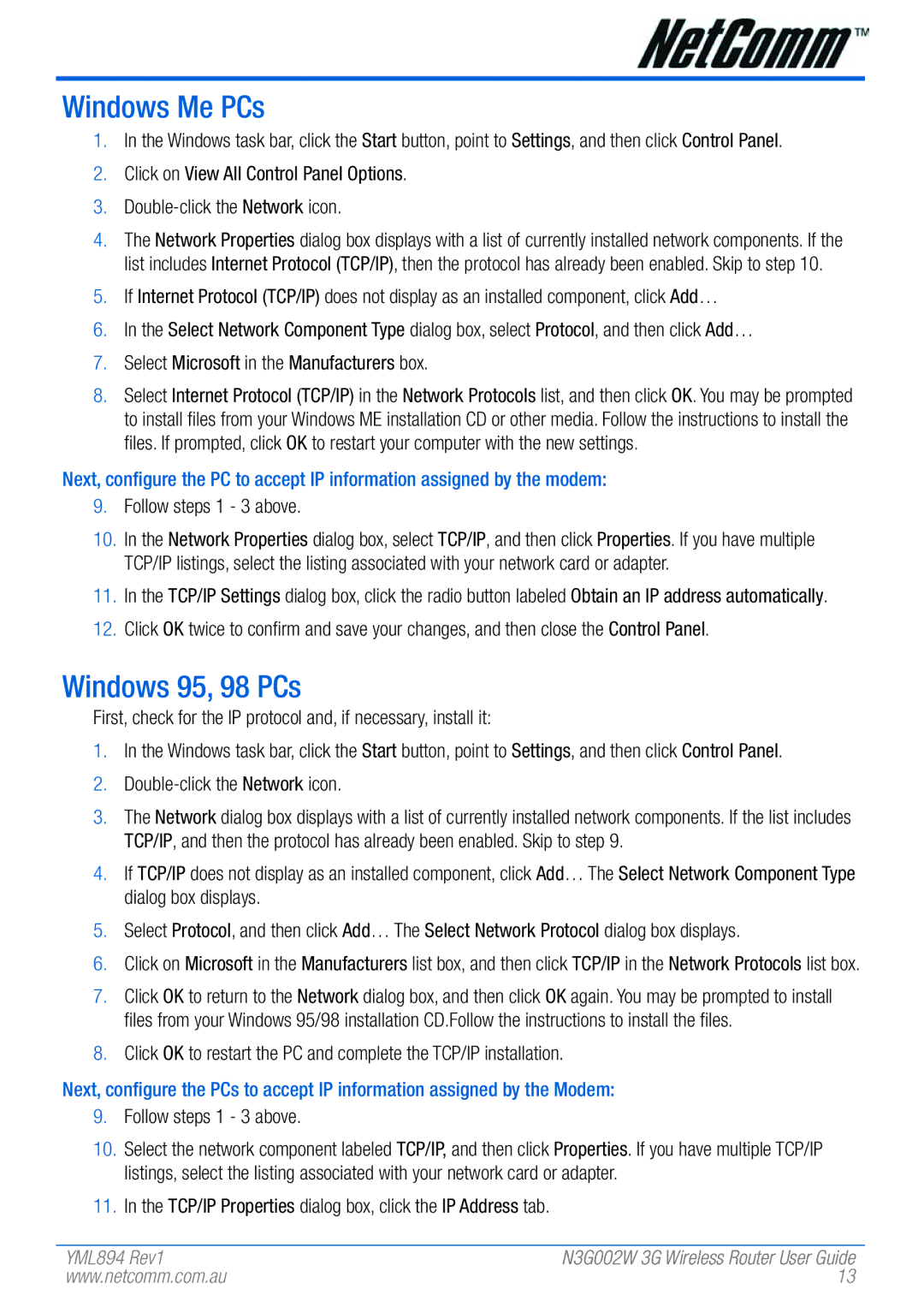N3G002W specifications
The NetComm N3G002W is a versatile wireless 3G router designed to cater to the connectivity needs of both residential and business users. This device offers robust performance and a series of impressive features that make it an excellent choice for those looking for reliable internet access on the go or in remote locations.One of the main features of the N3G002W is its ability to provide 3G connectivity via a SIM card, allowing users to access the internet without the need for a traditional wired connection. This is particularly beneficial in areas where broadband services are not readily available. The router supports various 3G standards, enabling it to work seamlessly with different network providers, thereby enhancing its adaptability to various environments.
In terms of wireless capabilities, the N3G002W supports IEEE 802.11b/g/n standards, providing users with a wireless transmission speed of up to 300 Mbps. This high-speed connection allows multiple devices to connect simultaneously without significant drops in speed. The device also features a range of up to 300 meters outdoors and up to 100 meters indoors, making it suitable for both home and small office settings.
The N3G002W is equipped with advanced security features, including WPA/WPA2 encryption, which ensures that the wireless network remains protected from unauthorized access. Additionally, it includes a built-in firewall to provide an extra layer of security against external threats, allowing users to enjoy peace of mind while browsing the internet.
Another notable characteristic of the N3G002W is its easy setup process. Users can quickly configure the router using a web-based interface, with step-by-step instructions guiding them through the setup. This user-friendly approach makes it accessible even to those who may not be tech-savvy.
Furthermore, the NetComm N3G002W is designed with portability in mind. It is compact and lightweight, enabling users to carry it easily when traveling or commuting. The inclusion of a USB port allows for additional options, such as connecting a USB storage device for file sharing across the network.
In summary, the NetComm N3G002W stands out as a powerful 3G wireless router that combines speed, security, and convenience. With its robust features and user-friendly design, it caters to the connectivity demands of modern users, ensuring they remain connected wherever they may be.