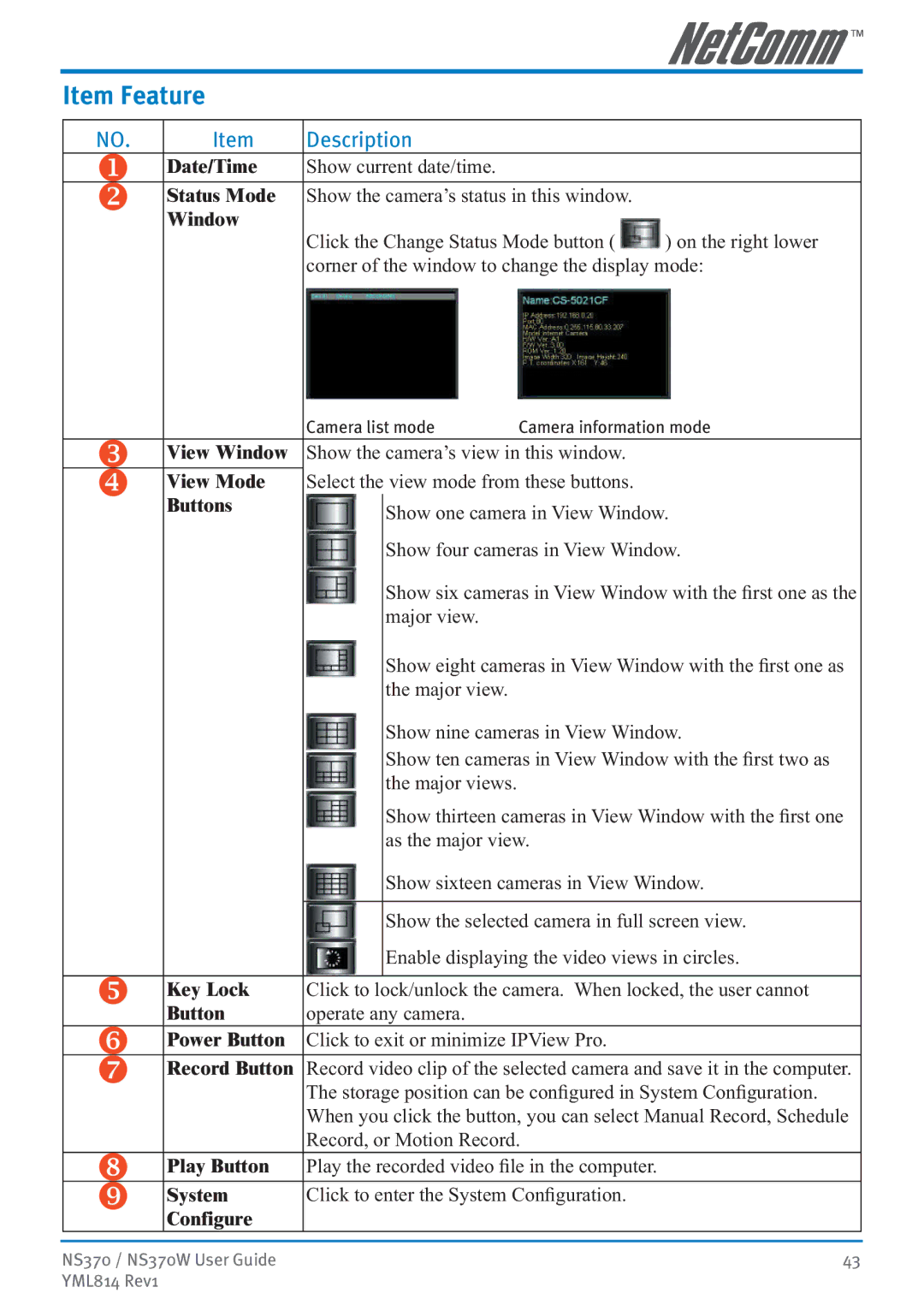Item Feature
NO. | Item | Description |
|
| Date/Time | Show current date/time. |
|
| Status Mode | Show the camera’s status in this window. |
|
| Window | Click the Change Status Mode button ( | ) on the right lower |
|
| ||
|
| corner of the window to change the display mode: | |
|
| Camera list mode | Camera information mode | |
View Window | Show the camera’s view in this window. | |||
View Mode | Select the view mode from these buttons. | |||
Buttons |
| Show one camera in View Window. | ||
|
|
| ||
|
|
| Show four cameras in View Window. | |
|
|
| Show six cameras in View Window with the first one as the | |
|
|
| major view. |
|
|
|
| Show eight cameras in View Window with the first one as | |
|
|
| the major view. |
|
|
|
| Show nine cameras in View Window. | |
|
|
| Show ten cameras in View Window with the first two as | |
|
|
| the major views. |
|
|
|
| Show thirteen cameras in View Window with the first one | |
|
|
| as the major view. | |
|
|
| Show sixteen cameras in View Window. | |
|
|
|
| |
|
|
| Show the selected camera in full screen view. | |
|
|
| Enable displaying the video views in circles. | |
|
|
|
| |
Key Lock | Click to | lock/unlock the camera. When locked, the user cannot | ||
Button | operate any camera. |
| ||
Power Button | Click to exit or minimize IPView Pro. | |||
Record Button Record video clip of the selected camera and save it in the computer. | ||||
|
| The storage position can be configured in System Configuration. | ||
|
| When you click the button, you can select Manual Record, Schedule | ||
|
| Record, or Motion Record. | ||
Play Button | Play the recorded video file in the computer. | |||
System | Click to enter the System Configuration. | |||
Configure |
|
|
| |
NS370 / NS370W User Guide | 43 |
YML814 Rev1 |
|