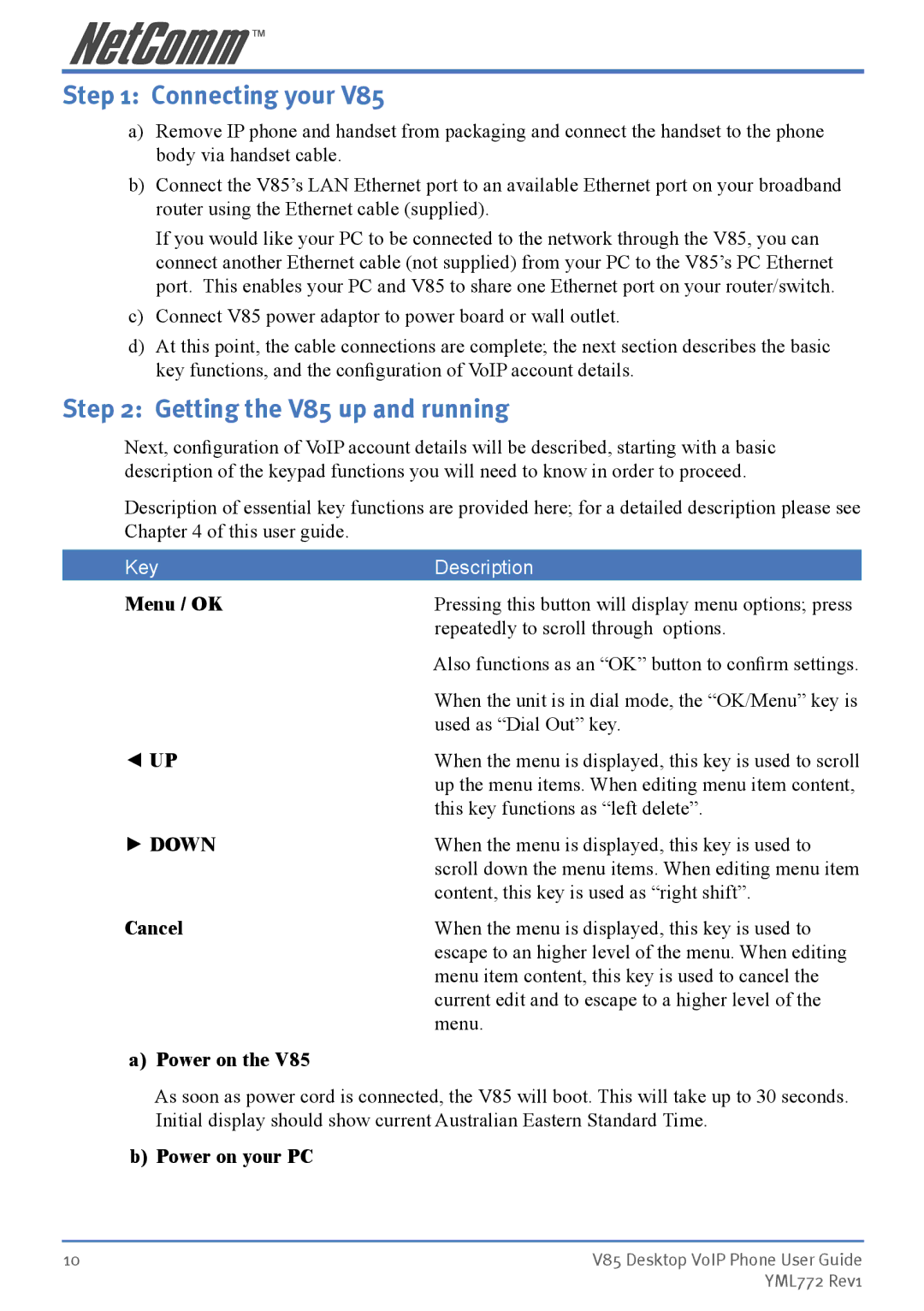Step 1: Connecting your V85
a)Remove IP phone and handset from packaging and connect the handset to the phone body via handset cable.
b)Connect the V85’s LAN Ethernet port to an available Ethernet port on your broadband router using the Ethernet cable (supplied).
If you would like your PC to be connected to the network through the V85, you can connect another Ethernet cable (not supplied) from your PC to the V85’s PC Ethernet port. This enables your PC and V85 to share one Ethernet port on your router/switch.
c)Connect V85 power adaptor to power board or wall outlet.
d)At this point, the cable connections are complete; the next section describes the basic key functions, and the configuration of VoIP account details.
Step 2: Getting the V85 up and running
Next, configuration of VoIP account details will be described, starting with a basic description of the keypad functions you will need to know in order to proceed.
Description of essential key functions are provided here; for a detailed description please see Chapter 4 of this user guide.
Key | Description |
Menu / OK | Pressing this button will display menu options; press |
| repeatedly to scroll through options. |
| Also functions as an “OK” button to confirm settings. |
| When the unit is in dial mode, the “OK/Menu” key is |
| used as “Dial Out” key. |
◄ UP | When the menu is displayed, this key is used to scroll |
| up the menu items. When editing menu item content, |
| this key functions as “left delete”. |
► DOWN | When the menu is displayed, this key is used to |
| scroll down the menu items. When editing menu item |
| content, this key is used as “right shift”. |
Cancel | When the menu is displayed, this key is used to |
| escape to an higher level of the menu. When editing |
| menu item content, this key is used to cancel the |
| current edit and to escape to a higher level of the |
| menu. |
a)Power on the V85
As soon as power cord is connected, the V85 will boot. This will take up to 30 seconds. Initial display should show current Australian Eastern Standard Time.
b)Power on your PC
10 | V85 Desktop VoIP Phone User Guide |
| YML772 Rev1 |