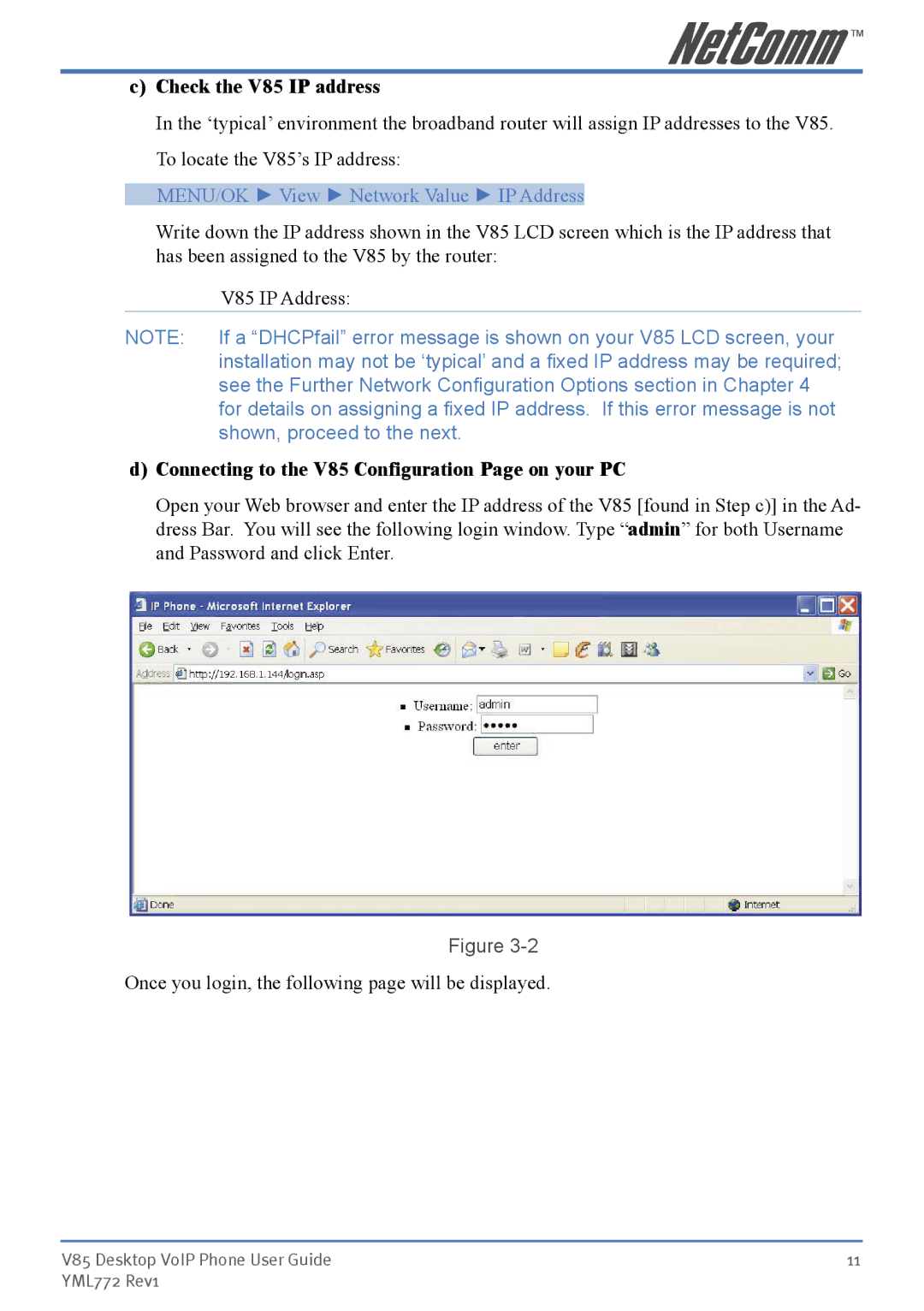c)Check the V85 IP address
In the ‘typical’ environment the broadband router will assign IP addresses to the V85. To locate the V85’s IP address:
MENU/OK ► View ► Network Value ► IP Address
Write down the IP address shown in the V85 LCD screen which is the IP address that has been assigned to the V85 by the router:
V85 IP Address:
NOTE: If a “DHCPfail” error message is shown on your V85 LCD screen, your installation may not be ‘typical’ and a fixed IP address may be required; see the Further Network Configuration Options section in Chapter 4 for details on assigning a fixed IP address. If this error message is not shown, proceed to the next.
d)Connecting to the V85 Configuration Page on your PC
Open your Web browser and enter the IP address of the V85 [found in Step c)] in the Ad- dress Bar. You will see the following login window. Type “admin” for both Username and Password and click Enter.
Figure
Once you login, the following page will be displayed.
V85 Desktop VoIP Phone User Guide | 11 |
YML772 Rev1 |
|