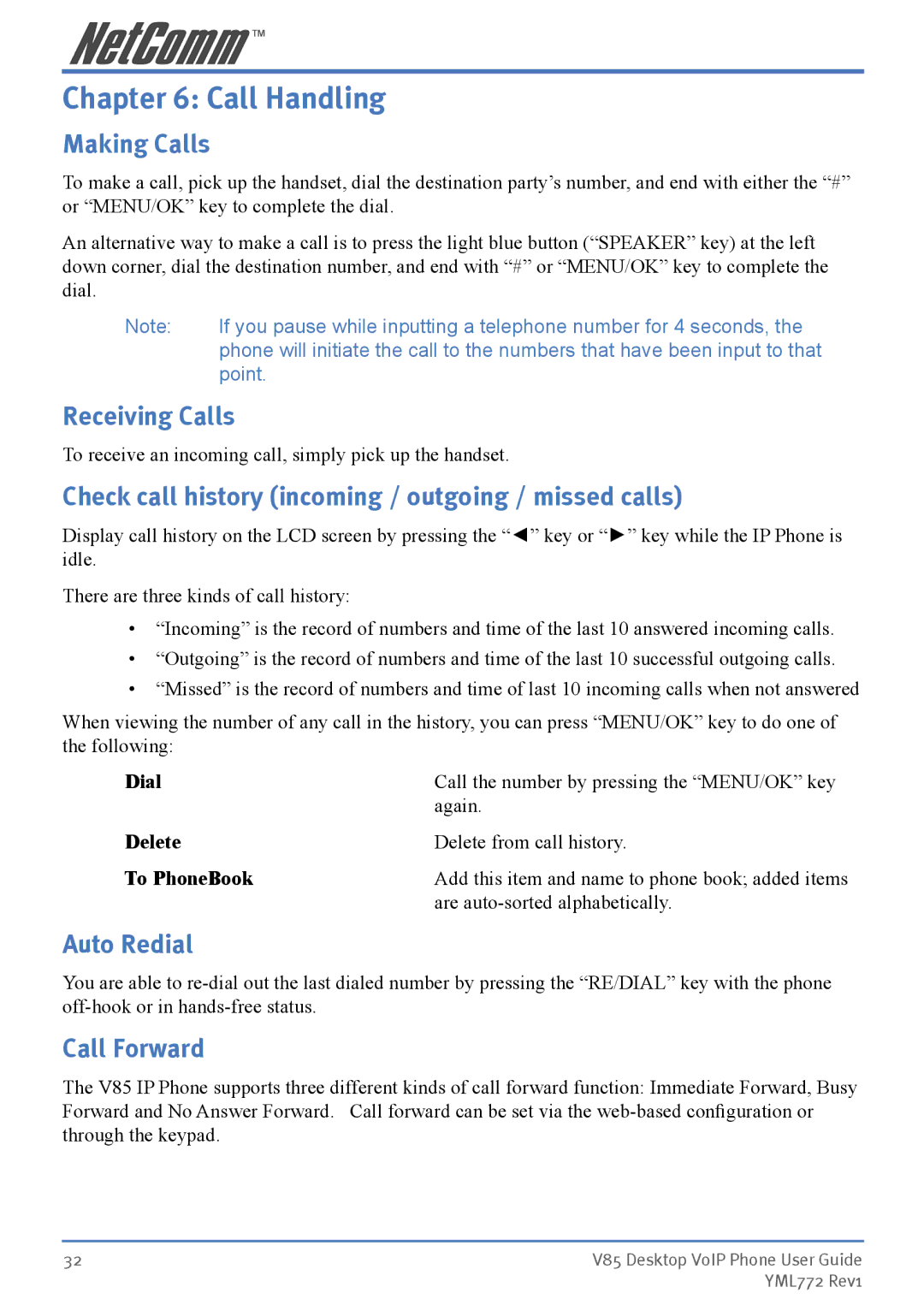Chapter 6: Call Handling
Making Calls
To make a call, pick up the handset, dial the destination party’s number, and end with either the “#” or “MENU/OK” key to complete the dial.
An alternative way to make a call is to press the light blue button (“SPEAKER” key) at the left down corner, dial the destination number, and end with “#” or “MENU/OK” key to complete the dial.
Note: | If you pause while inputting a telephone number for 4 seconds, the |
| phone will initiate the call to the numbers that have been input to that |
| point. |
Receiving Calls
To receive an incoming call, simply pick up the handset.
Check call history (incoming / outgoing / missed calls)
Display call history on the LCD screen by pressing the “◄” key or “►” key while the IP Phone is idle.
There are three kinds of call history:
•“Incoming” is the record of numbers and time of the last 10 answered incoming calls.
•“Outgoing” is the record of numbers and time of the last 10 successful outgoing calls.
•“Missed” is the record of numbers and time of last 10 incoming calls when not answered
When viewing the number of any call in the history, you can press “MENU/OK” key to do one of the following:
Dial | Call the number by pressing the “MENU/OK” key |
| again. |
Delete | Delete from call history. |
To PhoneBook | Add this item and name to phone book; added items |
| are |
Auto Redial
You are able to
Call Forward
The V85 IP Phone supports three different kinds of call forward function: Immediate Forward, Busy Forward and No Answer Forward. Call forward can be set via the
32 | V85 Desktop VoIP Phone User Guide |
| YML772 Rev1 |