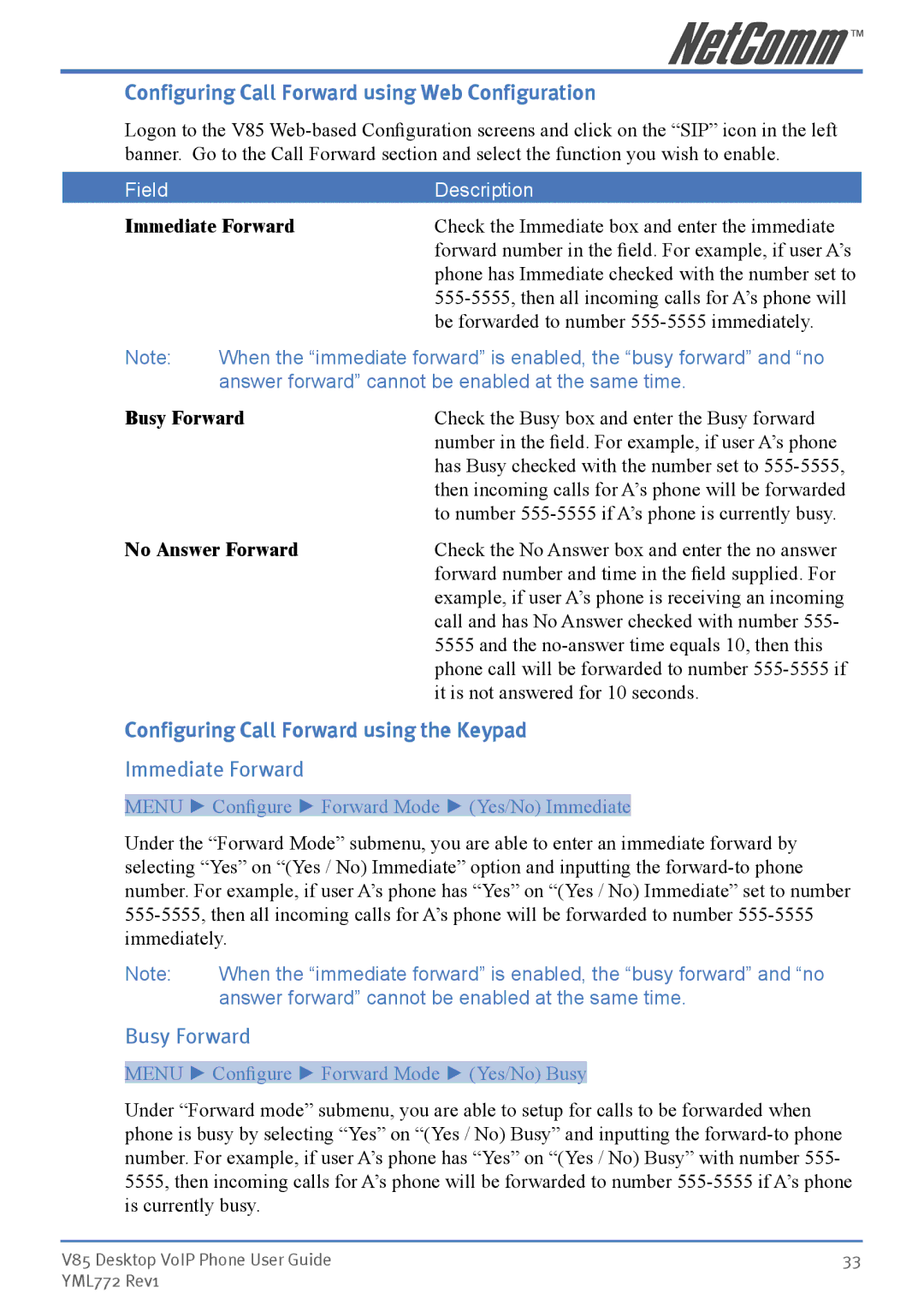Configuring Call Forward using Web Configuration
Logon to the V85
Field |
| Description |
Immediate Forward | Check the Immediate box and enter the immediate | |
|
| forward number in the field. For example, if user A’s |
|
| phone has Immediate checked with the number set to |
|
| |
|
| be forwarded to number |
Note: | When the “immediate forward” is enabled, the “busy forward” and “no | |
| answer forward” cannot be enabled at the same time. | |
Busy Forward | Check the Busy box and enter the Busy forward | |
|
| number in the field. For example, if user A’s phone |
|
| has Busy checked with the number set to |
|
| then incoming calls for A’s phone will be forwarded |
|
| to number |
No Answer Forward | Check the No Answer box and enter the no answer | |
|
| forward number and time in the field supplied. For |
|
| example, if user A’s phone is receiving an incoming |
call and has No Answer checked with number 555- 5555 and the
Configuring Call Forward using the Keypad
Immediate Forward
MENU ► Configure ► Forward Mode ► (Yes/No) Immediate
Under the “Forward Mode” submenu, you are able to enter an immediate forward by selecting “Yes” on “(Yes / No) Immediate” option and inputting the
Note: | When the “immediate forward” is enabled, the “busy forward” and “no |
| answer forward” cannot be enabled at the same time. |
Busy Forward
MENU ► Configure ► Forward Mode ► (Yes/No) Busy
Under “Forward mode” submenu, you are able to setup for calls to be forwarded when phone is busy by selecting “Yes” on “(Yes / No) Busy” and inputting the
V85 Desktop VoIP Phone User Guide | 33 |
YML772 Rev1 |
|