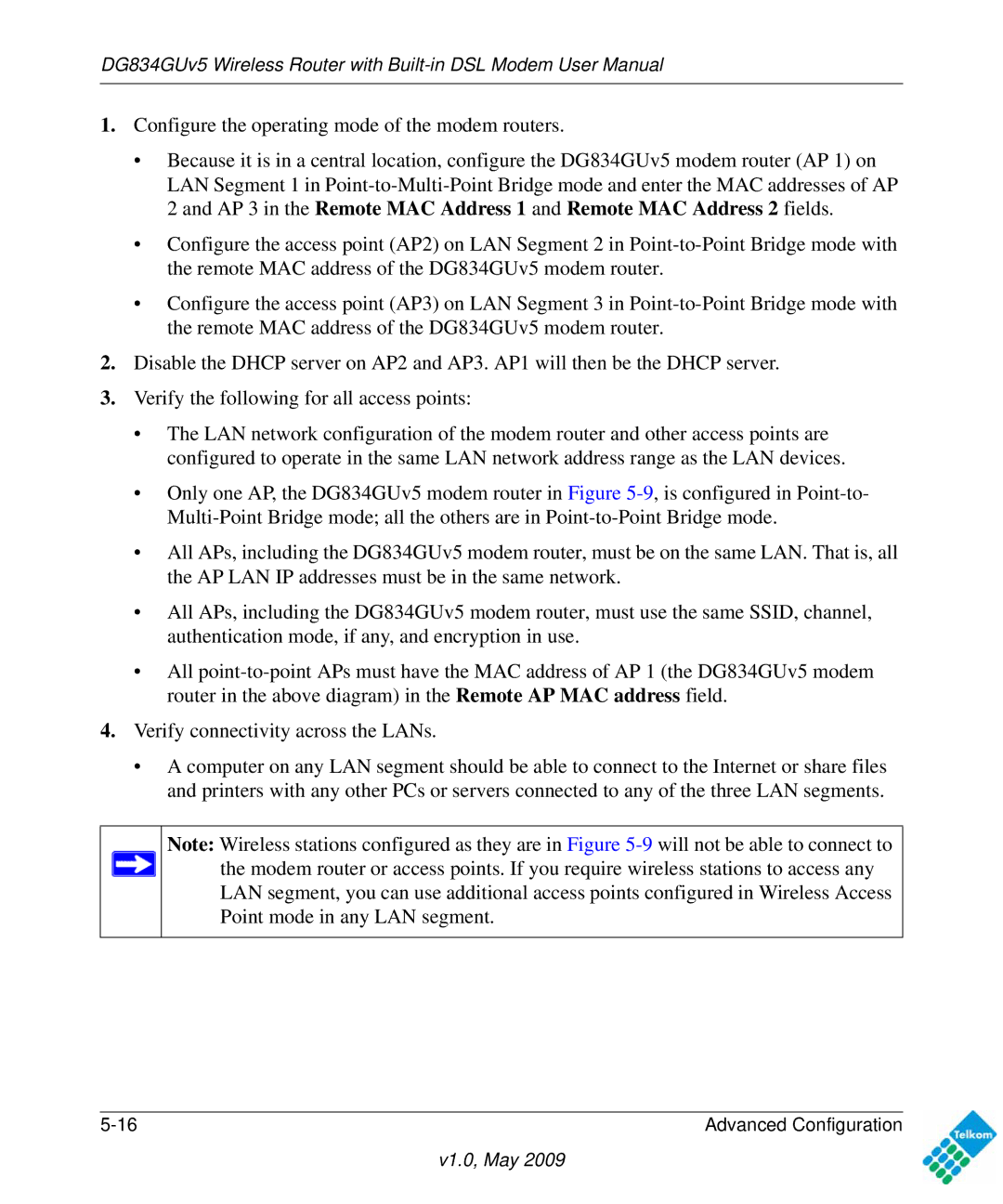DG834GUv5 Wireless Router with
1.Configure the operating mode of the modem routers.
•Because it is in a central location, configure the DG834GUv5 modem router (AP 1) on LAN Segment 1 in
•Configure the access point (AP2) on LAN Segment 2 in
•Configure the access point (AP3) on LAN Segment 3 in
2.Disable the DHCP server on AP2 and AP3. AP1 will then be the DHCP server.
3.Verify the following for all access points:
•The LAN network configuration of the modem router and other access points are configured to operate in the same LAN network address range as the LAN devices.
•Only one AP, the DG834GUv5 modem router in Figure
•All APs, including the DG834GUv5 modem router, must be on the same LAN. That is, all the AP LAN IP addresses must be in the same network.
•All APs, including the DG834GUv5 modem router, must use the same SSID, channel, authentication mode, if any, and encryption in use.
•All
4.Verify connectivity across the LANs.
•A computer on any LAN segment should be able to connect to the Internet or share files and printers with any other PCs or servers connected to any of the three LAN segments.
Note: Wireless stations configured as they are in Figure ![]() the modem router or access points. If you require wireless stations to access any
the modem router or access points. If you require wireless stations to access any
LAN segment, you can use additional access points configured in Wireless Access Point mode in any LAN segment.
Advanced Configuration |