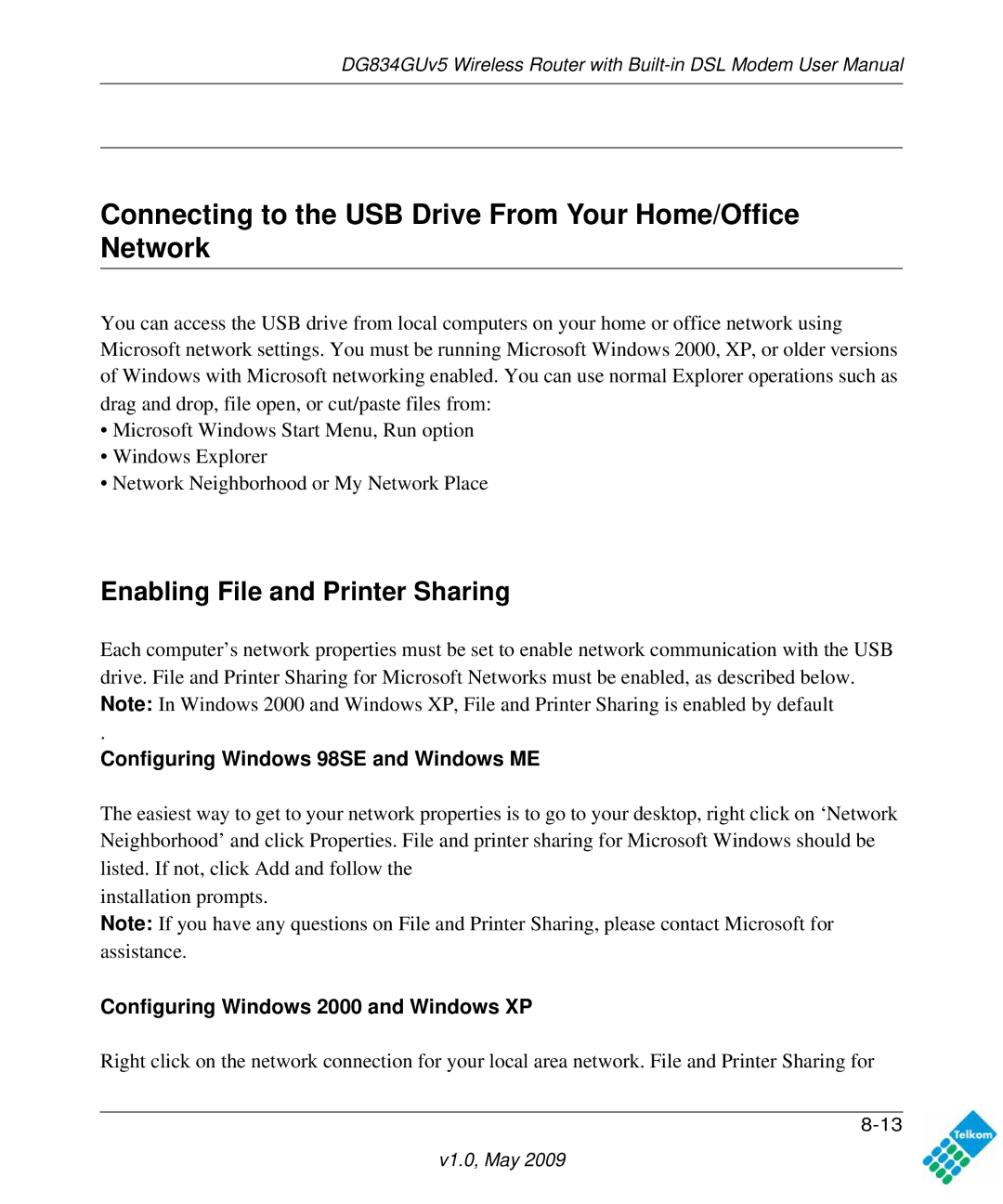NETGEAR, Inc
Trademarks
FCC Statement
Statement of Conditions
European Union Statement of Compliance
1999/5/EG
Bestätigung des Herstellers/Importeurs
Voluntary Control Council for Interference Vcci Statement
Certificate of the Manufacturer/Importer
Customer Support
V1.0, May
Contents
Chapter Protecting Your Network
Chapter Configuring Telkom VPN Lite
V1.0, May
Conventions, Formats, and Scope
About This Manual
Printing a chapter
How to Use This Manual
How to Print this Manual
Printing a page in the Html view
Printing the full manual
Xiv
What You Need Before You Begin
Chapter Configuring Your Internet Connection
Logging In to the Modem Router
Using the Installation CD to Set Up Your Router
Viewing or Manually Configuring Your ISP Settings
ISP does not require login
Settings Description
Basic Settings Fields Description
Get Automatically from ISP. Your ISP uses Dhcp to
Want to use
Changing Your Adsl Settings
How the Internet Connection Works
Planning Your Wireless Network
Chapter Configuring Your Wireless Network Security Settings
See Manually Configuring Your Wireless Network on
Wireless Placement and Range Guidelines
Wireless Security Options
Manually Configuring Your Wireless Network
V1.0, May
Ssid
Wireless Settings
Wireless Security
Configuring Your Wireless Security
Configuring WEP
Configuring WPA, WPA2, or WPA/WPA2
Using Push N Connect WPS to Configure Your Wireless Network
Using a WPS Button to Add a WPS Client
Using PIN Entry to Add a WPS Client
V1.0, May
V1.0, May
Advanced Wireless Settings for WPS and WDS
Turning off wireless connectivity completely
Controlling Wireless Station Access
Hiding your wireless network name Ssid
Restricting Access by MAC Address
V1.0, May
Changing the Built-In Password
Protecting Access to Your ADSL2+ Modem Wireless Router
Chapter Protecting Your Network
Changing the Administrator Login Time-out
Configuring Basic Firewall Services
Blocking Keywords and Sites
Blocking Keywords, Sites, and Services
Keyword Result
Firewall Rules
Inbound Rule Example a Local Public Web Server
Inbound Rules Port Forwarding
Inbound Rule Example Allowing Videoconferencing
Considerations for Inbound Rules
Outbound Rules Service Blocking
Outbound Rule Example Blocking Instant Messenger
V1.0, May
Order of Precedence for Rules
Services
Setting Times and Scheduling Firewall Services
V1.0, May
Scheduling Firewall Services
V1.0, May
Backing Up the Configuration to a File
Backing Up, Restoring, or Erasing Your Settings
Chapter Managing Your Network
Erasing the Configuration
Restoring the Configuration from a File
Upgrading the Modem Router Firmware
V1.0, May
Viewing Modem Router Status and Usage Statistics
Network Management Information
Modem Router Status Fields
DNS
Viewing Statistics
Router Statistics Fields
Viewing Connection Status
Connection Status Fields for PPPoA
Viewing Attached Devices
Security Log Entry Descriptions
Viewing, Selecting, and Saving Logged Information
Saving Log Files on a Server
Selecting Which Information to Log
Log Action Buttons
Log Message Examples
Activation and Administration
Dropped Packets
Send alerts and logs via email
Enabling Security Event E-mail Notification
Running Diagnostic Utilities and Rebooting the Modem Router
Enabling Remote Management
Configuring Remote Management
Select the Turn Remote Management On check box
Http//134.177.0.1238080
Modifying Your WAN Setup
Chapter Advanced Configuration
Setting Description
WAN Setup Settings
Setting Up a Default DMZ Server
Configuring Your LAN IP Settings
LAN TCP/IP
LAN IP Setup
Use Router as Dhcp Server
Using the Modem Router as a Dhcp Server
Click Edit or Delete
Defining Reserved IP Addresses
Configuring Dynamic DNS
Select the Use a Dynamic DNS Service check box
Using Static Routes
Static Route Example
Configuring Static Routes
Configuring Universal Plug and Play UPnP
V1.0, May
Configuring Wireless Bridging and Repeating WDS
Point-to-Point Bridge Configuration
Multi-Point Bridge Configuration
V1.0, May
Repeater with Wireless Client Association
V1.0, May
What is VPN Lite?
Chapter Configuring Telkom VPN Lite
Configuring VPN Lite
V1.0, May
V1.0, May
V1.0, May
Basic Functioning
Chapter Troubleshooting
LAN or DSL or Internet Port LEDs Are Not On
Troubleshooting Access to the Modem Router Main Menu
Power LED Is Not On
Power LED Is Red
Adsl Link
Troubleshooting the ISP Connection
DSL LED Is Blinking
DSL LED Is Solid Green
DSL LED Is Off
Obtaining a WAN IP Address
Troubleshooting Internet Browsing
Troubleshooting PPPoE or PPPoA
Click Connection Status
Testing the LAN Path to Your Router
Troubleshooting a TCP/IP Network Using the Ping Utility
Testing the Path from Your Computer to a Remote Device
Restoring the Default Configuration and Password
Problems with Date and Time
V1.0, May
File Sharing Scenarios
Chapter Connecting a USB Drive to the Router
Sharing photos with friends and family
Sharing Photos with Friends and Family
Storing files in a central location for printing
Storing Files in a Central Location for Playing or Printing
Sharing Large Files with Colleagues
Understanding the USB Configuration Settings
FTP Access
Network Access
Attached Device
Connecting a USB Drive to the DG834GUv5
USB Drive Requirements
Select the folder to share
Granting Users Access to the USB Drive
Using the USB Drive Menu to Grant FTP Access Rights
Unmounting a USB Drive
Granting an account access to the USB Device
\\10.0.0.2\share\partition1
Understanding the USB Drive Access Methods
Connecting to the USB Drive from a Local Web Browser
\\10.0.0.2
Accessing the Router’s USB Drive Remotely Using FTP
Connecting to the USB Drive from a Remote Computer
Locating the Internet Port IP Address
Enabling File and Printer Sharing
Connecting to the USB Drive From Your Home/Office Network
Configuring Windows 98SE and Windows ME
Configuring Windows 2000 and Windows XP
\\ipaddress
Accessing the USB Drive from the Windows Start Menu
Accessing the USB Drive from Windows Explorer
Accessing the USB Drive from My Network Places
Network Protocol and Standards Compatibility
Appendix a Technical Specifications
V1.0, May
Document Link
AppendixB Related Documents
V1.0, May