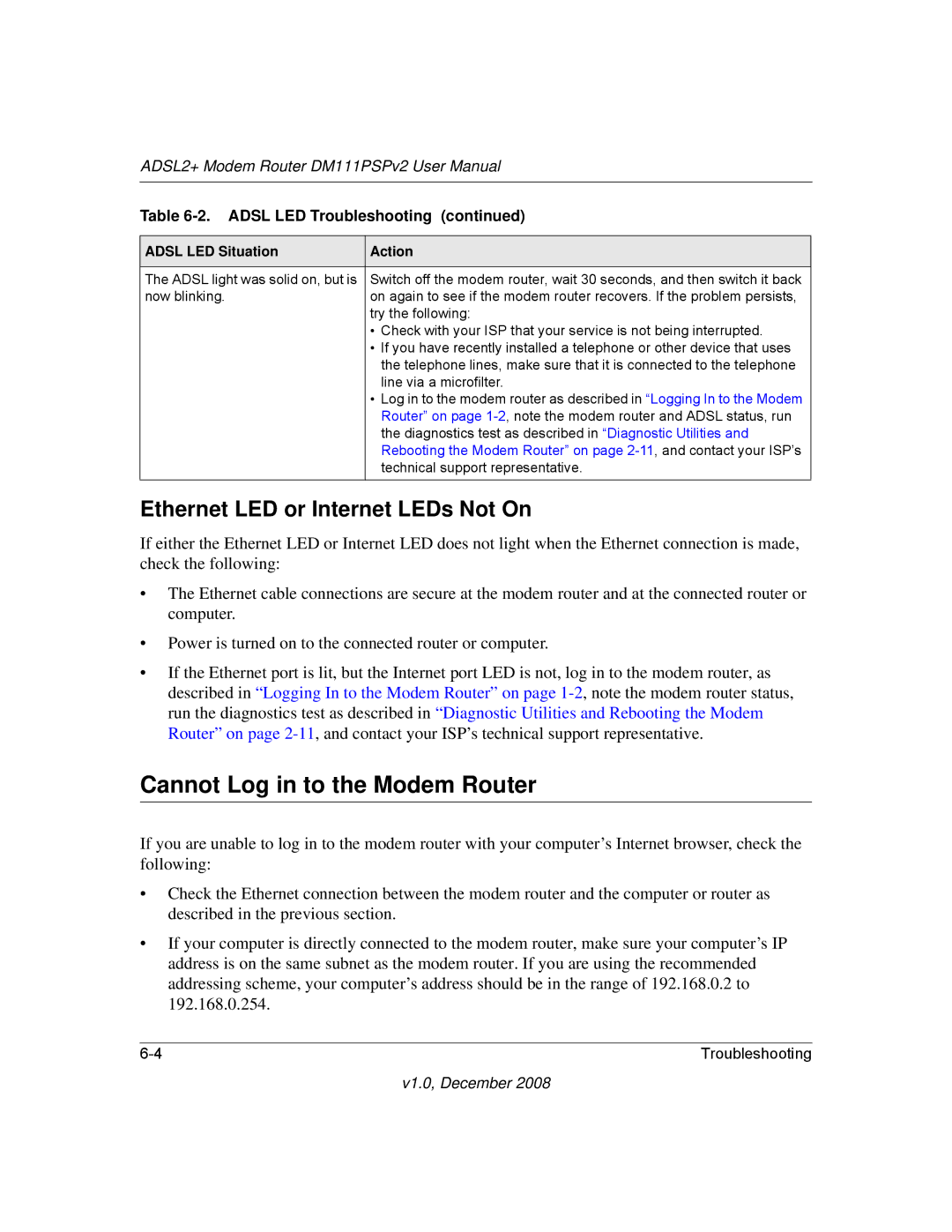DM111PSPv2 specifications
The NETGEAR DM111PSPv2 is a robust and reliable ADSL modem designed to facilitate high-speed internet connectivity for home and small business users. This device is particularly well-suited for those who rely on ADSL connections, enabling them to experience stable and efficient internet access.One of the main features of the DM111PSPv2 is its support for ADSL2+ technology, which enhances the speed and performance of internet connections. With this capability, users can achieve download speeds of up to 24 Mbps, significantly improving their online experience, whether for streaming, gaming, or browsing. The modem also boasts upload speeds of up to 1 Mbps, making it suitable for applications that require stable upload bandwidth.
The device is equipped with a built-in Ethernet port, allowing for easy and straightforward connections to computers, routers, or other networking devices. This versatility means that users can easily set up a home network or connect multiple devices by linking the modem to a router, facilitating seamless internet access across multiple devices.
Another notable aspect of the DM111PSPv2 is its compatibility with major internet service providers (ISPs). This broad compatibility ensures that most users can quickly set up the device with their existing internet plan without any issues. Additionally, it supports various networking protocols, including PPPoE and IPoA, making it a flexible solution for different network environments.
The modem's compact design and user-friendly interface make it an attractive option for users who may not be tech-savvy. The smart diagnostic LEDs on the front panel allow users to easily monitor connection status, making it convenient to troubleshoot any potential issues.
Security is a paramount concern for users today, and the DM111PSPv2 addresses this with features such as NAT (Network Address Translation) and a built-in firewall. These security measures help protect the network from external threats, ensuring that users can safely browse the internet.
In summary, the NETGEAR DM111PSPv2 offers a combination of speed, compatibility, and security. Its support for ADSL2+ technology, user-friendly design, and robust feature set make it an excellent choice for anyone looking to enhance their internet connectivity experience. Whether for casual browsing or more demanding applications, this modem provides a suitable and efficient solution for ADSL users.