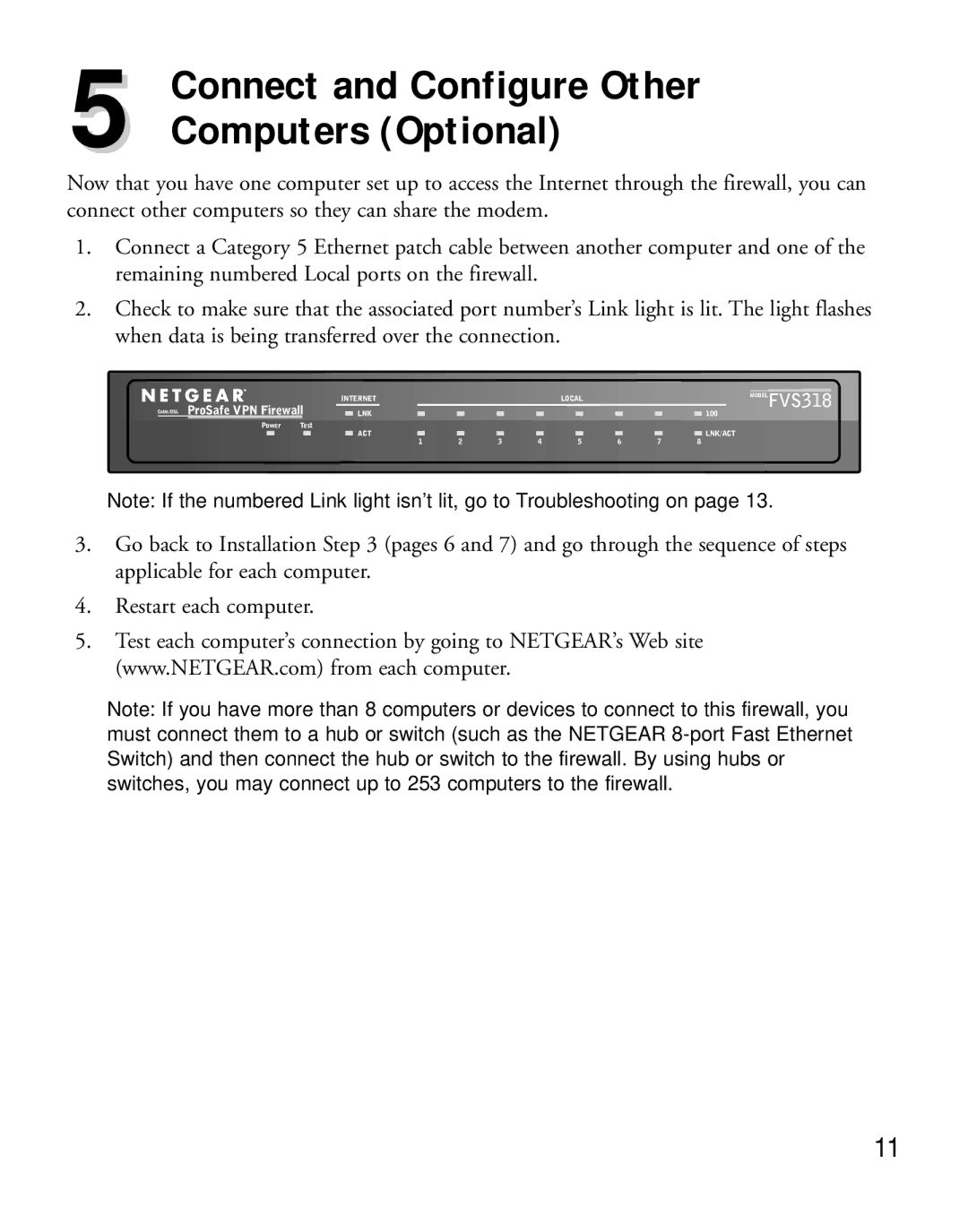5 | Connect and Configure Other |
Computers (Optional) |
Now that you have one computer set up to access the Internet through the firewall, you can connect other computers so they can share the modem.
1.Connect a Category 5 Ethernet patch cable between another computer and one of the remaining numbered Local ports on the firewall.
2.Check to make sure that the associated port number’s Link light is lit. The light flashes when data is being transferred over the connection.
|
|
|
|
|
|
|
|
|
|
|
|
|
|
|
|
|
|
|
|
|
| MODEL | |
| ProSafe VPN Firewall | INTERNET |
|
|
| LOCAL |
|
|
| FVS318 | |
|
|
|
|
|
|
|
| ||||
Cable/DSL | LNK |
|
|
|
|
|
| 100 |
| ||
|
|
|
|
|
|
|
|
|
|
|
|
| Power Test | ACT |
|
|
|
|
|
| LNK/ACT | ||
|
|
|
|
|
|
|
|
| |||
|
|
| 1 | 2 | 3 | 4 | 5 | 6 | 7 | 8 |
|
Note: If the numbered Link light isn’t lit, go to Troubleshooting on page 13.
3.Go back to Installation Step 3 (pages 6 and 7) and go through the sequence of steps applicable for each computer.
4.Restart each computer.
5.Test each computer’s connection by going to NETGEAR’s Web site (www.NETGEAR.com) from each computer.
Note: If you have more than 8 computers or devices to connect to this firewall, you must connect them to a hub or switch (such as the NETGEAR
11