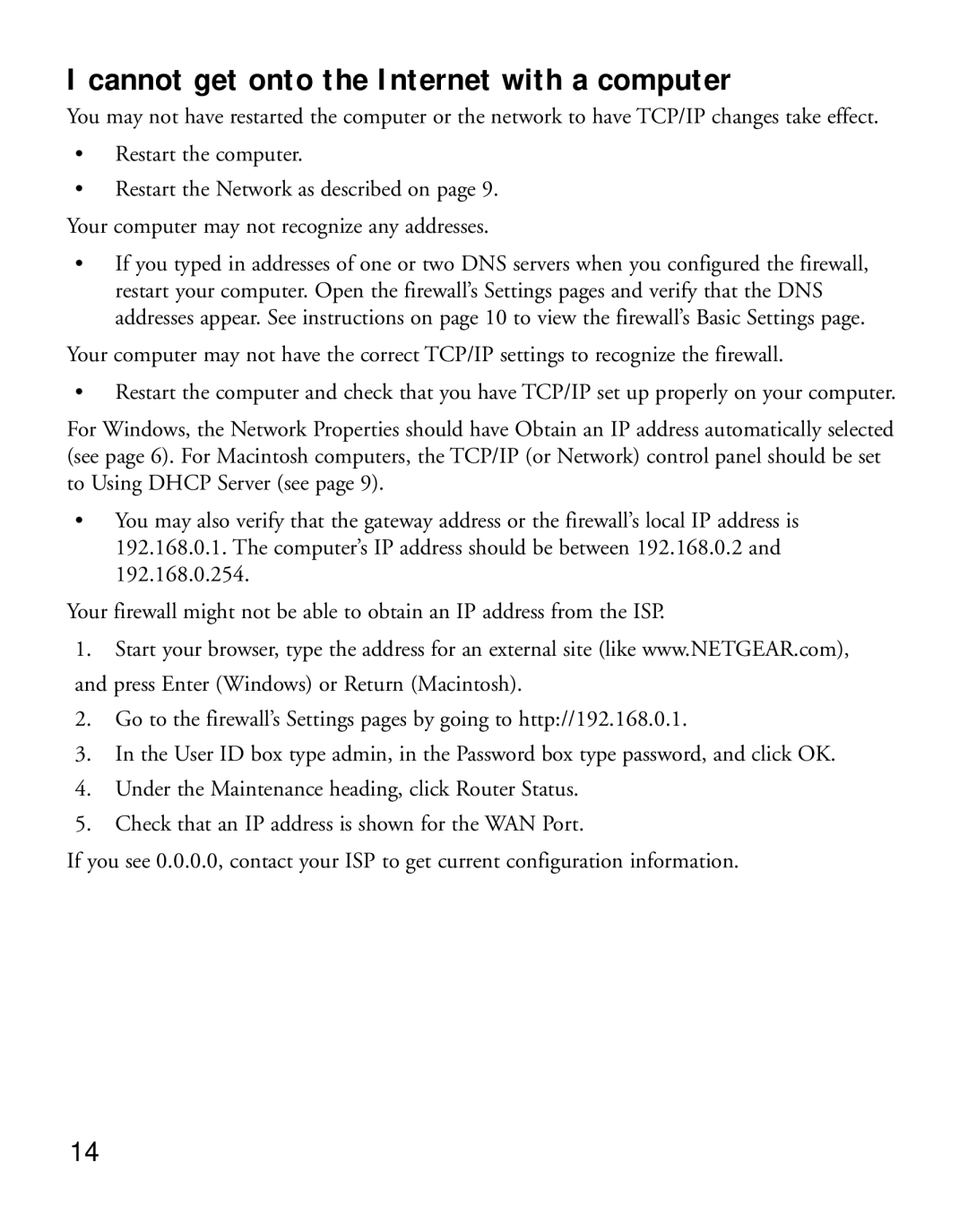I cannot get onto the Internet with a computer
You may not have restarted the computer or the network to have TCP/IP changes take effect.
•Restart the computer.
•Restart the Network as described on page 9.
Your computer may not recognize any addresses.
•If you typed in addresses of one or two DNS servers when you configured the firewall, restart your computer. Open the firewall’s Settings pages and verify that the DNS addresses appear. See instructions on page 10 to view the firewall’s Basic Settings page.
Your computer may not have the correct TCP/IP settings to recognize the firewall.
•Restart the computer and check that you have TCP/IP set up properly on your computer.
For Windows, the Network Properties should have Obtain an IP address automatically selected (see page 6). For Macintosh computers, the TCP/IP (or Network) control panel should be set to Using DHCP Server (see page 9).
•You may also verify that the gateway address or the firewall’s local IP address is 192.168.0.1. The computer’s IP address should be between 192.168.0.2 and 192.168.0.254.
Your firewall might not be able to obtain an IP address from the ISP.
1.Start your browser, type the address for an external site (like www.NETGEAR.com), and press Enter (Windows) or Return (Macintosh).
2.Go to the firewall’s Settings pages by going to http://192.168.0.1.
3.In the User ID box type admin, in the Password box type password, and click OK.
4.Under the Maintenance heading, click Router Status.
5.Check that an IP address is shown for the WAN Port.
If you see 0.0.0.0, contact your ISP to get current configuration information.
14