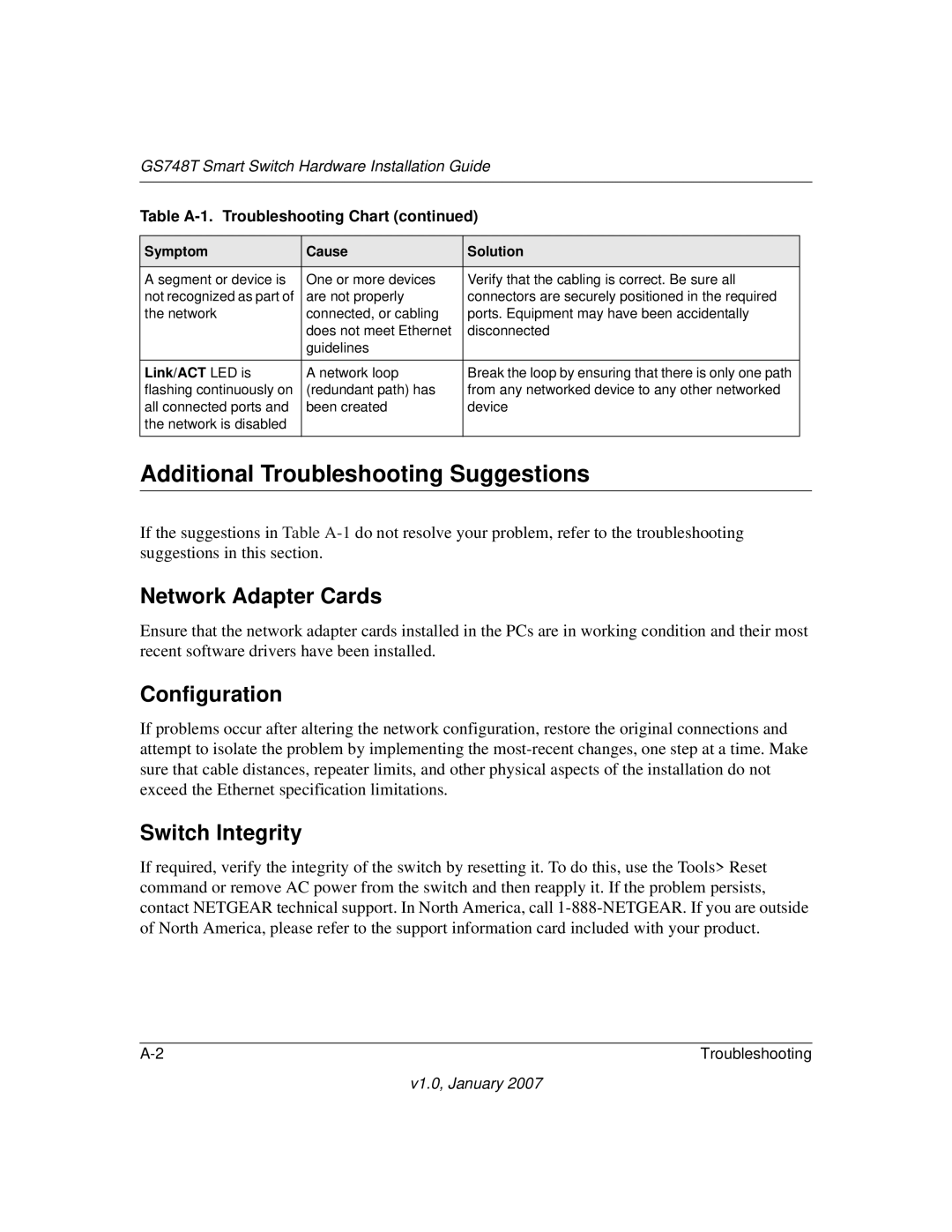GS748T Smart Switch Hardware Installation Guide
Table A-1. Troubleshooting Chart (continued)
Symptom | Cause | Solution |
|
|
|
A segment or device is | One or more devices | Verify that the cabling is correct. Be sure all |
not recognized as part of | are not properly | connectors are securely positioned in the required |
the network | connected, or cabling | ports. Equipment may have been accidentally |
| does not meet Ethernet | disconnected |
| guidelines |
|
|
|
|
Link/ACT LED is | A network loop | Break the loop by ensuring that there is only one path |
flashing continuously on | (redundant path) has | from any networked device to any other networked |
all connected ports and | been created | device |
the network is disabled |
|
|
|
|
|
Additional Troubleshooting Suggestions
If the suggestions in Table
Network Adapter Cards
Ensure that the network adapter cards installed in the PCs are in working condition and their most recent software drivers have been installed.
Configuration
If problems occur after altering the network configuration, restore the original connections and attempt to isolate the problem by implementing the
Switch Integrity
If required, verify the integrity of the switch by resetting it. To do this, use the Tools> Reset command or remove AC power from the switch and then reapply it. If the problem persists, contact NETGEAR technical support. In North America, call
Troubleshooting |