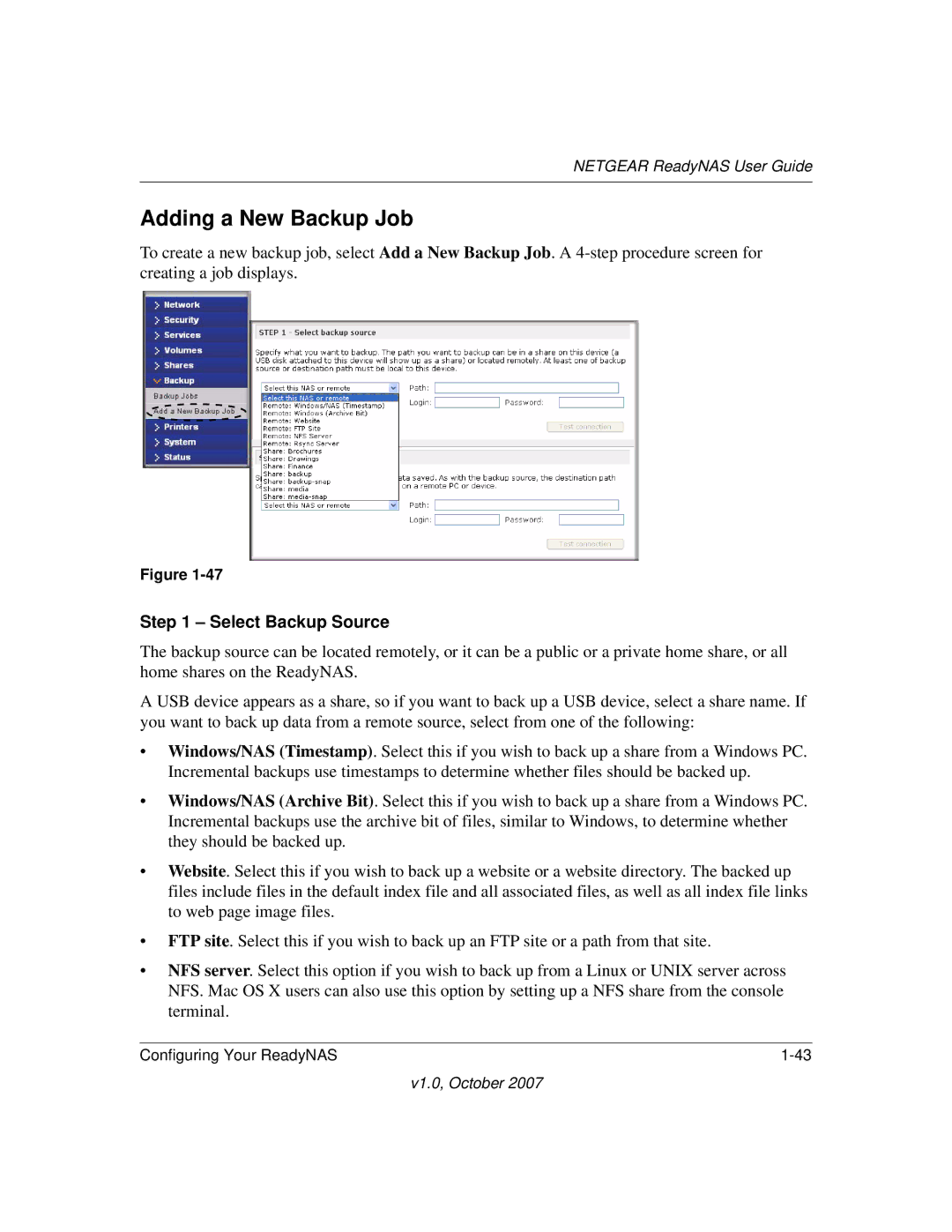RN10223D-100NAS, RN31400-100NAS, RN31441E-100NAS, RN10400100NAS specifications
NETGEAR has established itself as a leading provider of networking solutions, particularly in the area of network-attached storage (NAS) devices. Among its range of products, the NETGEAR RN31400-100NAS, RN10223D-100NAS, RN10400100NAS, and RN31441E-100NAS stand out due to their robust features, advanced technologies, and reliability in data storage and management.The NETGEAR RN31400-100NAS is a 4-bay NAS solution designed for small to medium-sized businesses. It is powered by an Intel dual-core processor, enabling fast performance and efficient multitasking. With support for XRAID technology, this device simplifies disk management and provides redundancy, ensuring data protection against drive failures. The RN31400 also offers built-in support for various file-sharing protocols including CIFS, NFS, and FTP, making it a versatile choice for different operating environments.
Moving to the RN10223D-100NAS, this 2-bay model is specifically tailored for home use or small offices. It offers a user-friendly interface and simple setup process, empowering users to create their own personal cloud storage with ease. Featuring RAID support and automatic backup capabilities, the RN10223D ensures that vital data is secured while providing access across multiple devices. This model also supports multimedia streaming, making it an ideal choice for users who wish to store and share photos, videos, and documents effortlessly.
The RN10400100NAS is another noteworthy NAS option from NETGEAR, featuring a 4-bay design suitable for larger environments. Its storage capacity can be expanded significantly, providing flexibility for growing businesses. Equipped with dual Gigabit Ethernet ports, this device offers link aggregation options for enhanced network performance. Moreover, compatibility with VPN helps remote users access files securely, adding an extra layer of convenience and security.
Lastly, the RN31441E-100NAS is known for its enterprise-class functionality. This 4-bay system boasts high-speed data transfer, ideal for heavy workloads and intensive applications. Its robust security features include advanced user access controls and encryption capabilities, making it a suitable choice for organizations that prioritize data integrity. The RN31441E also offers seamless integration with cloud services, allowing for off-site backups and data redundancy.
In summary, the NETGEAR RN31400-100NAS, RN10223D-100NAS, RN10400100NAS, and RN31441E-100NAS are exceptional NAS solutions that cater to various needs, from personal file storage to critical business applications. With their advanced technologies, robust features, and ease of use, these devices stand as reliable options for anyone looking to enhance their data management strategy.