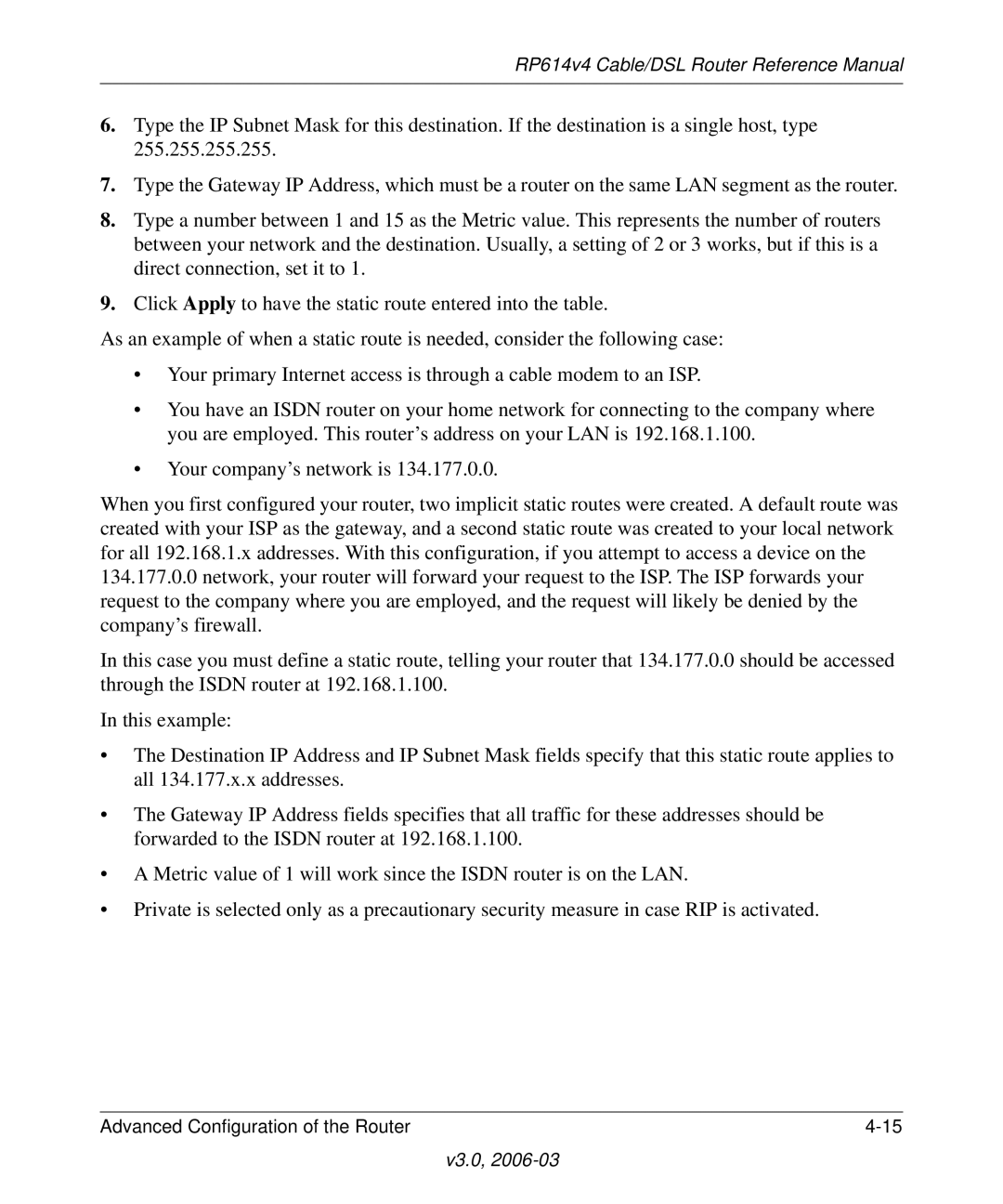RP614v4 Cable/DSL Router Reference Manual
6.Type the IP Subnet Mask for this destination. If the destination is a single host, type 255.255.255.255.
7.Type the Gateway IP Address, which must be a router on the same LAN segment as the router.
8.Type a number between 1 and 15 as the Metric value. This represents the number of routers between your network and the destination. Usually, a setting of 2 or 3 works, but if this is a direct connection, set it to 1.
9.Click Apply to have the static route entered into the table.
As an example of when a static route is needed, consider the following case:
•Your primary Internet access is through a cable modem to an ISP.
•You have an ISDN router on your home network for connecting to the company where you are employed. This router’s address on your LAN is 192.168.1.100.
•Your company’s network is 134.177.0.0.
When you first configured your router, two implicit static routes were created. A default route was created with your ISP as the gateway, and a second static route was created to your local network for all 192.168.1.x addresses. With this configuration, if you attempt to access a device on the 134.177.0.0 network, your router will forward your request to the ISP. The ISP forwards your request to the company where you are employed, and the request will likely be denied by the company’s firewall.
In this case you must define a static route, telling your router that 134.177.0.0 should be accessed through the ISDN router at 192.168.1.100.
In this example:
•The Destination IP Address and IP Subnet Mask fields specify that this static route applies to all 134.177.x.x addresses.
•The Gateway IP Address fields specifies that all traffic for these addresses should be forwarded to the ISDN router at 192.168.1.100.
•A Metric value of 1 will work since the ISDN router is on the LAN.
•Private is selected only as a precautionary security measure in case RIP is activated.
Advanced Configuration of the Router |