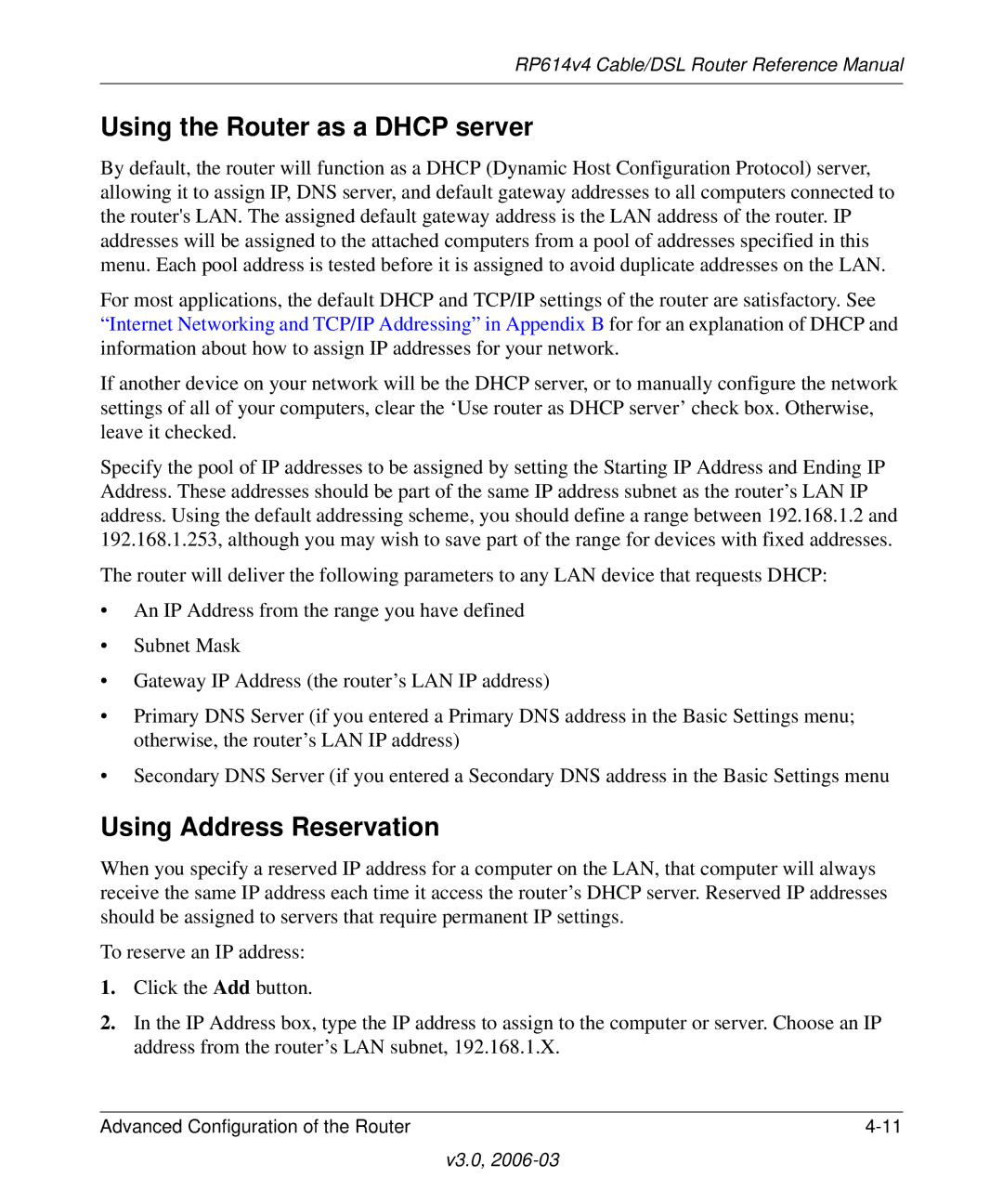RP614v4 Cable/DSL Router Reference Manual
Using the Router as a DHCP server
By default, the router will function as a DHCP (Dynamic Host Configuration Protocol) server, allowing it to assign IP, DNS server, and default gateway addresses to all computers connected to the router's LAN. The assigned default gateway address is the LAN address of the router. IP addresses will be assigned to the attached computers from a pool of addresses specified in this menu. Each pool address is tested before it is assigned to avoid duplicate addresses on the LAN.
For most applications, the default DHCP and TCP/IP settings of the router are satisfactory. See “Internet Networking and TCP/IP Addressing” in Appendix B for for an explanation of DHCP and information about how to assign IP addresses for your network.
If another device on your network will be the DHCP server, or to manually configure the network settings of all of your computers, clear the ‘Use router as DHCP server’ check box. Otherwise, leave it checked.
Specify the pool of IP addresses to be assigned by setting the Starting IP Address and Ending IP Address. These addresses should be part of the same IP address subnet as the router’s LAN IP address. Using the default addressing scheme, you should define a range between 192.168.1.2 and 192.168.1.253, although you may wish to save part of the range for devices with fixed addresses.
The router will deliver the following parameters to any LAN device that requests DHCP:
•An IP Address from the range you have defined
•Subnet Mask
•Gateway IP Address (the router’s LAN IP address)
•Primary DNS Server (if you entered a Primary DNS address in the Basic Settings menu; otherwise, the router’s LAN IP address)
•Secondary DNS Server (if you entered a Secondary DNS address in the Basic Settings menu
Using Address Reservation
When you specify a reserved IP address for a computer on the LAN, that computer will always receive the same IP address each time it access the router’s DHCP server. Reserved IP addresses should be assigned to servers that require permanent IP settings.
To reserve an IP address:
1.Click the Add button.
2.In the IP Address box, type the IP address to assign to the computer or server. Choose an IP address from the router’s LAN subnet, 192.168.1.X.
Advanced Configuration of the Router |