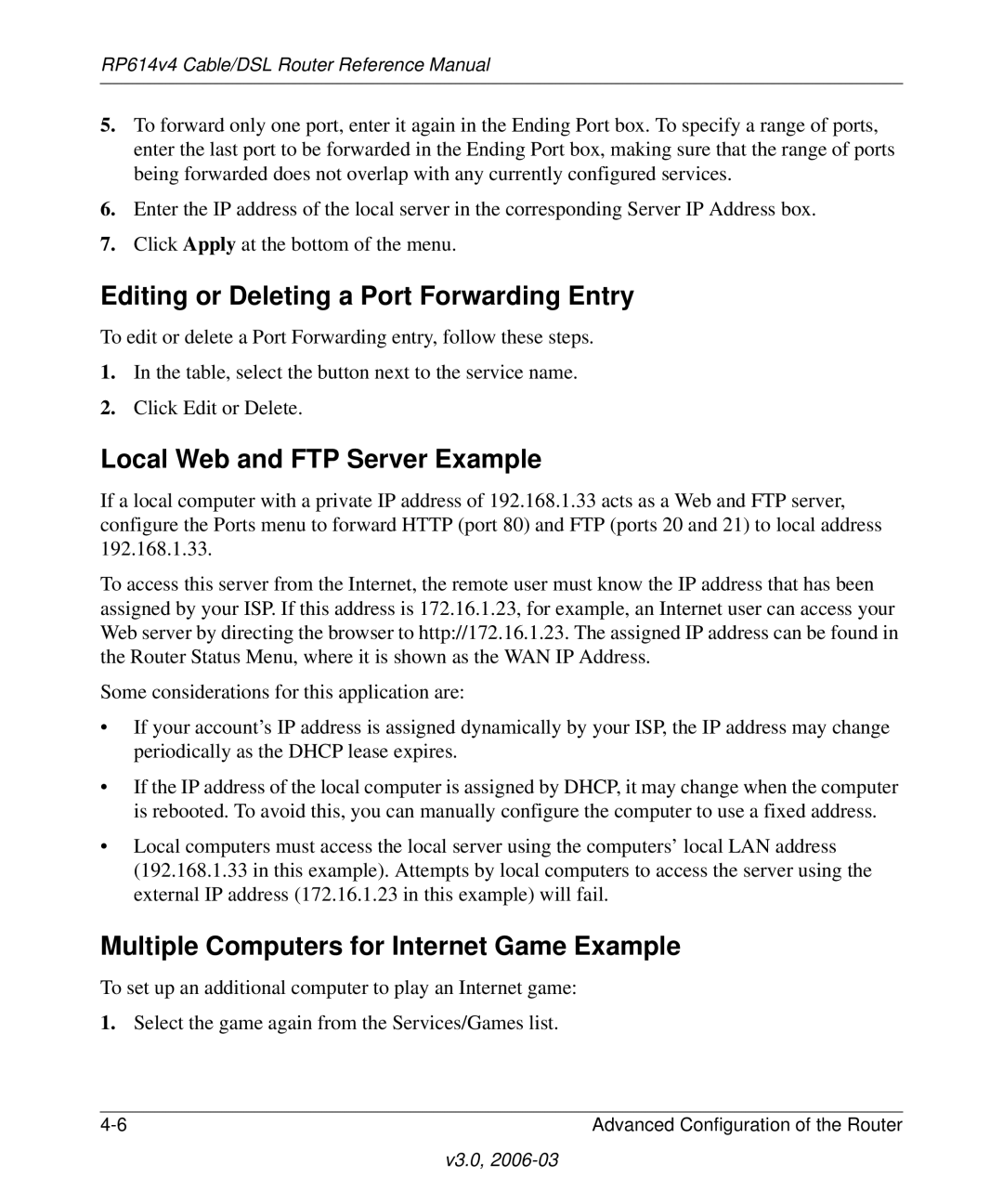RP614v4 Cable/DSL Router Reference Manual
5.To forward only one port, enter it again in the Ending Port box. To specify a range of ports, enter the last port to be forwarded in the Ending Port box, making sure that the range of ports being forwarded does not overlap with any currently configured services.
6.Enter the IP address of the local server in the corresponding Server IP Address box.
7.Click Apply at the bottom of the menu.
Editing or Deleting a Port Forwarding Entry
To edit or delete a Port Forwarding entry, follow these steps.
1.In the table, select the button next to the service name.
2.Click Edit or Delete.
Local Web and FTP Server Example
If a local computer with a private IP address of 192.168.1.33 acts as a Web and FTP server, configure the Ports menu to forward HTTP (port 80) and FTP (ports 20 and 21) to local address 192.168.1.33.
To access this server from the Internet, the remote user must know the IP address that has been assigned by your ISP. If this address is 172.16.1.23, for example, an Internet user can access your Web server by directing the browser to http://172.16.1.23. The assigned IP address can be found in the Router Status Menu, where it is shown as the WAN IP Address.
Some considerations for this application are:
•If your account’s IP address is assigned dynamically by your ISP, the IP address may change periodically as the DHCP lease expires.
•If the IP address of the local computer is assigned by DHCP, it may change when the computer is rebooted. To avoid this, you can manually configure the computer to use a fixed address.
•Local computers must access the local server using the computers’ local LAN address (192.168.1.33 in this example). Attempts by local computers to access the server using the external IP address (172.16.1.23 in this example) will fail.
Multiple Computers for Internet Game Example
To set up an additional computer to play an Internet game:
1.Select the game again from the Services/Games list.
Advanced Configuration of the Router |