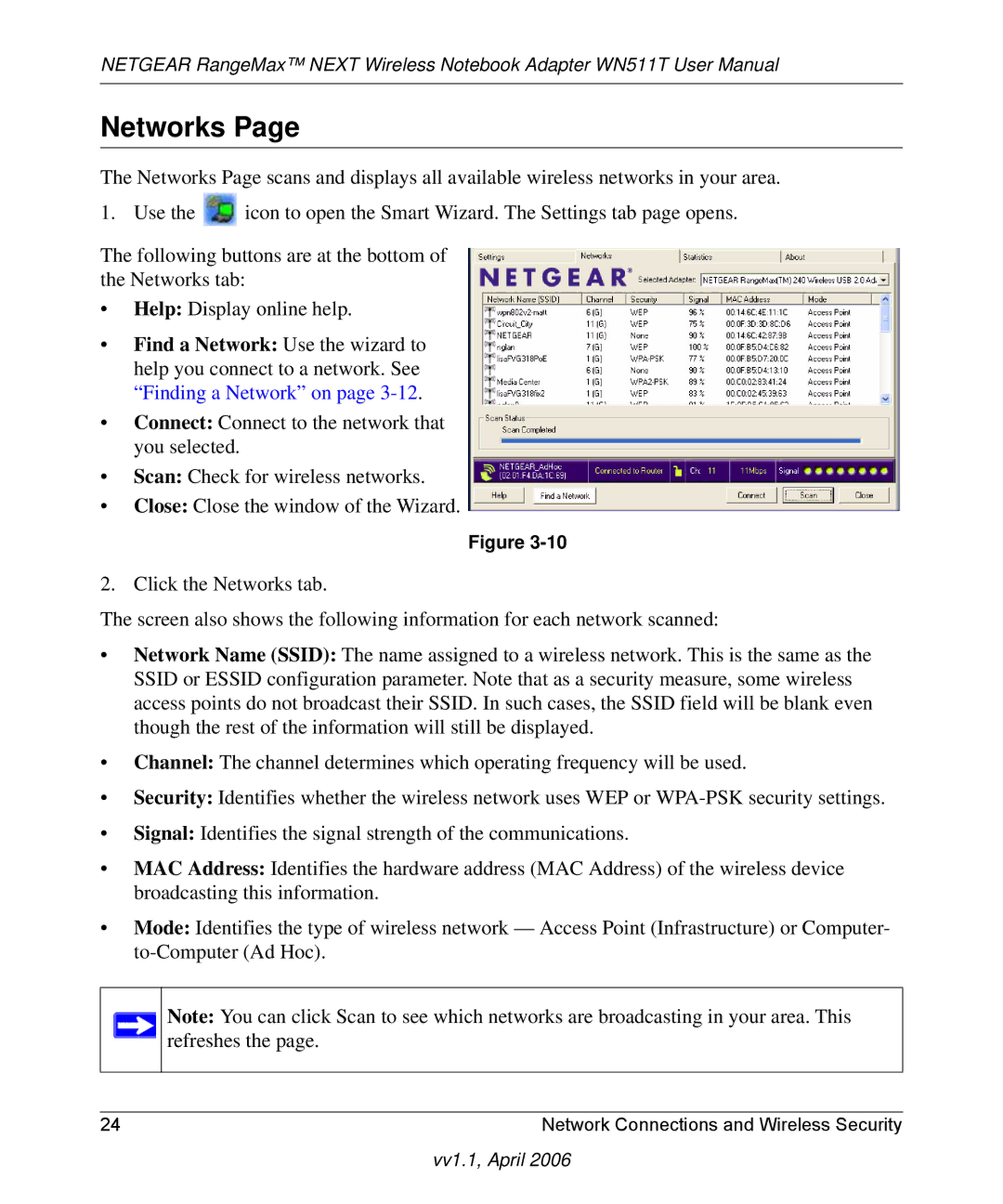NETGEAR RangeMax™ NEXT Wireless Notebook Adapter WN511T User Manual
Networks Page
The Networks Page scans and displays all available wireless networks in your area.
1. Use the ![]() icon to open the Smart Wizard. The Settings tab page opens.
icon to open the Smart Wizard. The Settings tab page opens.
The following buttons are at the bottom of the Networks tab:
•Help: Display online help.
•Find a Network: Use the wizard to help you connect to a network. See “Finding a Network” on page
•Connect: Connect to the network that you selected.
•Scan: Check for wireless networks.
•Close: Close the window of the Wizard.
Figure
2. Click the Networks tab.
The screen also shows the following information for each network scanned:
•Network Name (SSID): The name assigned to a wireless network. This is the same as the SSID or ESSID configuration parameter. Note that as a security measure, some wireless access points do not broadcast their SSID. In such cases, the SSID field will be blank even though the rest of the information will still be displayed.
•Channel: The channel determines which operating frequency will be used.
•Security: Identifies whether the wireless network uses WEP or
•Signal: Identifies the signal strength of the communications.
•MAC Address: Identifies the hardware address (MAC Address) of the wireless device broadcasting this information.
•Mode: Identifies the type of wireless network — Access Point (Infrastructure) or Computer-
Note: You can click Scan to see which networks are broadcasting in your area. This refreshes the page.
24 | Network Connections and Wireless Security |