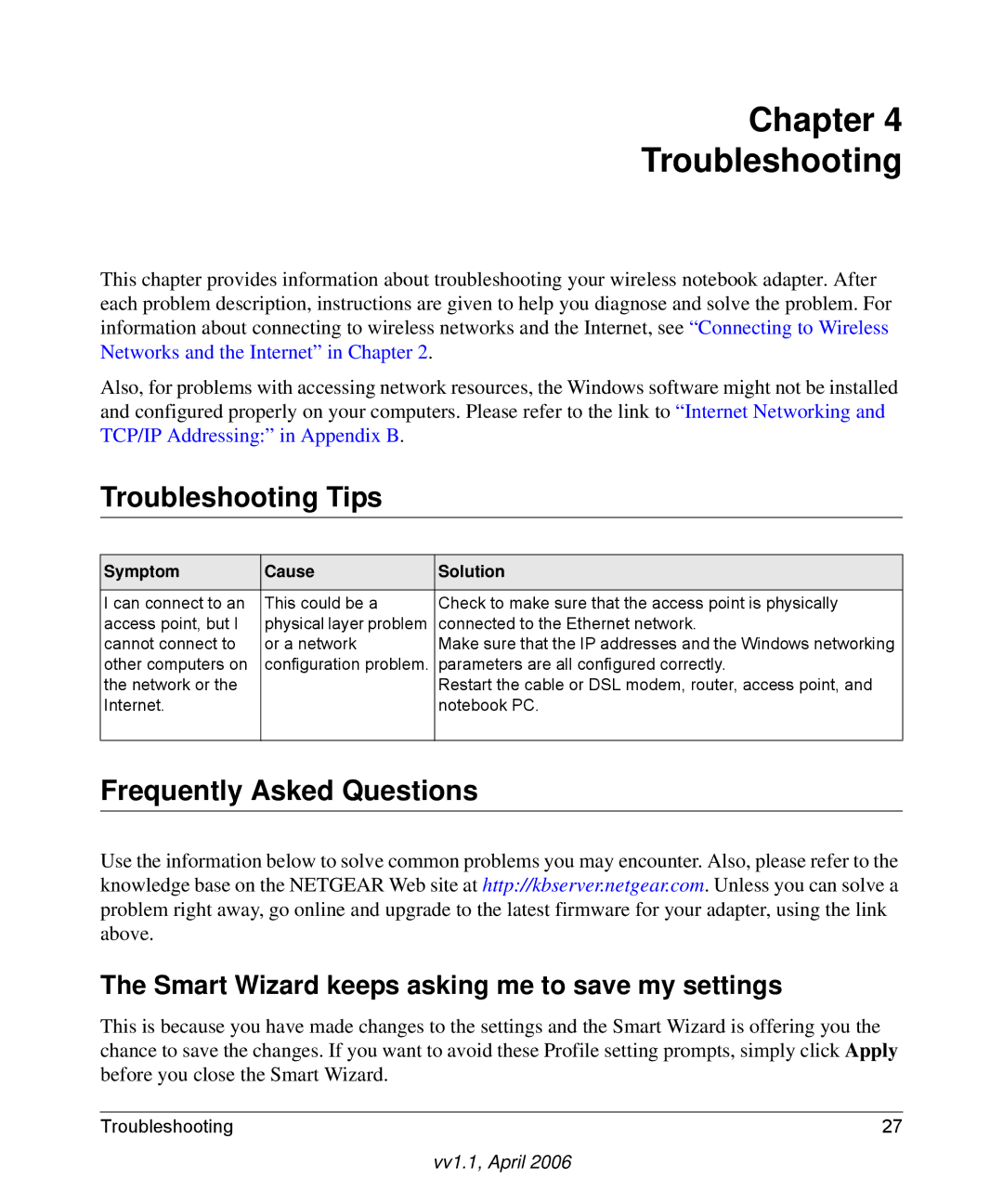Chapter 4
Troubleshooting
This chapter provides information about troubleshooting your wireless notebook adapter. After each problem description, instructions are given to help you diagnose and solve the problem. For information about connecting to wireless networks and the Internet, see “Connecting to Wireless Networks and the Internet” in Chapter 2.
Also, for problems with accessing network resources, the Windows software might not be installed and configured properly on your computers. Please refer to the link to “Internet Networking and TCP/IP Addressing:” in Appendix B.
Troubleshooting Tips
Symptom | Cause | Solution |
|
|
|
I can connect to an | This could be a | Check to make sure that the access point is physically |
access point, but I | physical layer problem | connected to the Ethernet network. |
cannot connect to | or a network | Make sure that the IP addresses and the Windows networking |
other computers on | configuration problem. | parameters are all configured correctly. |
the network or the |
| Restart the cable or DSL modem, router, access point, and |
Internet. |
| notebook PC. |
|
|
|
Frequently Asked Questions
Use the information below to solve common problems you may encounter. Also, please refer to the knowledge base on the NETGEAR Web site at http://kbserver.netgear.com. Unless you can solve a problem right away, go online and upgrade to the latest firmware for your adapter, using the link above.
The Smart Wizard keeps asking me to save my settings
This is because you have made changes to the settings and the Smart Wizard is offering you the chance to save the changes. If you want to avoid these Profile setting prompts, simply click Apply before you close the Smart Wizard.
Troubleshooting | 27 |