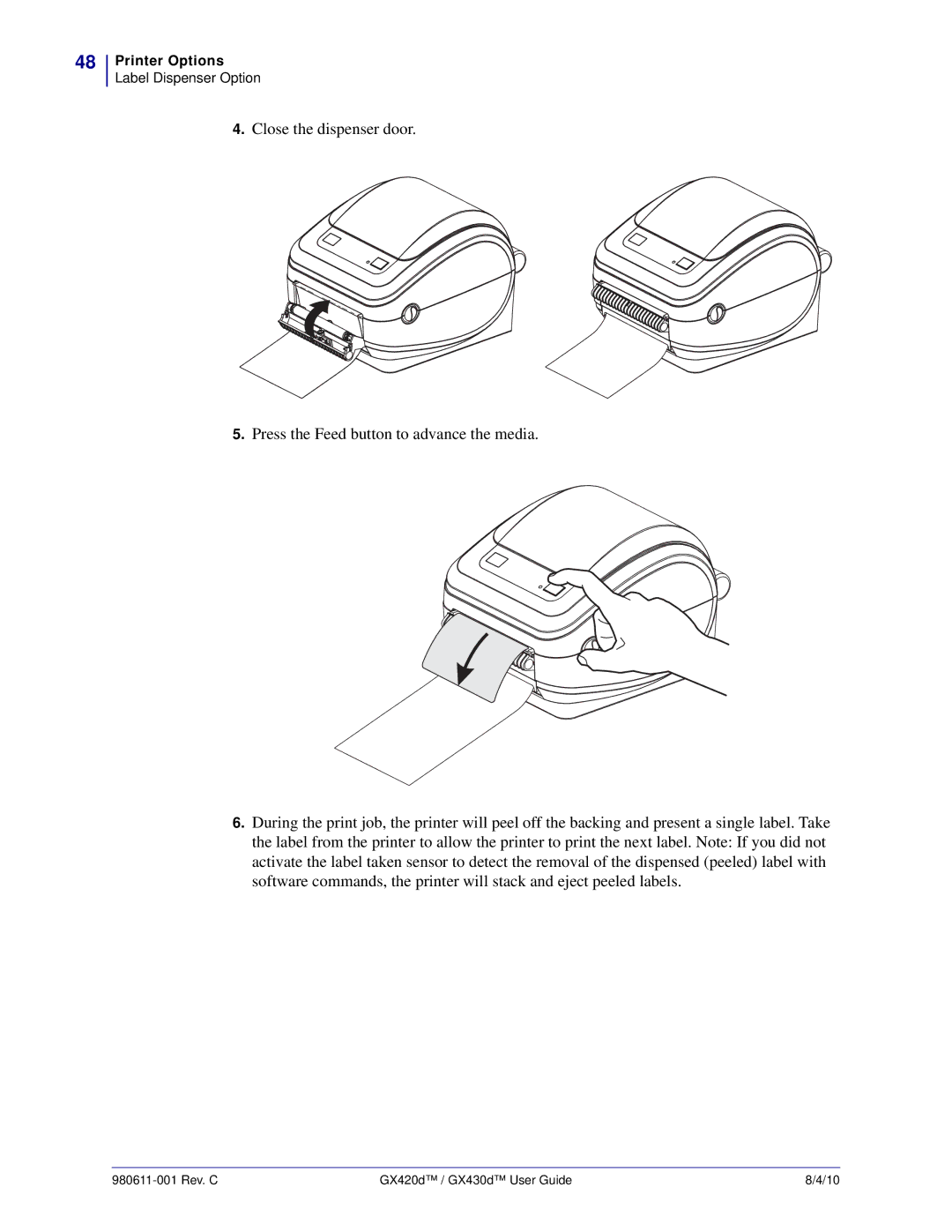48
Printer Options
Label Dispenser Option
4.Close the dispenser door.
5.Press the Feed button to advance the media.
6.During the print job, the printer will peel off the backing and present a single label. Take the label from the printer to allow the printer to print the next label. Note: If you did not activate the label taken sensor to detect the removal of the dispensed (peeled) label with software commands, the printer will stack and eject peeled labels.
| GX420d™ / GX430d™ User Guide | 8/4/10 |