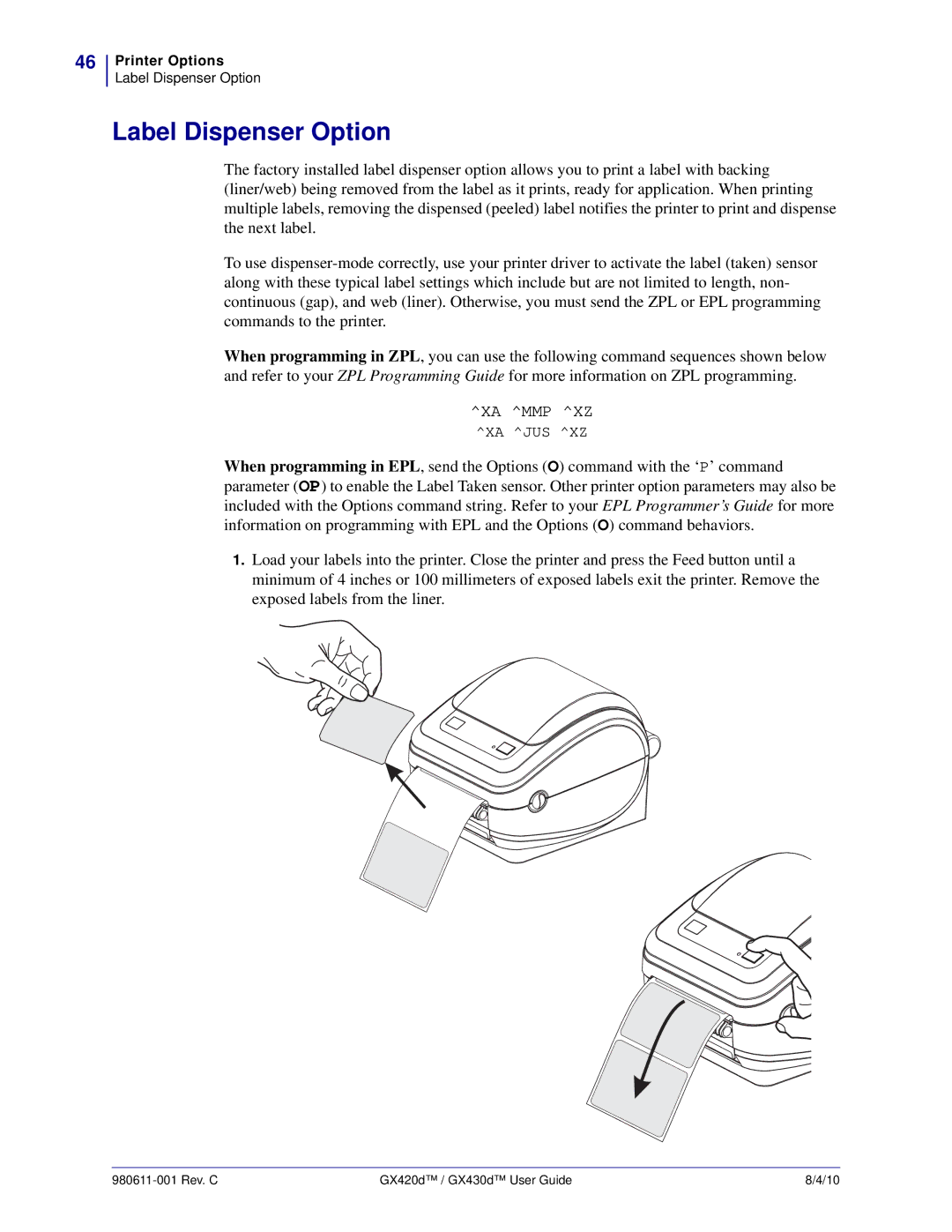46
Printer Options
Label Dispenser Option
Label Dispenser Option
The factory installed label dispenser option allows you to print a label with backing (liner/web) being removed from the label as it prints, ready for application. When printing multiple labels, removing the dispensed (peeled) label notifies the printer to print and dispense the next label.
To use
When programming in ZPL, you can use the following command sequences shown below and refer to your ZPL Programming Guide for more information on ZPL programming.
^XA ^MMP ^XZ
^XA ^JUS ^XZ
When programming in EPL, send the Options (O) command with the ‘P’ command parameter (OP) to enable the Label Taken sensor. Other printer option parameters may also be included with the Options command string. Refer to your EPL Programmer’s Guide for more information on programming with EPL and the Options (O) command behaviors.
1.Load your labels into the printer. Close the printer and press the Feed button until a minimum of 4 inches or 100 millimeters of exposed labels exit the printer. Remove the exposed labels from the liner.
| GX420d™ / GX430d™ User Guide | 8/4/10 |