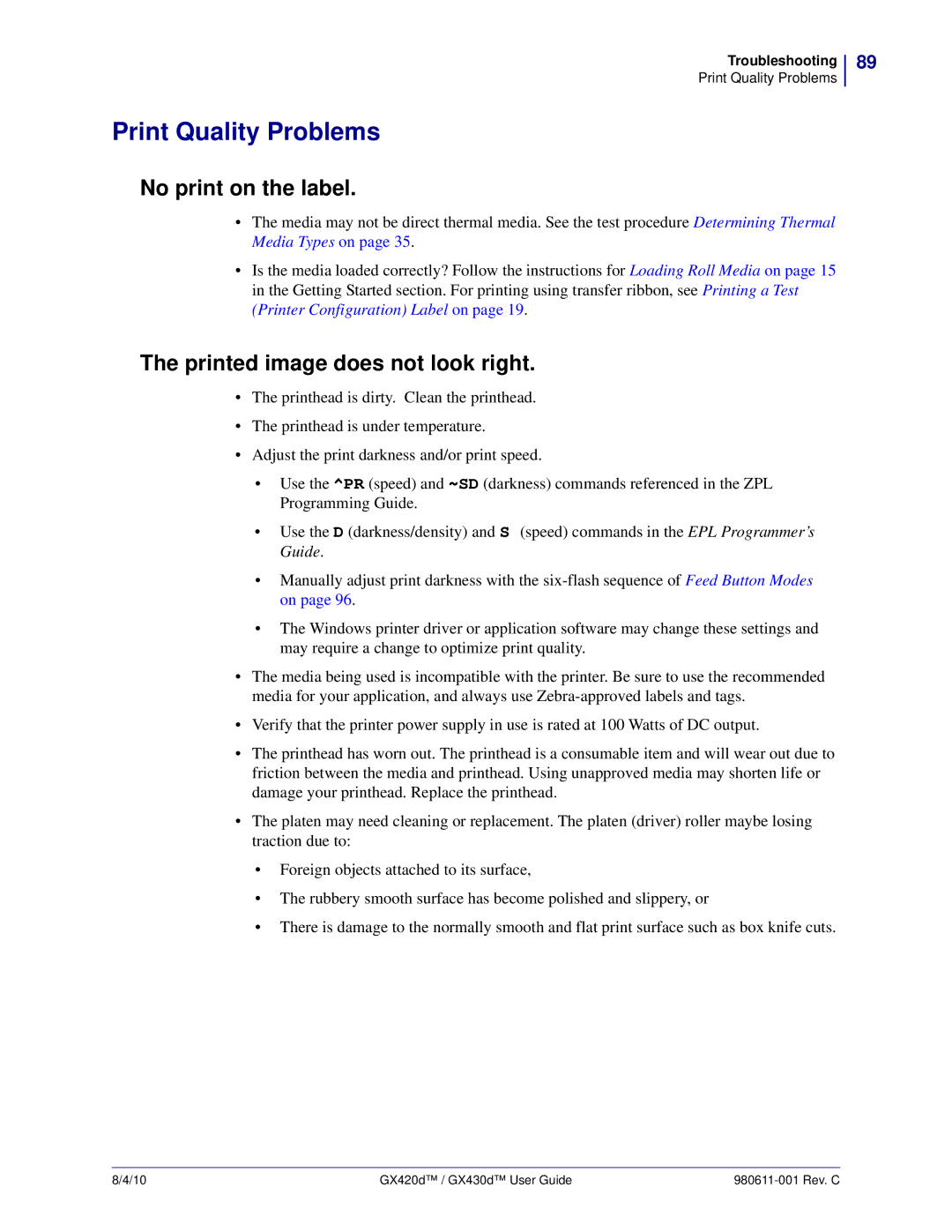Troubleshooting
Print Quality Problems
Print Quality Problems
No print on the label.
•The media may not be direct thermal media. See the test procedure Determining Thermal Media Types on page 35.
•Is the media loaded correctly? Follow the instructions for Loading Roll Media on page 15 in the Getting Started section. For printing using transfer ribbon, see Printing a Test (Printer Configuration) Label on page 19.
The printed image does not look right.
•The printhead is dirty. Clean the printhead.
•The printhead is under temperature.
•Adjust the print darkness and/or print speed.
•Use the ^PR (speed) and ~SD (darkness) commands referenced in the ZPL Programming Guide.
•Use the D (darkness/density) and S (speed) commands in the EPL Programmer’s Guide.
•Manually adjust print darkness with the
•The Windows printer driver or application software may change these settings and may require a change to optimize print quality.
•The media being used is incompatible with the printer. Be sure to use the recommended media for your application, and always use
•Verify that the printer power supply in use is rated at 100 Watts of DC output.
•The printhead has worn out. The printhead is a consumable item and will wear out due to friction between the media and printhead. Using unapproved media may shorten life or damage your printhead. Replace the printhead.
•The platen may need cleaning or replacement. The platen (driver) roller maybe losing traction due to:
•Foreign objects attached to its surface,
•The rubbery smooth surface has become polished and slippery, or
•There is damage to the normally smooth and flat print surface such as box knife cuts.
89
8/4/10 | GX420d™ / GX430d™ User Guide |