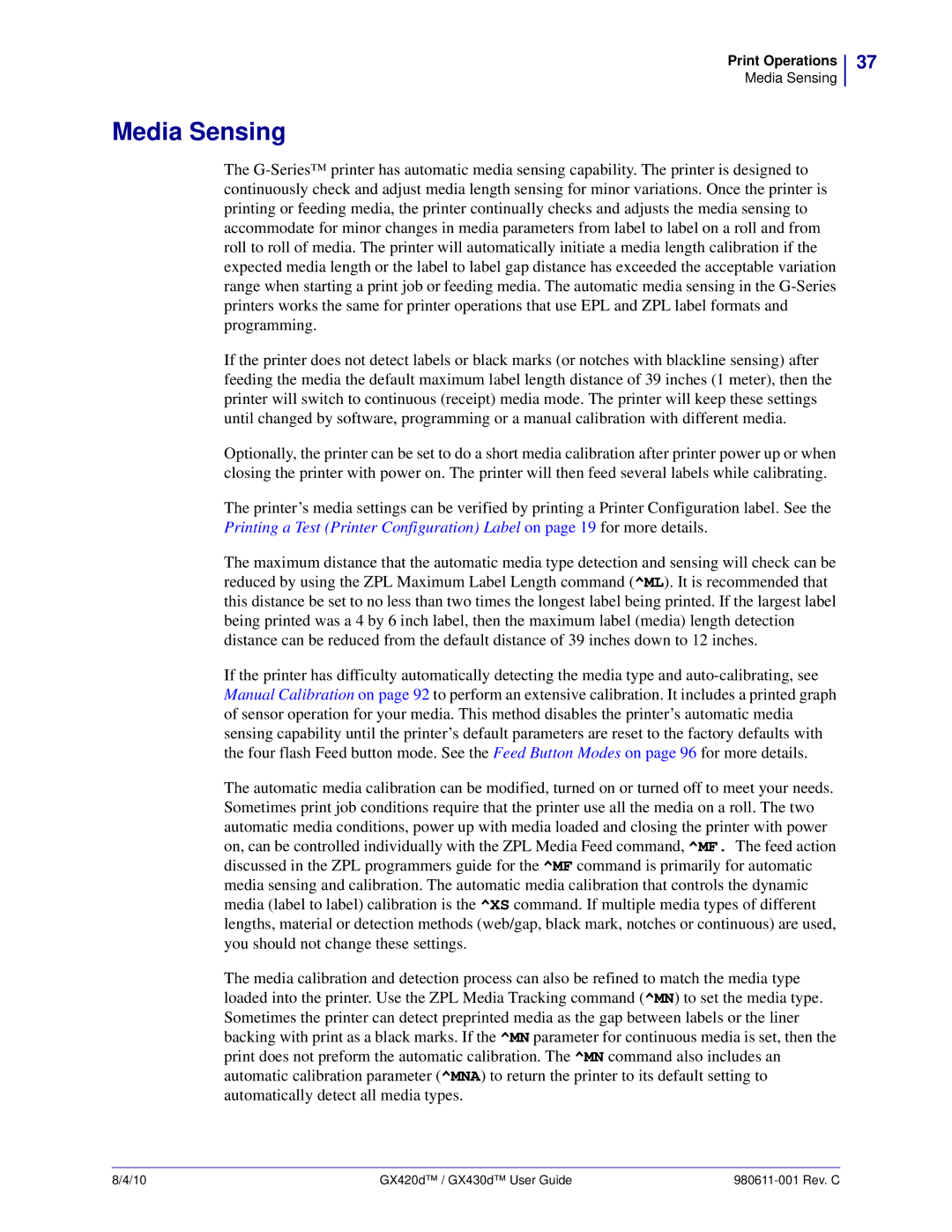Print Operations
Media Sensing
Media Sensing
The
If the printer does not detect labels or black marks (or notches with blackline sensing) after feeding the media the default maximum label length distance of 39 inches (1 meter), then the printer will switch to continuous (receipt) media mode. The printer will keep these settings until changed by software, programming or a manual calibration with different media.
Optionally, the printer can be set to do a short media calibration after printer power up or when closing the printer with power on. The printer will then feed several labels while calibrating.
The printer’s media settings can be verified by printing a Printer Configuration label. See the Printing a Test (Printer Configuration) Label on page 19 for more details.
The maximum distance that the automatic media type detection and sensing will check can be reduced by using the ZPL Maximum Label Length command (^ML). It is recommended that this distance be set to no less than two times the longest label being printed. If the largest label being printed was a 4 by 6 inch label, then the maximum label (media) length detection distance can be reduced from the default distance of 39 inches down to 12 inches.
If the printer has difficulty automatically detecting the media type and
The automatic media calibration can be modified, turned on or turned off to meet your needs. Sometimes print job conditions require that the printer use all the media on a roll. The two automatic media conditions, power up with media loaded and closing the printer with power on, can be controlled individually with the ZPL Media Feed command, ^MF. The feed action discussed in the ZPL programmers guide for the ^MF command is primarily for automatic media sensing and calibration. The automatic media calibration that controls the dynamic media (label to label) calibration is the ^XS command. If multiple media types of different lengths, material or detection methods (web/gap, black mark, notches or continuous) are used, you should not change these settings.
The media calibration and detection process can also be refined to match the media type loaded into the printer. Use the ZPL Media Tracking command (^MN) to set the media type. Sometimes the printer can detect preprinted media as the gap between labels or the liner backing with print as a black marks. If the ^MN parameter for continuous media is set, then the print does not preform the automatic calibration. The ^MN command also includes an automatic calibration parameter (^MNA) to return the printer to its default setting to automatically detect all media types.
37
8/4/10 | GX420d™ / GX430d™ User Guide |