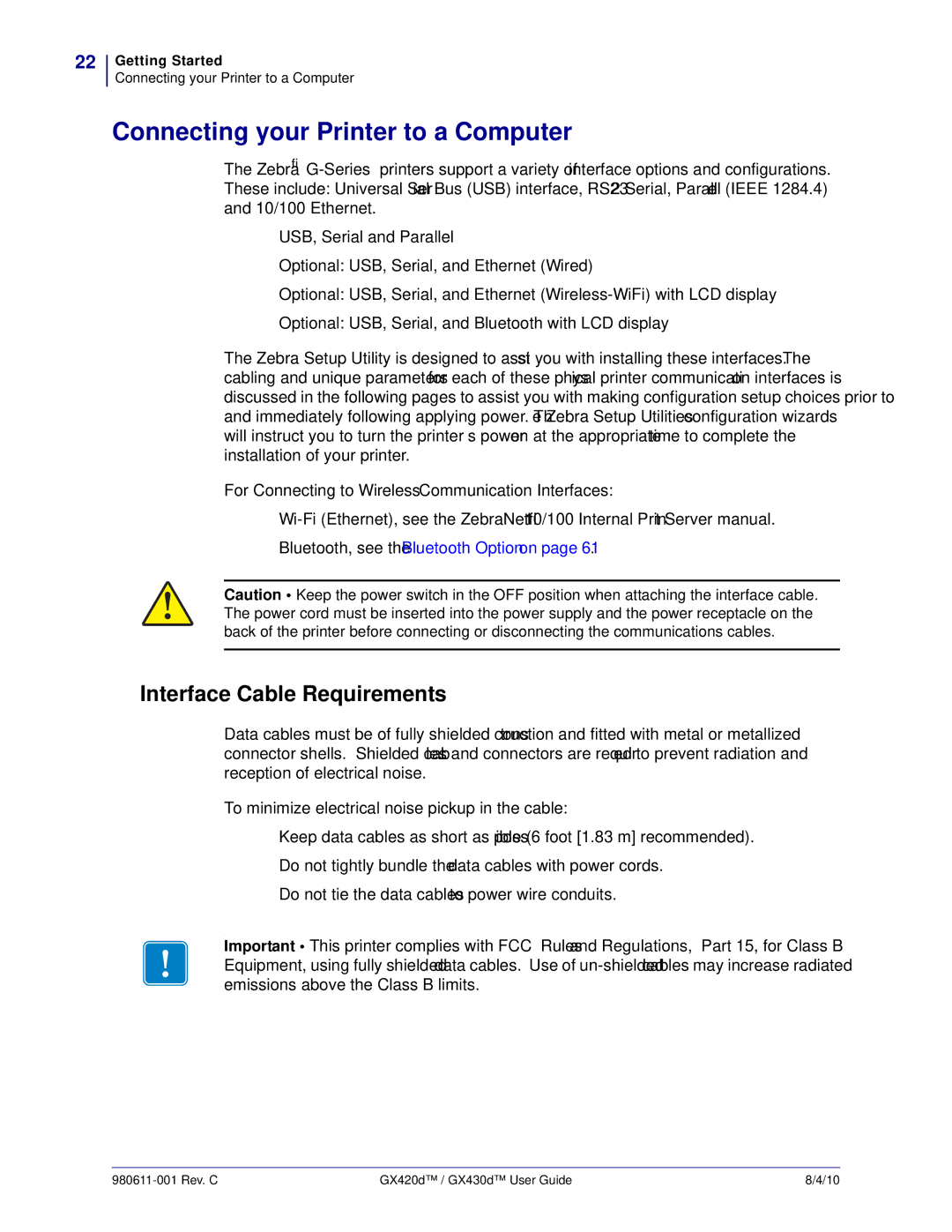22
Getting Started
Connecting your Printer to a Computer
Connecting your Printer to a Computer
The Zebra®
•USB, Serial and Parallel
•Optional: USB, Serial, and Ethernet (Wired)
•Optional: USB, Serial, and Ethernet
•Optional: USB, Serial, and Bluetooth with LCD display
The Zebra Setup Utility is designed to assist you with installing these interfaces. The cabling and unique parameters for each of these physical printer communication interfaces is discussed in the following pages to assist you with making configuration setup choices prior to and immediately following applying power. The Zebra Setup Utilities configuration wizards will instruct you to turn the printer’s power on at the appropriate time to complete the installation of your printer.
For Connecting to Wireless Communication Interfaces:
•
•Bluetooth, see the Bluetooth Option on page 61.
Caution • Keep the power switch in the OFF position when attaching the interface cable. The power cord must be inserted into the power supply and the power receptacle on the back of the printer before connecting or disconnecting the communications cables.
Interface Cable Requirements
Data cables must be of fully shielded construction and fitted with metal or metallized connector shells. Shielded cables and connectors are required to prevent radiation and reception of electrical noise.
To minimize electrical noise pickup in the cable:
•Keep data cables as short as possible (6 foot [1.83 m] recommended).
•Do not tightly bundle the data cables with power cords.
•Do not tie the data cables to power wire conduits.
.
Important • This printer complies with FCC “Rules and Regulations,” Part 15, for Class B Equipment, using fully shielded data cables. Use of
| GX420d™ / GX430d™ User Guide | 8/4/10 |