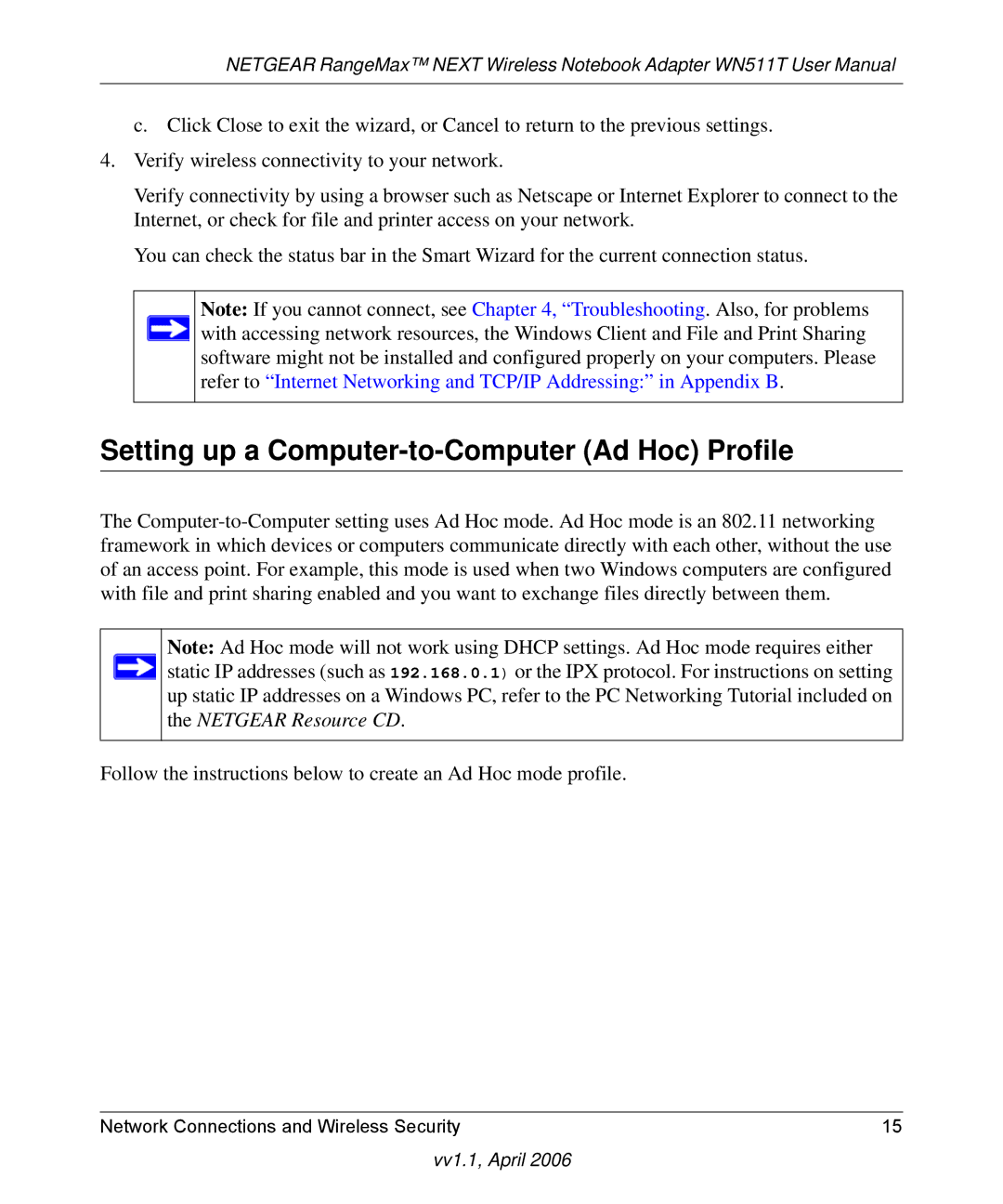NETGEAR RangeMax™ NEXT Wireless Notebook Adapter WN511T User Manual
c. Click Close to exit the wizard, or Cancel to return to the previous settings.
4.Verify wireless connectivity to your network.
Verify connectivity by using a browser such as Netscape or Internet Explorer to connect to the Internet, or check for file and printer access on your network.
You can check the status bar in the Smart Wizard for the current connection status.
Note: If you cannot connect, see Chapter 4, “Troubleshooting. Also, for problems ![]() with accessing network resources, the Windows Client and File and Print Sharing software might not be installed and configured properly on your computers. Please
with accessing network resources, the Windows Client and File and Print Sharing software might not be installed and configured properly on your computers. Please
refer to “Internet Networking and TCP/IP Addressing:” in Appendix B.
Setting up a Computer-to-Computer (Ad Hoc) Profile
The
Note: Ad Hoc mode will not work using DHCP settings. Ad Hoc mode requires either ![]() static IP addresses (such as 192.168.0.1) or the IPX protocol. For instructions on setting
static IP addresses (such as 192.168.0.1) or the IPX protocol. For instructions on setting
up static IP addresses on a Windows PC, refer to the PC Networking Tutorial included on the NETGEAR Resource CD.
Follow the instructions below to create an Ad Hoc mode profile.
Network Connections and Wireless Security | 15 |