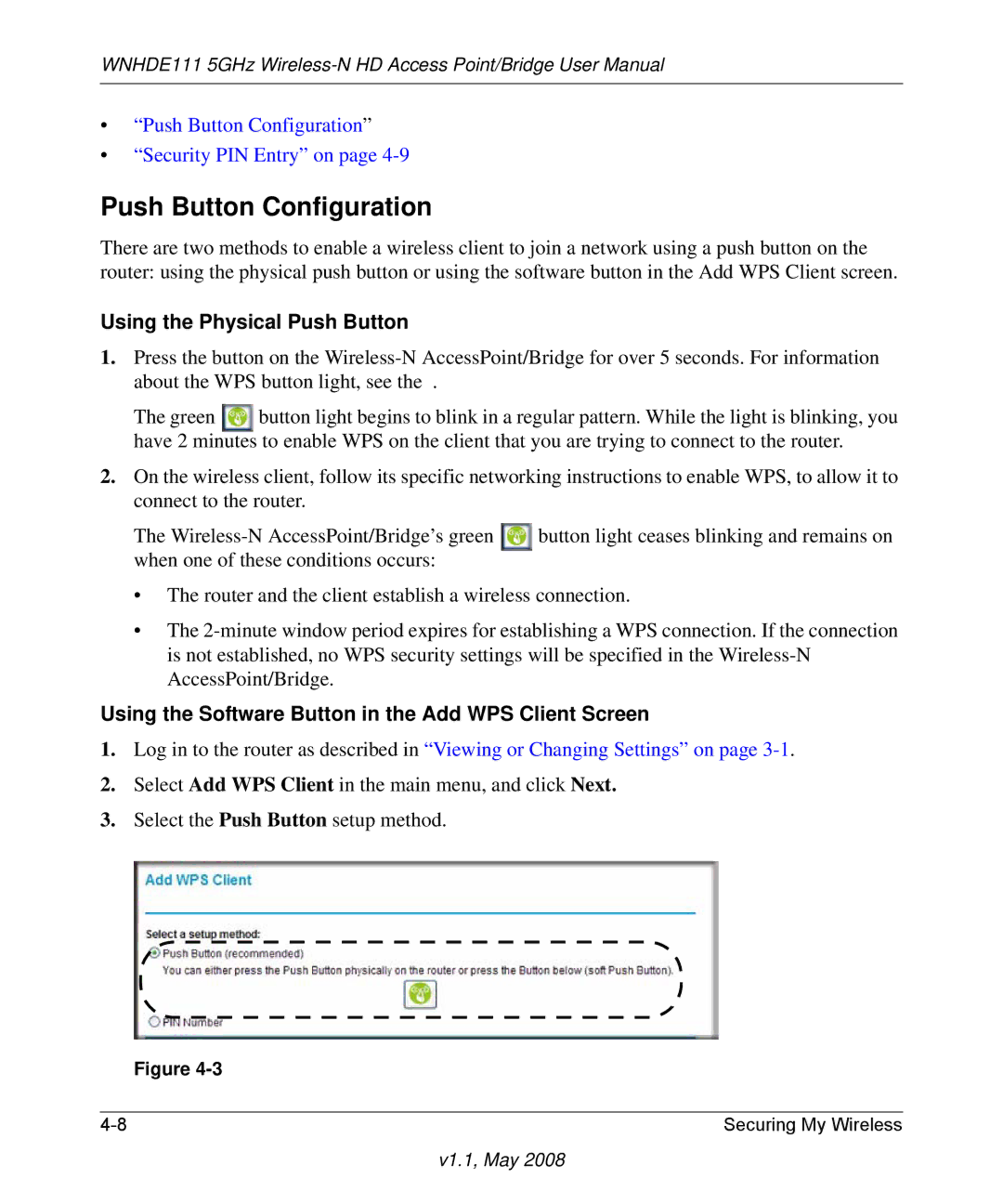WNHDE111 5GHz specifications
The NETGEAR WNHDE111 is a powerful dual-band wireless adapter designed to enhance connectivity and performance for a variety of devices. Operating on the 5GHz band, this device excels in delivering high-speed wireless connections, making it an excellent choice for users who stream HD videos, play online games, or engage in other bandwidth-intensive activities.One of the standout features of the WNHDE111 is its support for the Wireless-N technology, which allows for increased data transfer rates and extended range compared to its predecessors. This device is capable of delivering speeds of up to 300 Mbps, ensuring a smooth experience when multiple devices are connected to the network. The dual-band capability means users can switch between the 2.4GHz and 5GHz bands, allowing for optimized usage depending on their connectivity needs.
The WNHDE111 is equipped with MIMO (Multiple Input Multiple Output) technology, which utilizes multiple antennas to send and receive more data simultaneously. This helps to reduce dead spots and improves overall wireless coverage, making it ideal for larger homes or office spaces where signal strength might be an issue.
Installation of the NETGEAR WNHDE111 is straightforward, with a simple plug-and-play setup that doesn’t require advanced technical skills. Users can connect the adapter to their gaming consoles, smart TVs, or computers via USB, making it a versatile solution for various devices. The device is also backward compatible with older wireless standards, ensuring it can connect seamlessly with existing networks.
Security is also a priority for the WNHDE111, supporting the latest encryption methods such as WPA and WPA2 to protect user data from unauthorized access. With easy-to-use security features, users can ensure their networks are secure without compromising on performance.
Moreover, the sleek and compact design of the WNHDE111 facilitates portability, making it an ideal companion for users on the go. Overall, the NETGEAR WNHDE111 5GHz wireless adapter combines speed, performance, and user-friendly features, making it a valuable addition to anyone looking to enhance their wireless connectivity experience. Whether for gaming, streaming, or everyday internet use, this adapter provides a reliable solution for high-speed wireless access.