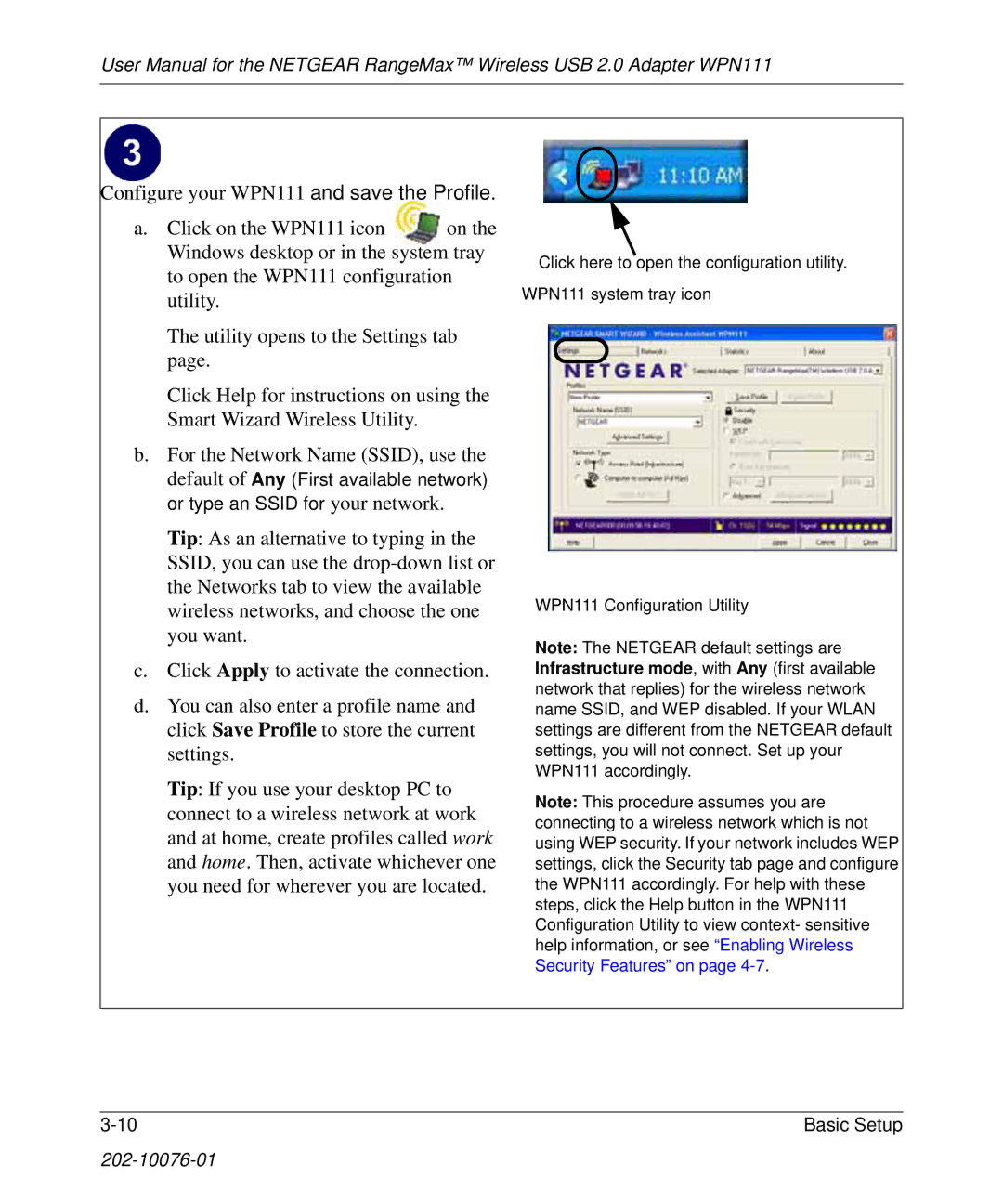User Manual for the NETGEAR RangeMax™ Wireless USB 2.0 Adapter WPN111
Configure your WPN111 a n d sa ve th e P rofile . | |
a. Click on the WPN111 icon | on the |
Windows desktop or in the system tray | |
to open the WPN111 configuration | |
utility. |
|
The utility opens to the Settings tab page.
Click Help for instructions on using the Smart Wizard Wireless Utility.
b.For the Network Name (SSID), use the default of Any ( F irst a va ila b le n e twork) or typ e a n S S I D for your network.
Tip: As an alternative to typing in the SSID, you can use the
c.Click Apply to activate the connection.
d.You can also enter a profile name and click Save Profile to store the current settings.
Tip: If you use your desktop PC to connect to a wireless network at work and at home, create profiles called work and home. Then, activate whichever one you need for wherever you are located.
C lick h e re to op e n th e con figu ra tion u tility.
W P N 1 1 1 syste m tra y icon
W P N 1 1 1 C on figu ra tion | U tility |
Note: T h e N E T G E A R | d e fa u lt se ttin gs a re |
Infrastructure mode, | with Any (first a va ila b le |
n e twork th a t re p lie s) for th e wire le ss n e twork | |
n a m e S S I D , a n d W E P | d isa b le d . I f you r W L A N |
se ttin gs a re d iffe re n t from th e N E T G E A R d e fa u lt se ttin gs, you will n ot con n e ct. S e t u p you r
W P N 1 1 1 a ccord in gly.
Note: T h is p roce d u re a ssu m e s you a re
con n e ctin g to a wire le ss n e twork wh ich is n ot
u sin g W E P se cu rity. I f you r n e twork in clu d e s W E P
se ttin gs, click th e S e cu rity ta b p a ge a n d | con figu re |
th e W P N 1 1 1 a ccord in gly. F or h e lp with | th e se |
ste p s, click th e H e lp b u tton in th e W P N 1 1 1
C on figu ra tion U tility to vie w con te xt- se n sitive h e lp in form a tion , or se e “E n a b lin g W ire le ss S e cu rity F e a tu re s” on p a ge 4
3 | B a sic S e tu p |