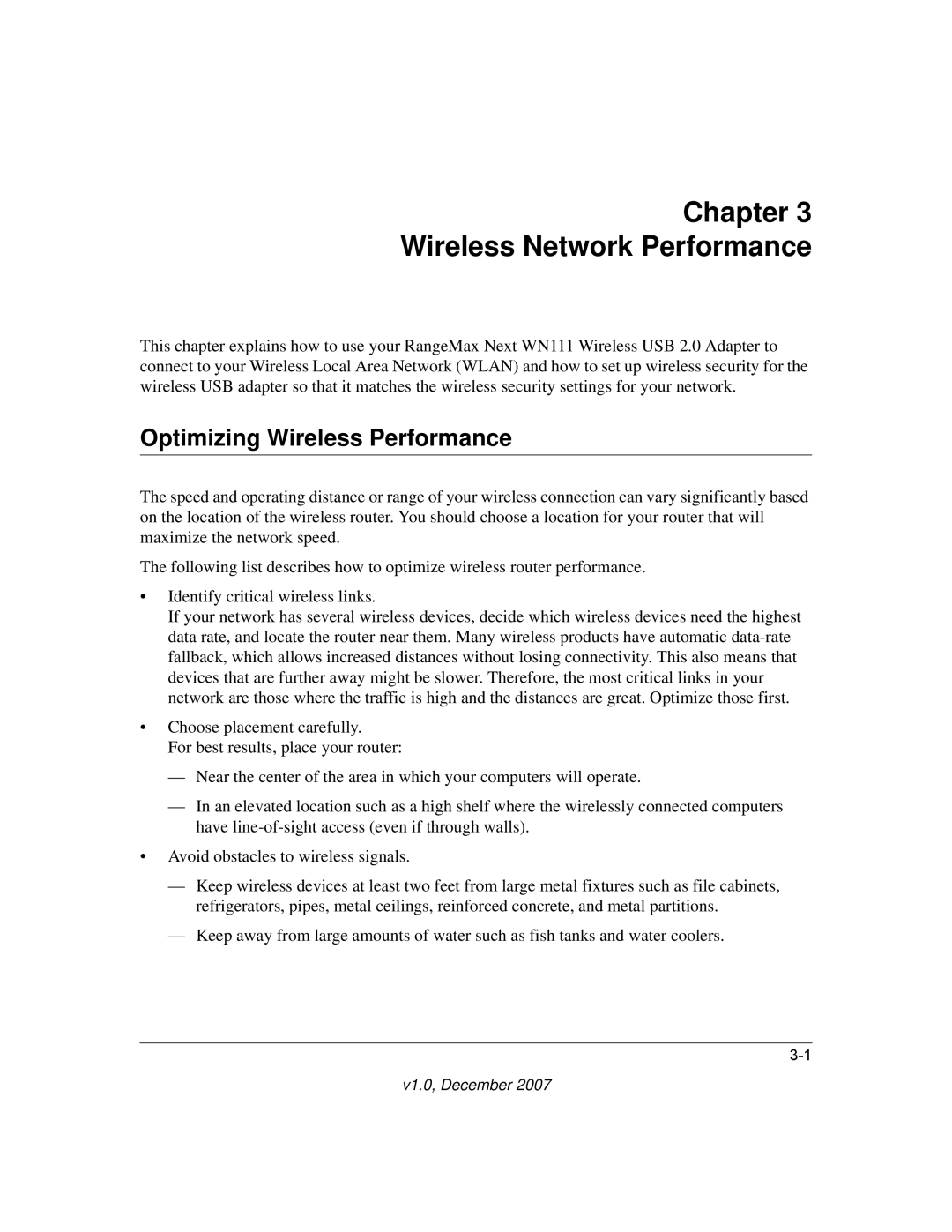Chapter 3
Wireless Network Performance
This chapter explains how to use your RangeMax Next WN111 Wireless USB 2.0 Adapter to connect to your Wireless Local Area Network (WLAN) and how to set up wireless security for the wireless USB adapter so that it matches the wireless security settings for your network.
Optimizing Wireless Performance
The speed and operating distance or range of your wireless connection can vary significantly based on the location of the wireless router. You should choose a location for your router that will maximize the network speed.
The following list describes how to optimize wireless router performance.
•Identify critical wireless links.
If your network has several wireless devices, decide which wireless devices need the highest data rate, and locate the router near them. Many wireless products have automatic
•Choose placement carefully.
For best results, place your router:
—Near the center of the area in which your computers will operate.
—In an elevated location such as a high shelf where the wirelessly connected computers have
•Avoid obstacles to wireless signals.
—Keep wireless devices at least two feet from large metal fixtures such as file cabinets, refrigerators, pipes, metal ceilings, reinforced concrete, and metal partitions.
—Keep away from large amounts of water such as fish tanks and water coolers.