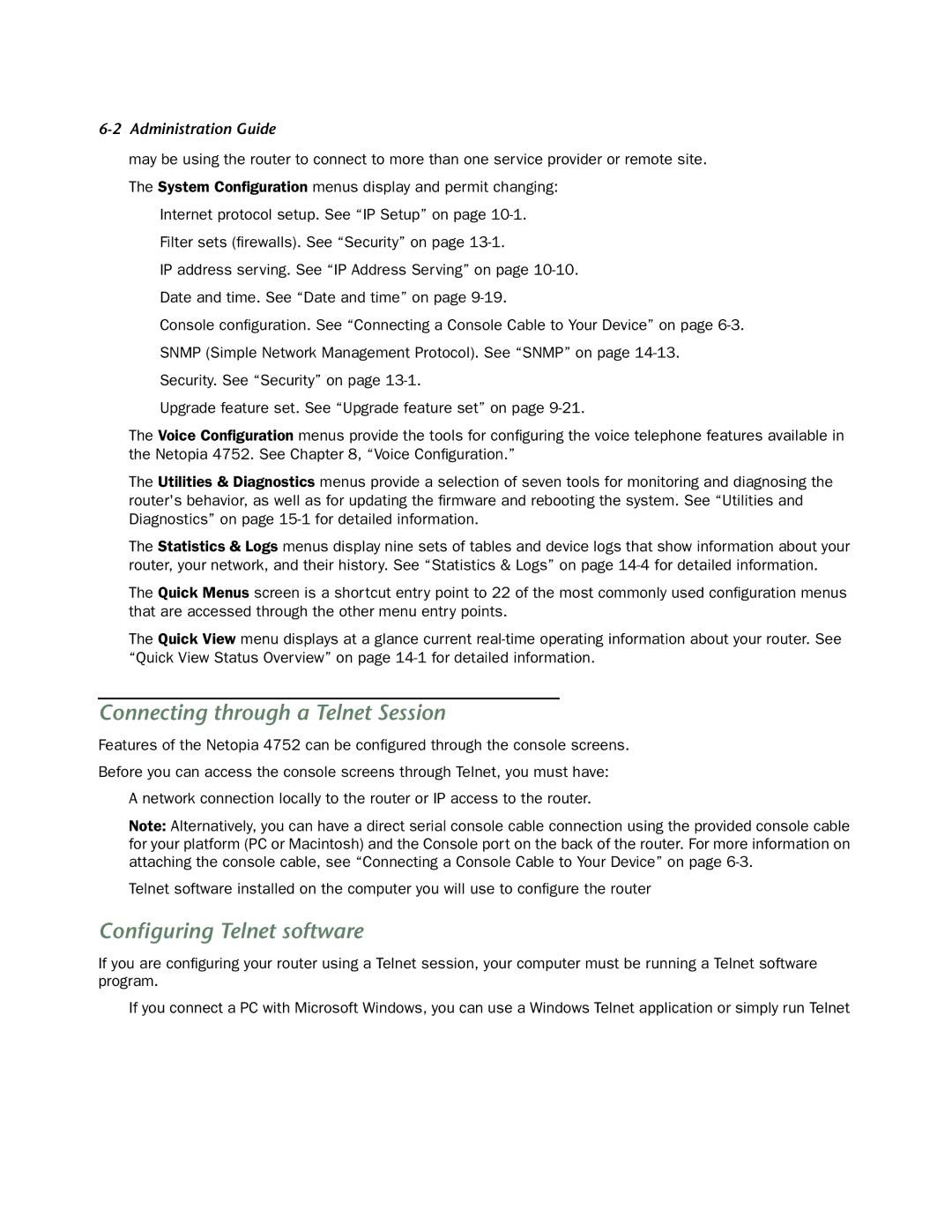4752 specifications
The Netopia 4752 is a versatile networking device that serves as a digital subscriber line (DSL) modem and router, designed to provide high-speed internet connectivity and advanced networking capabilities for home and small office environments. This device is notable for its reliability and ease of use, making it a popular choice among users looking for seamless internet access.One of the main features of the Netopia 4752 is its support for various DSL technologies, including ADSL and ADSL2+. This compatibility ensures that users can achieve optimal bandwidth and speed, even on legacy DSL lines. The modem’s capability to handle downstream speeds of up to 24 Mbps allows for smooth streaming, gaming, and browsing experiences.
Equipped with a robust built-in router, the Netopia 4752 offers multiple Ethernet ports for direct wired connections, accommodating multiple devices simultaneously. This feature is especially beneficial in environments where multiple users need to access the internet without latency. Additionally, the device supports wireless connectivity, enabling users to connect their laptops, smartphones, and other Wi-Fi-enabled devices effortlessly.
Security is a crucial aspect of the Netopia 4752’s functionality. The device incorporates a built-in firewall and supports various security protocols, including WPA and WPA2, ensuring that users’ data remains protected from unauthorized access. The user-friendly web-based interface facilitates easy configuration of security settings, making it accessible even for those with limited technical knowledge.
The Netopia 4752 also features advanced Quality of Service (QoS) settings that allow users to prioritize bandwidth for specific applications or devices. This capability is crucial for households or offices that demand high performance for video conferencing, streaming services, or online gaming.
In terms of characteristics, the Netopia 4752 boasts a compact form factor, making it easy to integrate into any workspace without occupying much space. Its durable design ensures longevity, providing reliable service over time.
Overall, the Netopia 4752 stands out as a dependable DSL modem and router solution, with its high-speed internet capabilities, security features, and flexible connectivity options suitable for both home and small office users who require efficient and effective internet access.