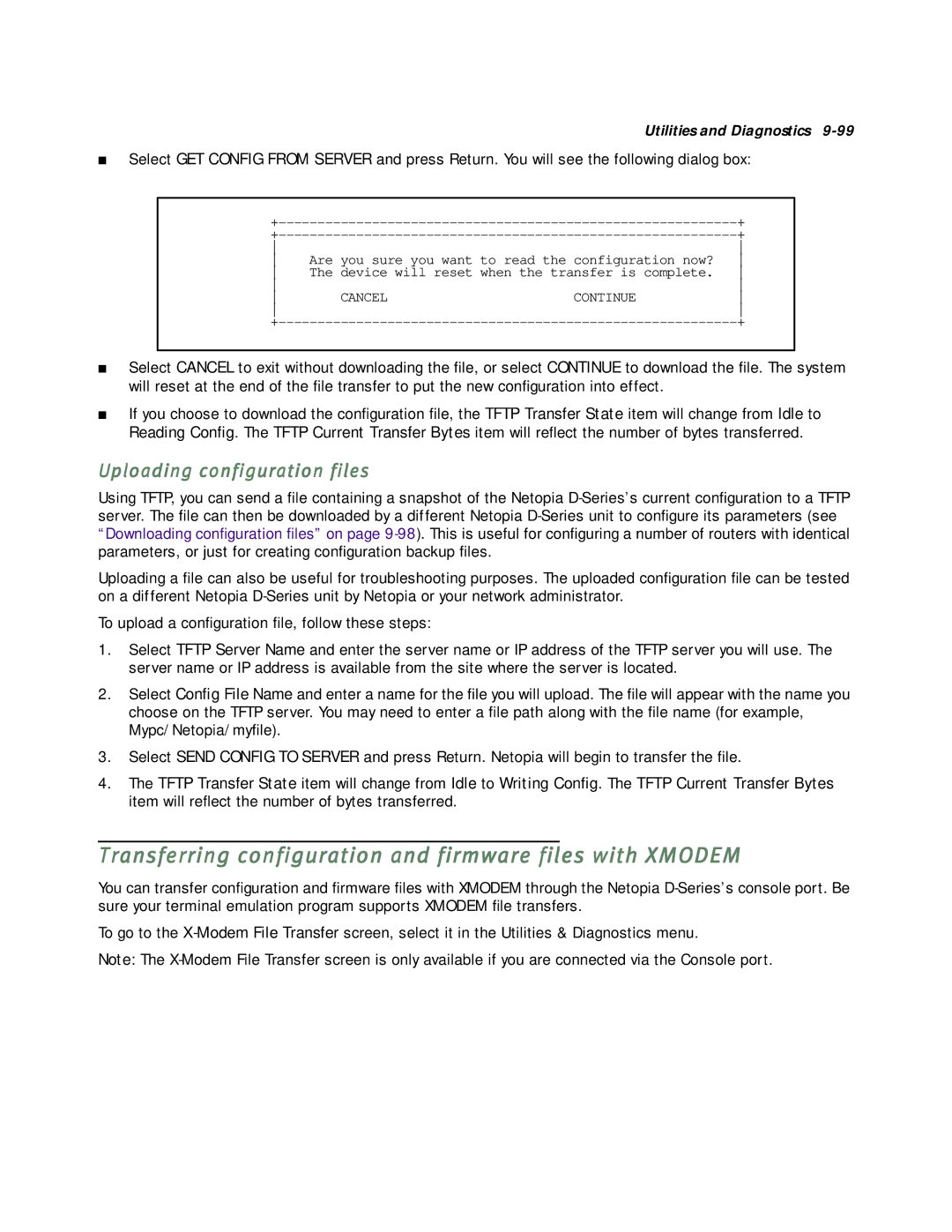D7100 SDSL, D3232 IDSL, D3100-I IDSL, D7171 SDSL specifications
Netopia offers a range of advanced digital subscriber line (DSL) modems that cater to various connectivity needs. Among these, the D7171 SDSL, D3100-I IDSL, D3232 IDSL, and D7100 SDSL models stand out for their robust features and technologies designed to enhance the user experience.The Netopia D7171 SDSL modem is engineered for symmetrical digital subscriber line (SDSL) services, delivering equal upload and download speeds. It supports high-speed data transfers over standard copper lines, enabling businesses to maintain consistent performance for applications such as video conferencing and large file transfers. Key features of the D7171 include enhanced security protocols, a built-in firewall to protect against unauthorized access, and multiple interface options for flexible connectivity.
Moving to the D3100-I IDSL, this model caters to users who require a reliable internet connection over a longer distance than traditional DSL can provide. The IDSL technology enables it to function effectively in areas where standard DSL is unavailable or unreliable. It provides a lower bandwidth solution yet is valuable in reaching remote locations. This modem is particularly recognized for its ease of installation and robust performance, featuring built-in diagnostics that help troubleshoot potential connection issues.
In the same family, the D3232 IDSL offers similar advantages but with a focus on higher capacity and scalability. It is designed for small to medium enterprises that require greater bandwidth for multiple users or devices. This modem also supports both voice and data transmission, making it an attractive option for unified communications. The D3232 comes equipped with advanced networking features, including Quality of Service (QoS) capabilities to prioritize bandwidth for critical applications.
Lastly, the D7100 SDSL modem is distinguished by its versatility and high-performance output. Supporting SDSL standards, it is perfect for businesses that need reliable, symmetrical speeds. This model is characterized by its extensive range of connectivity options, including Ethernet ports and support for various network protocols, ensuring seamless integration into existing network infrastructures. Additionally, it boasts excellent reliability, making it a favored choice for mission-critical applications.
In summary, Netopia's DSL modems, including the D7171 SDSL, D3100-I IDSL, D3232 IDSL, and D7100 SDSL, provide scalable and reliable internet connectivity solutions tailored to meet diverse business needs. With cutting-edge technology and a suite of features designed for performance, these models are well-suited to enhance productivity and support modern communications.