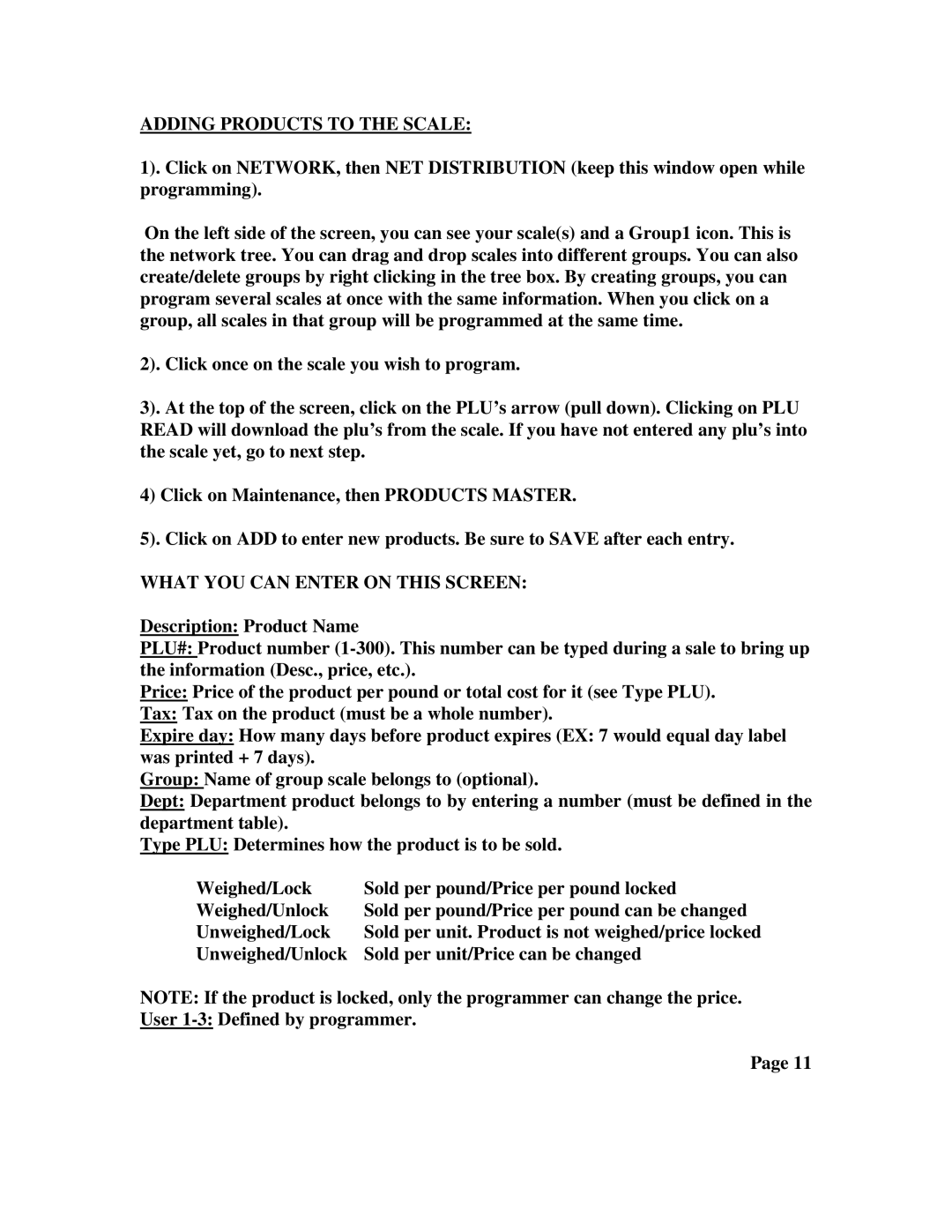ADDING PRODUCTS TO THE SCALE:
1). Click on NETWORK, then NET DISTRIBUTION (keep this window open while programming).
On the left side of the screen, you can see your scale(s) and a Group1 icon. This is the network tree. You can drag and drop scales into different groups. You can also create/delete groups by right clicking in the tree box. By creating groups, you can program several scales at once with the same information. When you click on a group, all scales in that group will be programmed at the same time.
2). Click once on the scale you wish to program.
3). At the top of the screen, click on the PLU’s arrow (pull down). Clicking on PLU READ will download the plu’s from the scale. If you have not entered any plu’s into the scale yet, go to next step.
4) Click on Maintenance, then PRODUCTS MASTER.
5). Click on ADD to enter new products. Be sure to SAVE after each entry.
WHAT YOU CAN ENTER ON THIS SCREEN:
Description: Product Name
PLU#: Product number
Price: Price of the product per pound or total cost for it (see Type PLU).
Tax: Tax on the product (must be a whole number).
Expire day: How many days before product expires (EX: 7 would equal day label was printed + 7 days).
Group: Name of group scale belongs to (optional).
Dept: Department product belongs to by entering a number (must be defined in the department table).
Type PLU: Determines how the product is to be sold.
Weighed/Lock | Sold per pound/Price per pound locked |
Weighed/Unlock | Sold per pound/Price per pound can be changed |
Unweighed/Lock | Sold per unit. Product is not weighed/price locked |
Unweighed/Unlock | Sold per unit/Price can be changed |
NOTE: If the product is locked, only the programmer can change the price.
User
Page 11