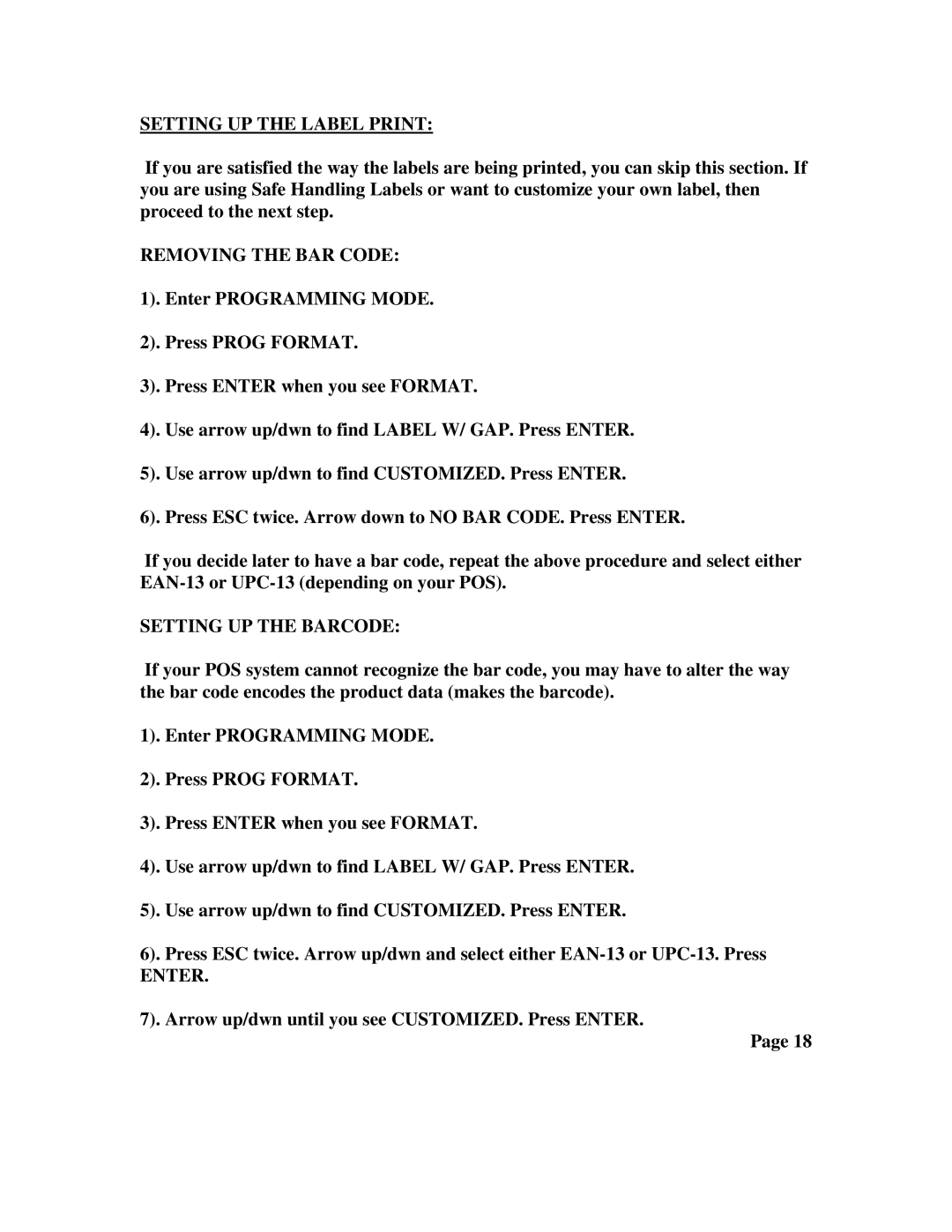SETTING UP THE LABEL PRINT:
If you are satisfied the way the labels are being printed, you can skip this section. If you are using Safe Handling Labels or want to customize your own label, then proceed to the next step.
REMOVING THE BAR CODE:
1). Enter PROGRAMMING MODE.
2). Press PROG FORMAT.
3). Press ENTER when you see FORMAT.
4). Use arrow up/dwn to find LABEL W/ GAP. Press ENTER.
5). Use arrow up/dwn to find CUSTOMIZED. Press ENTER.
6). Press ESC twice. Arrow down to NO BAR CODE. Press ENTER.
If you decide later to have a bar code, repeat the above procedure and select either
SETTING UP THE BARCODE:
If your POS system cannot recognize the bar code, you may have to alter the way the bar code encodes the product data (makes the barcode).
1). Enter PROGRAMMING MODE.
2). Press PROG FORMAT.
3). Press ENTER when you see FORMAT.
4). Use arrow up/dwn to find LABEL W/ GAP. Press ENTER.
5). Use arrow up/dwn to find CUSTOMIZED. Press ENTER.
6). Press ESC twice. Arrow up/dwn and select either
ENTER.
7). Arrow up/dwn until you see CUSTOMIZED. Press ENTER.
Page 18