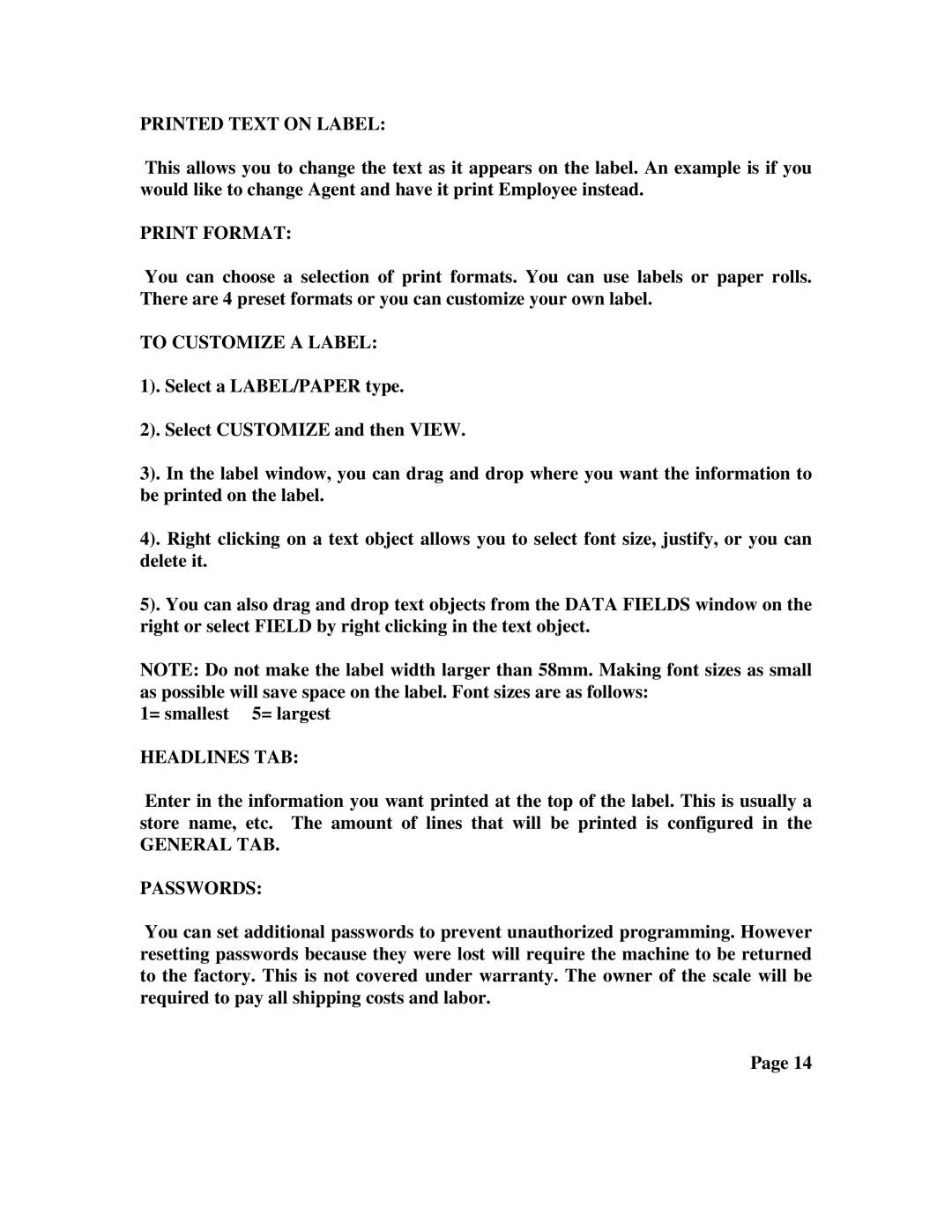PRINTED TEXT ON LABEL:
This allows you to change the text as it appears on the label. An example is if you would like to change Agent and have it print Employee instead.
PRINT FORMAT:
You can choose a selection of print formats. You can use labels or paper rolls. There are 4 preset formats or you can customize your own label.
TO CUSTOMIZE A LABEL:
1). Select a LABEL/PAPER type.
2). Select CUSTOMIZE and then VIEW.
3). In the label window, you can drag and drop where you want the information to be printed on the label.
4). Right clicking on a text object allows you to select font size, justify, or you can delete it.
5). You can also drag and drop text objects from the DATA FIELDS window on the right or select FIELD by right clicking in the text object.
NOTE: Do not make the label width larger than 58mm. Making font sizes as small as possible will save space on the label. Font sizes are as follows:
1= smallest 5= largest
HEADLINES TAB:
Enter in the information you want printed at the top of the label. This is usually a store name, etc. The amount of lines that will be printed is configured in the
GENERAL TAB.
PASSWORDS:
You can set additional passwords to prevent unauthorized programming. However resetting passwords because they were lost will require the machine to be returned to the factory. This is not covered under warranty. The owner of the scale will be required to pay all shipping costs and labor.
Page 14