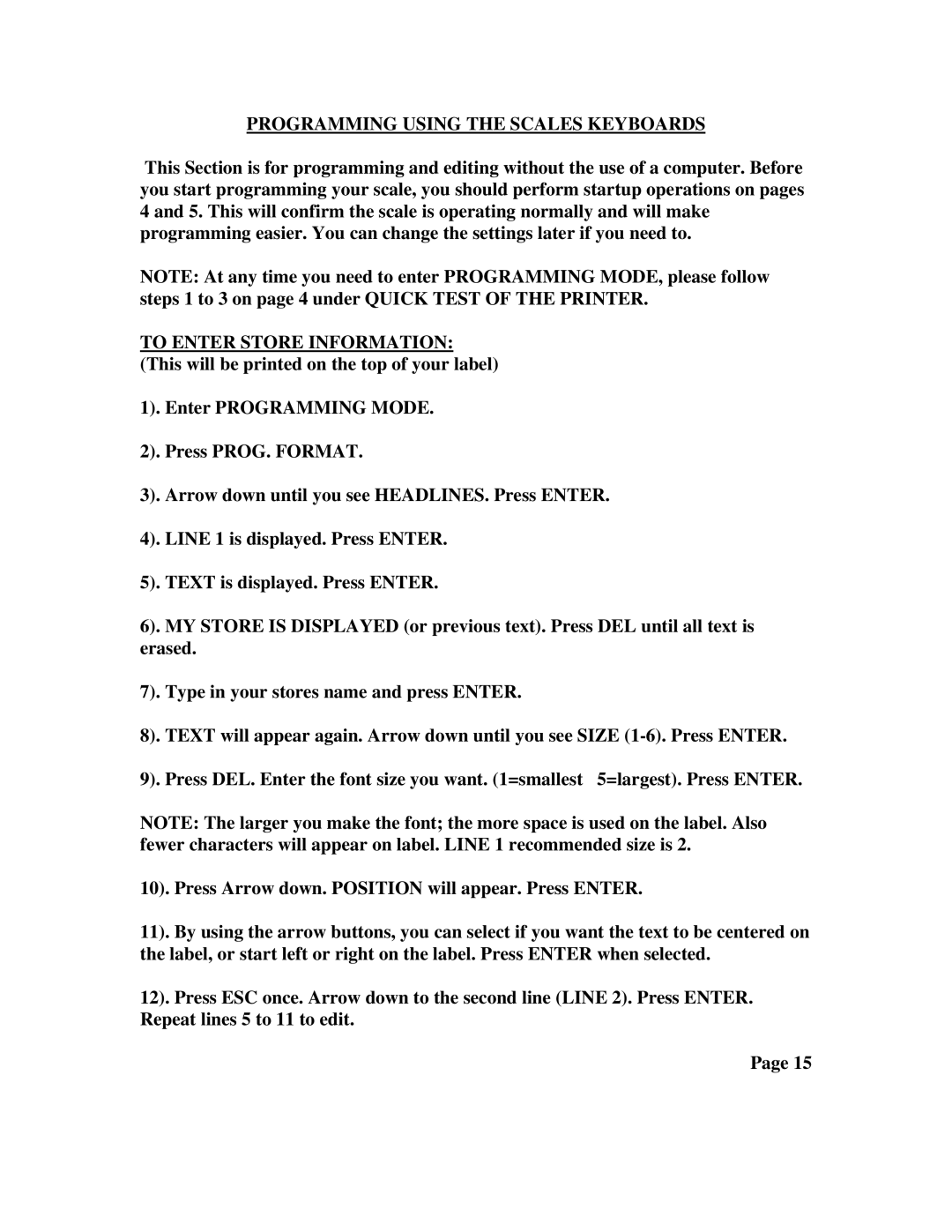PROGRAMMING USING THE SCALES KEYBOARDS
This Section is for programming and editing without the use of a computer. Before you start programming your scale, you should perform startup operations on pages 4 and 5. This will confirm the scale is operating normally and will make programming easier. You can change the settings later if you need to.
NOTE: At any time you need to enter PROGRAMMING MODE, please follow steps 1 to 3 on page 4 under QUICK TEST OF THE PRINTER.
TO ENTER STORE INFORMATION: (This will be printed on the top of your label)
1). Enter PROGRAMMING MODE.
2). Press PROG. FORMAT.
3). Arrow down until you see HEADLINES. Press ENTER.
4). LINE 1 is displayed. Press ENTER.
5). TEXT is displayed. Press ENTER.
6). MY STORE IS DISPLAYED (or previous text). Press DEL until all text is erased.
7). Type in your stores name and press ENTER.
8). TEXT will appear again. Arrow down until you see SIZE
9). Press DEL. Enter the font size you want. (1=smallest 5=largest). Press ENTER.
NOTE: The larger you make the font; the more space is used on the label. Also fewer characters will appear on label. LINE 1 recommended size is 2.
10). Press Arrow down. POSITION will appear. Press ENTER.
11). By using the arrow buttons, you can select if you want the text to be centered on the label, or start left or right on the label. Press ENTER when selected.
12). Press ESC once. Arrow down to the second line (LINE 2). Press ENTER. Repeat lines 5 to 11 to edit.
Page 15