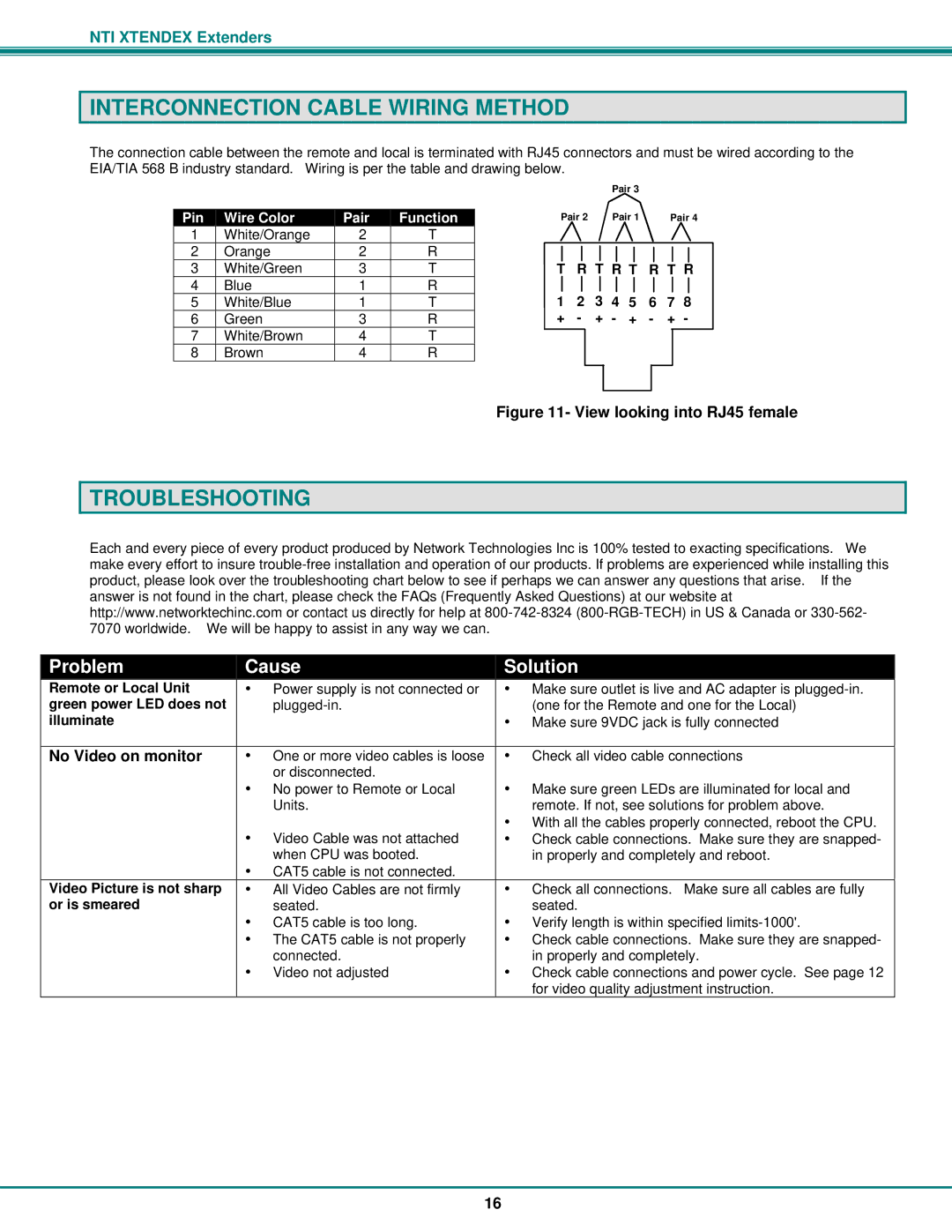NTI XTENDEX Extenders
INTERCONNECTION CABLE WIRING METHOD
The connection cable between the remote and local is terminated with RJ45 connectors and must be wired according to the EIA/TIA 568 B industry standard. Wiring is per the table and drawing below.
Pin Wire Color | Pair | Function |
| Pair 3 |
|
Pair 2 | Pair 1 | Pair 4 |
1 | White/Orange | 2 | T |
|
|
|
|
|
|
|
|
2 | Orange | 2 | R |
|
|
|
|
|
|
|
|
3 | White/Green | 3 | T | T | R T R T | R T R | |||||
4 | Blue | 1 | R | 1 | 2 | 3 | 4 | 5 | 6 | 7 | 8 |
5 | White/Blue | 1 | T | ||||||||
6 | Green | 3 | R | + | - | + | - | + | - | + | - |
7 | White/Brown | 4 | T |
|
|
|
|
|
|
|
|
8 | Brown | 4 | R |
|
|
|
|
|
|
|
|
Figure 11- View looking into RJ45 female
TROUBLESHOOTING
Each and every piece of every product produced by Network Technologies Inc is 100% tested to exacting specifications. We make every effort to insure
Problem |
| Cause | Solution | |
Remote or Local Unit |
| • Power supply is not connected or | • Make sure outlet is live and AC adapter is | |
green power LED does not |
|
| (one for the Remote and one for the Local) | |
illuminate |
|
| • Make sure 9VDC jack is fully connected | |
|
|
|
| |
No Video on monitor |
| • One or more video cables is loose | • Check all video cable connections | |
|
| or disconnected. |
|
|
|
| • No power to Remote or Local | • Make sure green LEDs are illuminated for local and | |
|
| Units. |
| remote. If not, see solutions for problem above. |
|
| • Video Cable was not attached | • With all the cables properly connected, reboot the CPU. | |
|
| • | Check cable connections. Make sure they are snapped- | |
|
| when CPU was booted. |
| in properly and completely and reboot. |
|
| • CAT5 cable is not connected. |
|
|
Video Picture is not sharp |
| • All Video Cables are not firmly | • | Check all connections. Make sure all cables are fully |
or is smeared |
| seated. |
| seated. |
|
| • CAT5 cable is too long. | • Verify length is within specified | |
|
| • The CAT5 cable is not properly | • | Check cable connections. Make sure they are snapped- |
|
| connected. |
| in properly and completely. |
|
| • Video not adjusted | • | Check cable connections and power cycle. See page 12 |
|
|
|
| for video quality adjustment instruction. |
16