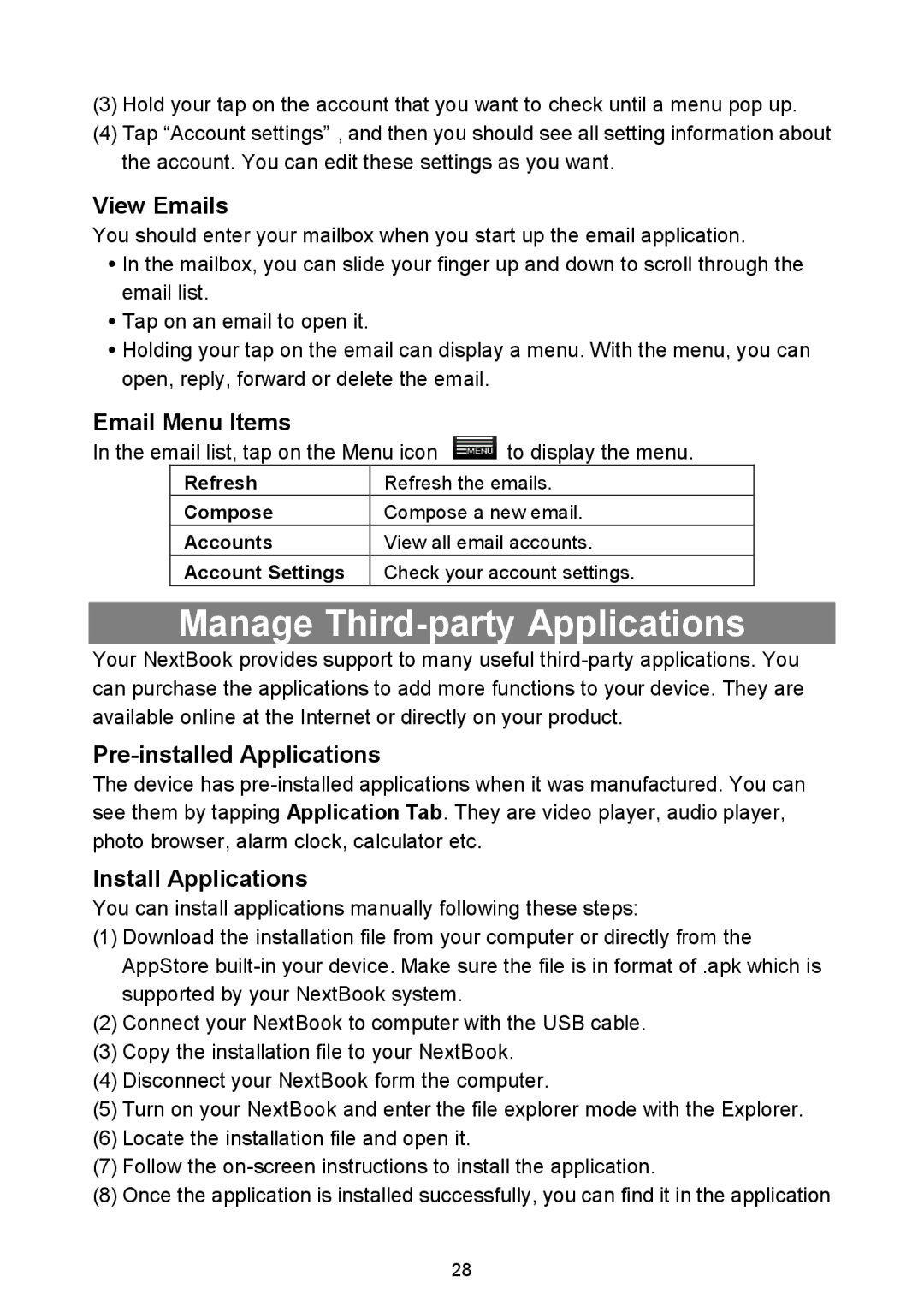(3)Hold your tap on the account that you want to check until a menu pop up.
(4)Tap “Account settings”,and then you should see all setting information about the account. You can edit these settings as you want.
View Emails
You should enter your mailbox when you start up the email application.
In the mailbox, you can slide your finger up and down to scroll through the email list.
Tap on an email to open it.
Holding your tap on the email can display a menu. With the menu, you can open, reply, forward or delete the email.
Email Menu Items
In the email list, tap on the Menu icon  to display the menu.
to display the menu.
Refresh | Refresh the emails. |
Compose | Compose a new email. |
Accounts | View all email accounts. |
Account Settings | Check your account settings. |
Manage Third-party Applications
Your NextBook provides support to many useful
Pre-installed Applications
The device has
Install Applications
You can install applications manually following these steps:
(1)Download the installation file from your computer or directly from the AppStore
(2)Connect your NextBook to computer with the USB cable.
(3)Copy the installation file to your NextBook.
(4)Disconnect your NextBook form the computer.
(5)Turn on your NextBook and enter the file explorer mode with the Explorer.
(6)Locate the installation file and open it.
(7)Follow the
(8)Once the application is installed successfully, you can find it in the application
28