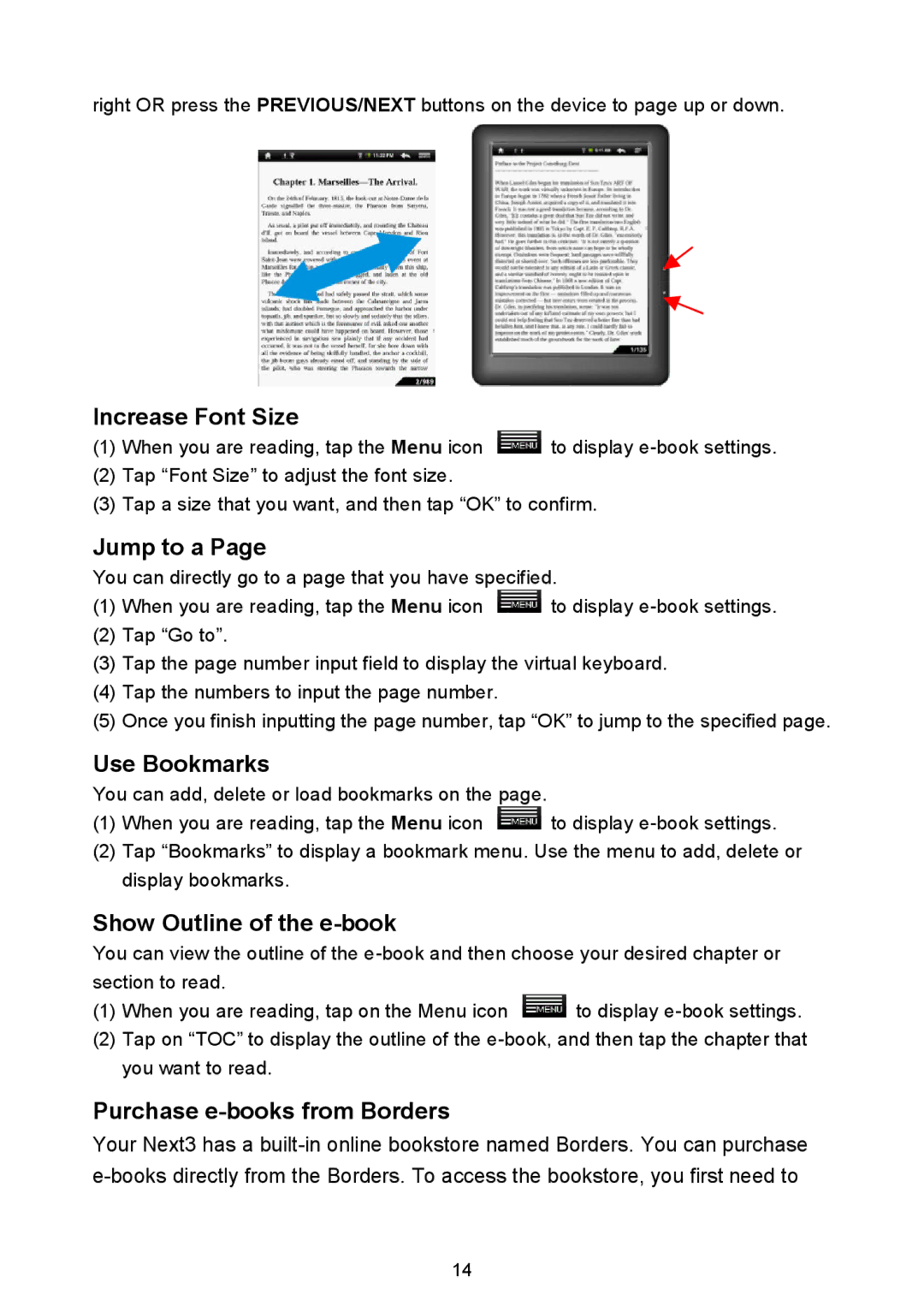right OR press the PREVIOUS/NEXT buttons on the device to page up or down.
Increase Font Size
(1)When you are reading, tap the Menu icon ![]() to display
to display
(2)Tap “Font Size”to adjust the font size.
(3)Tap a size that you want, and then tap “OK”to confirm.
Jump to a Page
You can directly go to a page that you have specified.
(1)When you are reading, tap the Menu icon ![]() to display
to display
(2)Tap “Go to”.
(3)Tap the page number input field to display the virtual keyboard.
(4)Tap the numbers to input the page number.
(5)Once you finish inputting the page number, tap “OK”to jump to the specified page.
Use Bookmarks
You can add, delete or load bookmarks on the page.
(1)When you are reading, tap the Menu icon ![]() to display
to display
(2)Tap “Bookmarks”to display a bookmark menu. Use the menu to add, delete or display bookmarks.
Show Outline of the e-book
You can view the outline of the
(1)When you are reading, tap on the Menu icon ![]() to display
to display
(2)Tap on “TOC”to display the outline of the
Purchase e-books from Borders
Your Next3 has a
14