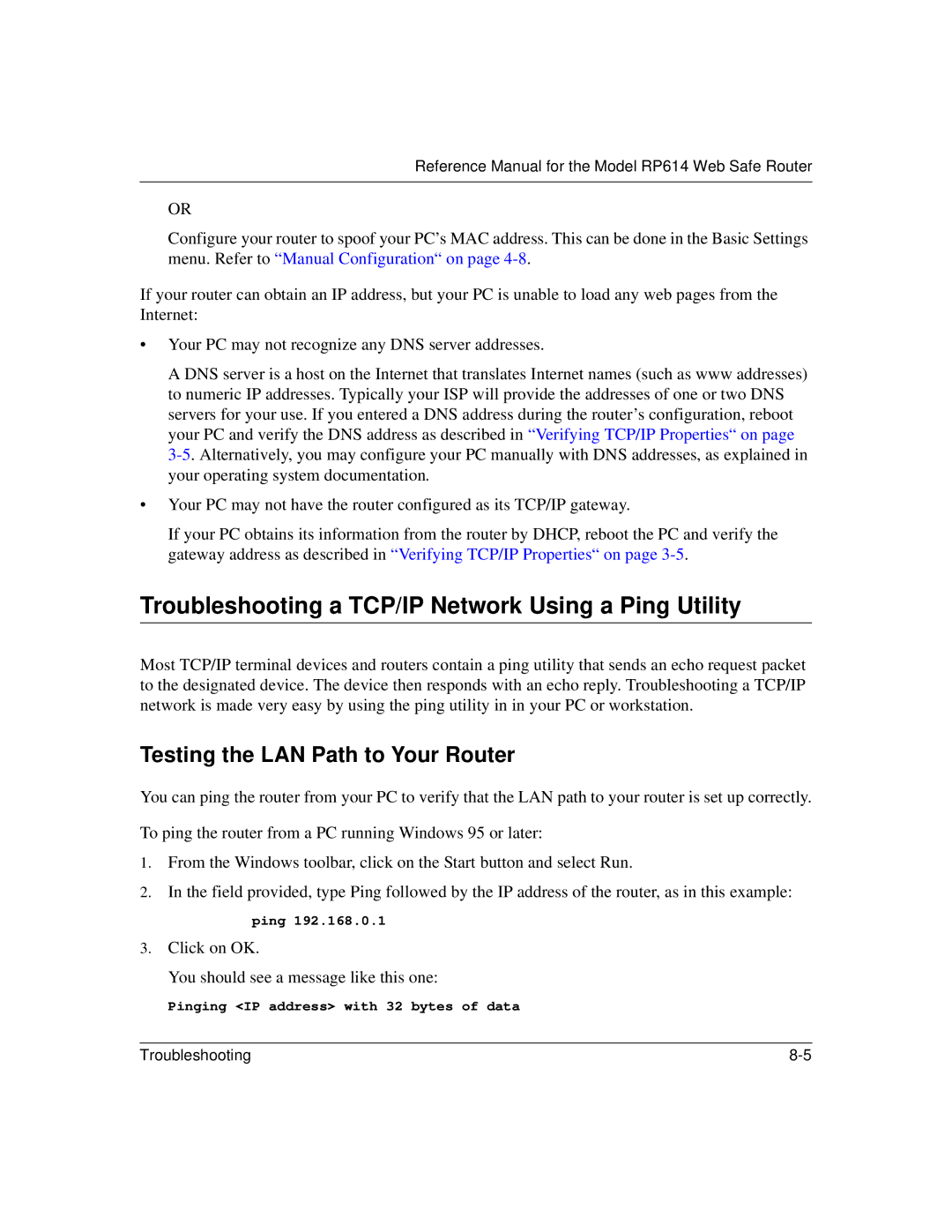RP614 specifications
The NETGEAR RP614 is a widely recognized broadband router that provides an efficient solution for home networking needs. As a popular choice among users seeking both performance and reliability, this router boasts a variety of features aimed at enhancing connectivity and security.One of the most notable features of the NETGEAR RP614 is its ability to support multiple connections. With four Ethernet LAN ports, it allows home users to connect several devices simultaneously, such as computers, printers, and gaming consoles, without causing bottlenecks. This is particularly useful in households where multiple users may be streaming, downloading, or gaming at the same time, ensuring a stable and uninterrupted internet experience.
The RP614 utilizes advanced networking technologies, including NAT (Network Address Translation) and firewall capabilities. NAT enables the router to assign private IP addresses to connected devices, effectively allowing them to share a single public IP address. This not only conserves IP addresses but also provides a layer of security by hiding the internal network structure from external threats. The built-in firewall offers added protection against unauthorized access, making it suitable for users concerned about internet security.
In terms of compatibility, the RP614 supports various internet connection types, including DSL and cable. This versatility ensures that it can be seamlessly integrated into most home networking setups, regardless of the internet service provider. The router is also equipped with a user-friendly web-based interface for setup and configuration, allowing users to easily manage network settings, security options, and parental controls.
One of the key characteristics of the NETGEAR RP614 is its reliability and performance. It is designed to deliver consistent speed and efficiency, making it suitable for both casual browsing and more intensive applications such as online gaming and video streaming. Its compact design allows for easy placement in any part of the home.
Overall, the NETGEAR RP614 stands out as a robust router that caters to the needs of everyday users. With its multiple connectivity options, security features, and user-friendly setup, it provides an effective solution for reliable home networking. Whether used for work, play, or streaming, the RP614 helps to ensure that all connected devices operate smoothly and safely.