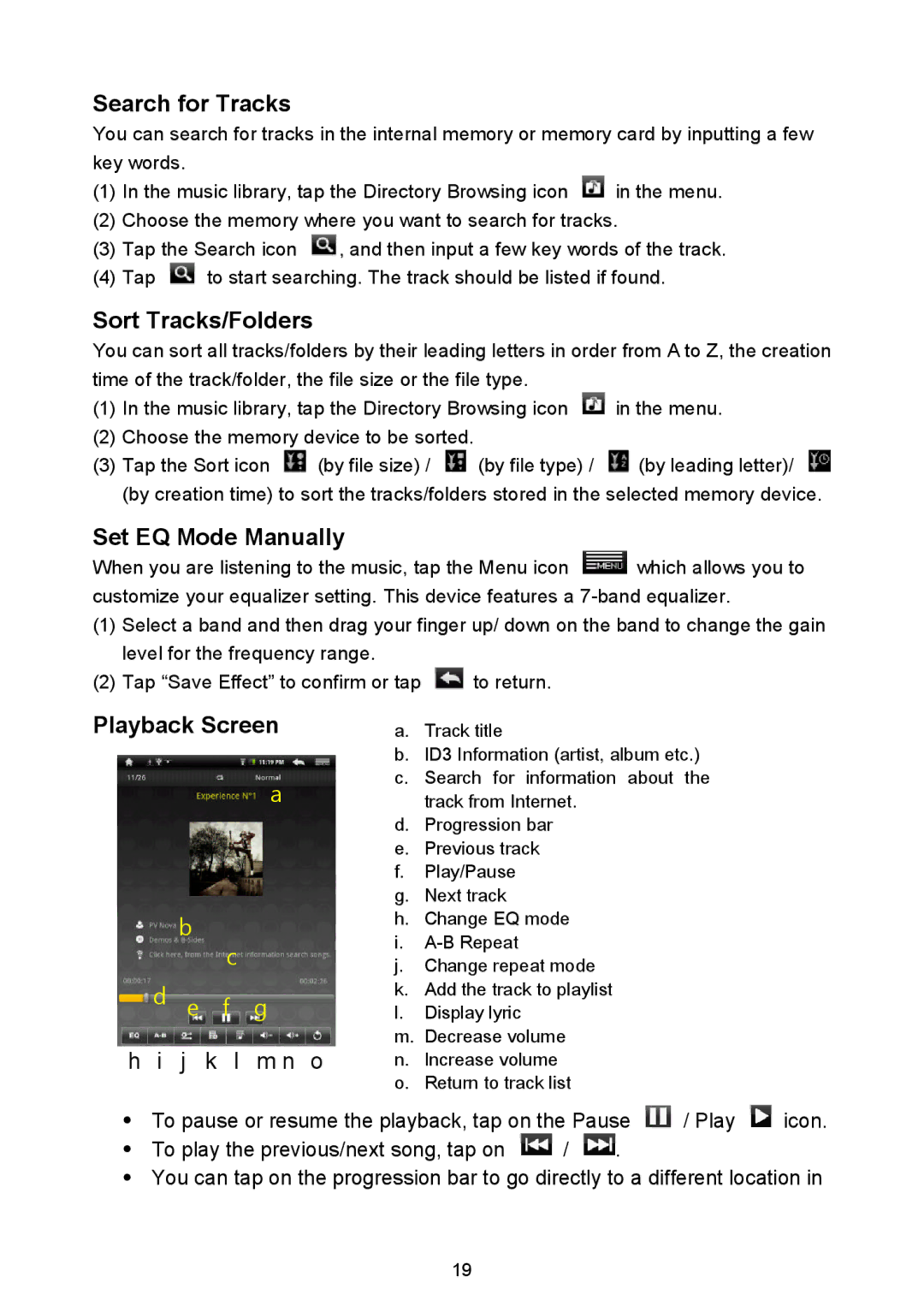Search for Tracks
You can search for tracks in the internal memory or memory card by inputting a few key words.
(1)In the music library, tap the Directory Browsing icon ![]() in the menu.
in the menu.
(2)Choose the memory where you want to search for tracks.
(3)Tap the Search icon ![]() , and then input a few key words of the track.
, and then input a few key words of the track.
(4)Tap ![]() to start searching. The track should be listed if found.
to start searching. The track should be listed if found.
Sort Tracks/Folders
You can sort all tracks/folders by their leading letters in order from A to Z, the creation time of the track/folder, the file size or the file type.
(1)In the music library, tap the Directory Browsing icon ![]() in the menu.
in the menu.
(2)Choose the memory device to be sorted.
(3)Tap the Sort icon ![]() (by file size) /
(by file size) / ![]() (by file type) /
(by file type) / ![]() (by leading letter)/
(by leading letter)/ ![]() (by creation time) to sort the tracks/folders stored in the selected memory device.
(by creation time) to sort the tracks/folders stored in the selected memory device.
Set EQ Mode Manually
When you are listening to the music, tap the Menu icon ![]() which allows you to customize your equalizer setting. This device features a
which allows you to customize your equalizer setting. This device features a
(1)Select a band and then drag your finger up/ down on the band to change the gain level for the frequency range.
(2)Tap “Save Effect”to confirm or tap ![]() to return.
to return.
Playback Screen
a
b
c
d e f g
h i j k l m n o
a.Track title
b.ID3 Information (artist, album etc.)
c.Search for information about the track from Internet.
d.Progression bar
e.Previous track
f.Play/Pause
g.Next track
h.Change EQ mode
i.
j.Change repeat mode
k.Add the track to playlist
l.Display lyric
m.Decrease volume
n.Increase volume
o.Return to track list
To pause or resume the playback, tap on the Pause ![]() / Play
/ Play ![]() icon.
icon.
To play the previous/next song, tap on ![]() /
/ ![]() .
.
You can tap on the progression bar to go directly to a different location in
19