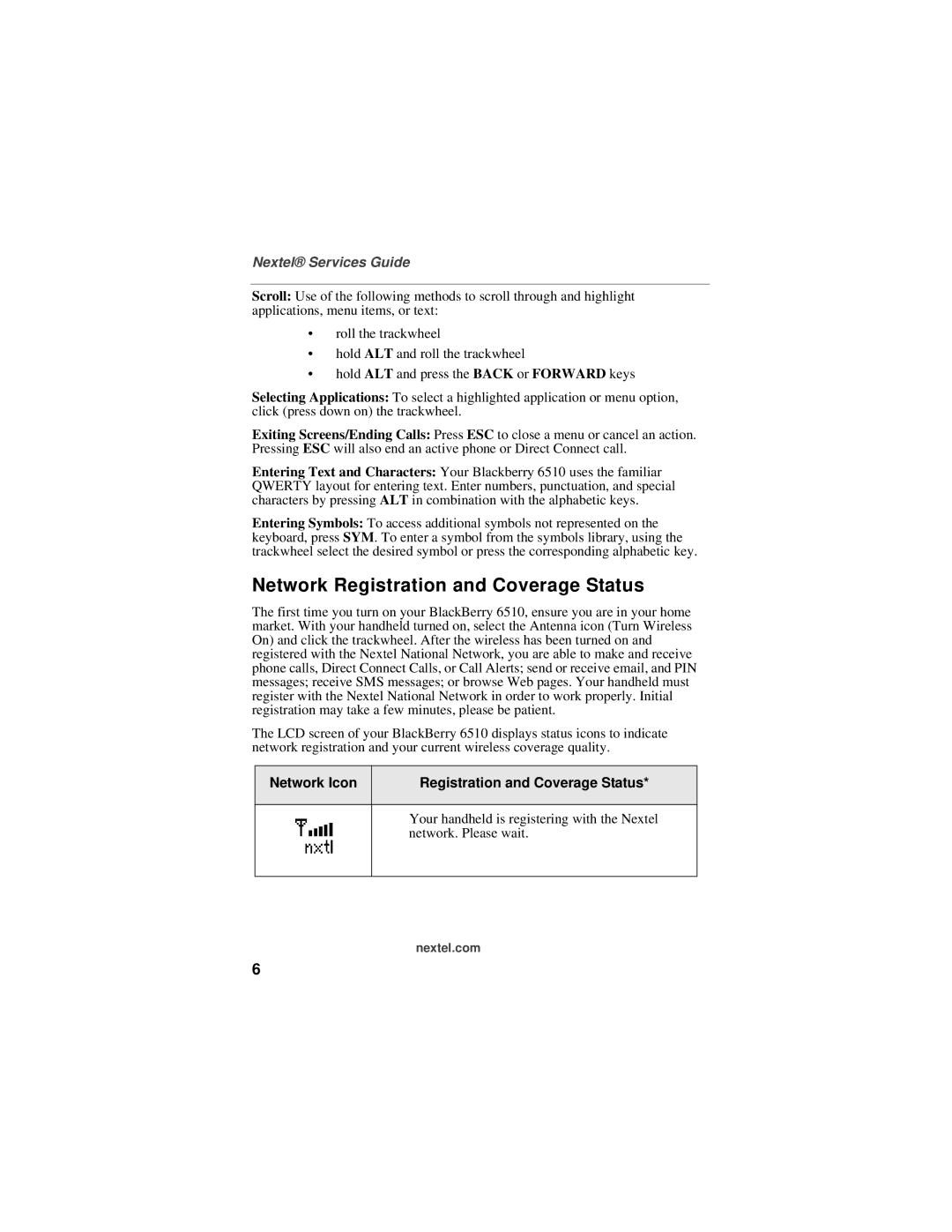Nextel® Services Guide
Scroll: Use of the following methods to scroll through and highlight applications, menu items, or text:
•roll the trackwheel
•hold ALT and roll the trackwheel
•hold ALT and press the BACK or FORWARD keys
Selecting Applications: To select a highlighted application or menu option, click (press down on) the trackwheel.
Exiting Screens/Ending Calls: Press ESC to close a menu or cancel an action. Pressing ESC will also end an active phone or Direct Connect call.
Entering Text and Characters: Your Blackberry 6510 uses the familiar QWERTY layout for entering text. Enter numbers, punctuation, and special characters by pressing ALT in combination with the alphabetic keys.
Entering Symbols: To access additional symbols not represented on the keyboard, press SYM. To enter a symbol from the symbols library, using the trackwheel select the desired symbol or press the corresponding alphabetic key.
Network Registration and Coverage Status
The first time you turn on your BlackBerry 6510, ensure you are in your home market. With your handheld turned on, select the Antenna icon (Turn Wireless On) and click the trackwheel. After the wireless has been turned on and registered with the Nextel National Network, you are able to make and receive phone calls, Direct Connect Calls, or Call Alerts; send or receive email, and PIN messages; receive SMS messages; or browse Web pages. Your handheld must register with the Nextel National Network in order to work properly. Initial registration may take a few minutes, please be patient.
The LCD screen of your BlackBerry 6510 displays status icons to indicate network registration and your current wireless coverage quality.
Network Icon | Registration and Coverage Status* |
|
|
Your handheld is registering with the Nextel network. Please wait.
nextel.com
6