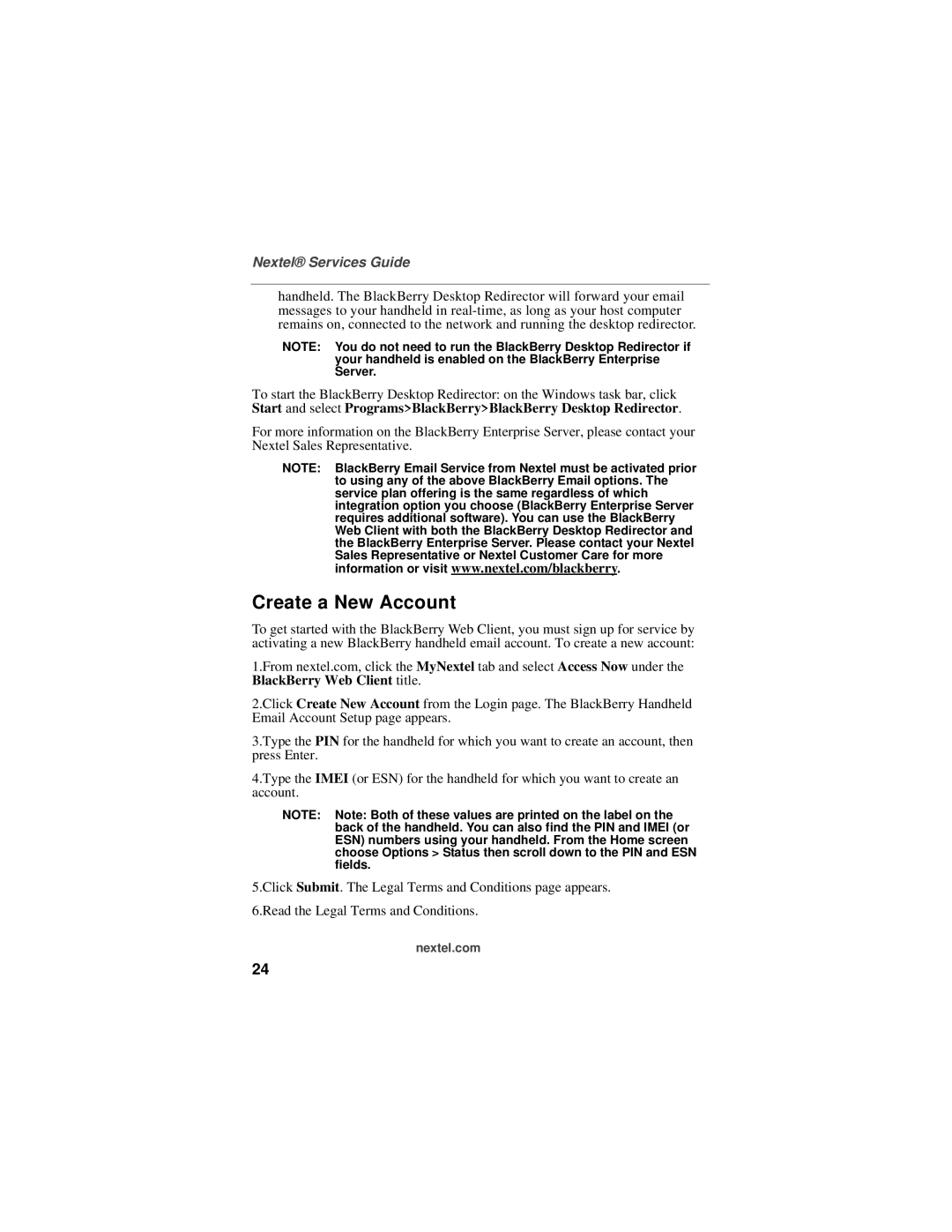Nextel® Services Guide
handheld. The BlackBerry Desktop Redirector will forward your email messages to your handheld in
NOTE: You do not need to run the BlackBerry Desktop Redirector if your handheld is enabled on the BlackBerry Enterprise Server.
To start the BlackBerry Desktop Redirector: on the Windows task bar, click Start and select Programs>BlackBerry>BlackBerry Desktop Redirector.
For more information on the BlackBerry Enterprise Server, please contact your Nextel Sales Representative.
NOTE: BlackBerry Email Service from Nextel must be activated prior to using any of the above BlackBerry Email options. The service plan offering is the same regardless of which integration option you choose (BlackBerry Enterprise Server requires additional software). You can use the BlackBerry Web Client with both the BlackBerry Desktop Redirector and the BlackBerry Enterprise Server. Please contact your Nextel Sales Representative or Nextel Customer Care for more
information or visit www.nextel.com/blackberry.
Create a New Account
To get started with the BlackBerry Web Client, you must sign up for service by activating a new BlackBerry handheld email account. To create a new account:
1.From nextel.com, click the MyNextel tab and select Access Now under the BlackBerry Web Client title.
2.Click Create New Account from the Login page. The BlackBerry Handheld Email Account Setup page appears.
3.Type the PIN for the handheld for which you want to create an account, then press Enter.
4.Type the IMEI (or ESN) for the handheld for which you want to create an account.
NOTE: Note: Both of these values are printed on the label on the back of the handheld. You can also find the PIN and IMEI (or ESN) numbers using your handheld. From the Home screen choose Options > Status then scroll down to the PIN and ESN fields.
5.Click Submit. The Legal Terms and Conditions page appears. 6.Read the Legal Terms and Conditions.
nextel.com
24