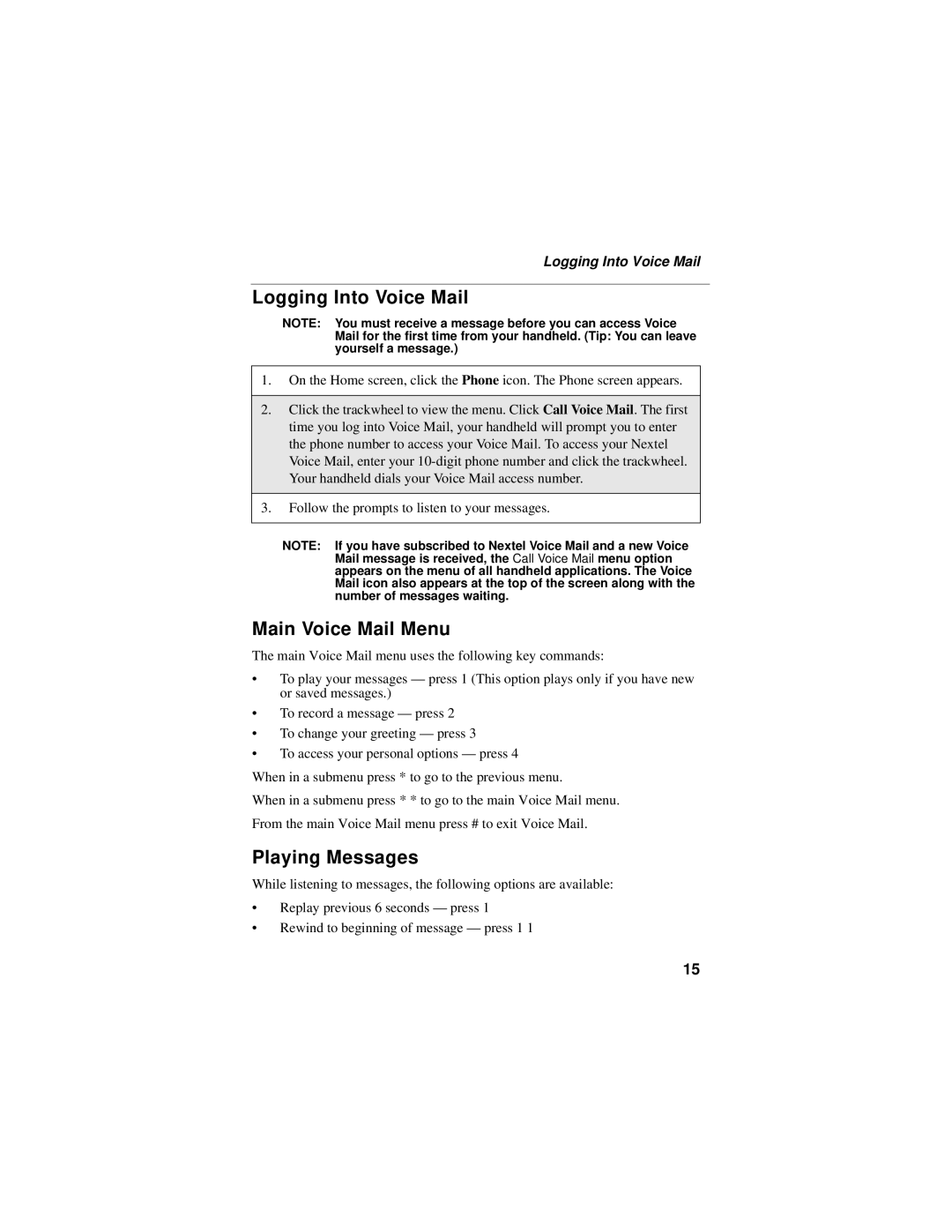Logging Into Voice Mail
Logging Into Voice Mail
NOTE: You must receive a message before you can access Voice Mail for the first time from your handheld. (Tip: You can leave yourself a message.)
1.On the Home screen, click the Phone icon. The Phone screen appears.
2.Click the trackwheel to view the menu. Click Call Voice Mail. The first time you log into Voice Mail, your handheld will prompt you to enter the phone number to access your Voice Mail. To access your Nextel Voice Mail, enter your
3.Follow the prompts to listen to your messages.
NOTE: If you have subscribed to Nextel Voice Mail and a new Voice Mail message is received, the Call Voice Mail menu option appears on the menu of all handheld applications. The Voice Mail icon also appears at the top of the screen along with the number of messages waiting.
Main Voice Mail Menu
The main Voice Mail menu uses the following key commands:
•To play your messages — press 1 (This option plays only if you have new or saved messages.)
•To record a message — press 2
•To change your greeting — press 3
•To access your personal options — press 4
When in a submenu press * to go to the previous menu.
When in a submenu press * * to go to the main Voice Mail menu. From the main Voice Mail menu press # to exit Voice Mail.
Playing Messages
While listening to messages, the following options are available:
•Replay previous 6 seconds — press 1
•Rewind to beginning of message — press 1 1
15