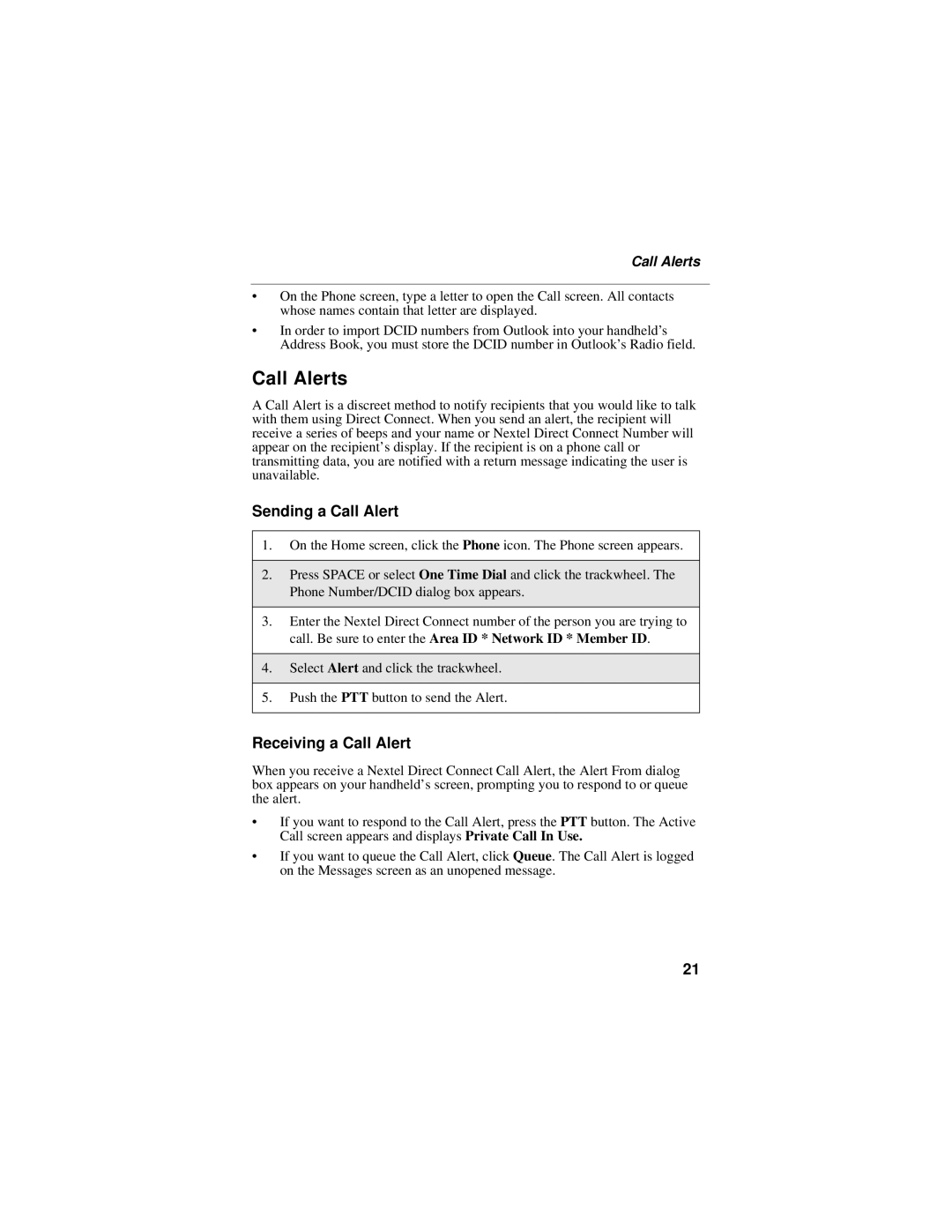Call Alerts
•On the Phone screen, type a letter to open the Call screen. All contacts whose names contain that letter are displayed.
•In order to import DCID numbers from Outlook into your handheld’s Address Book, you must store the DCID number in Outlook’s Radio field.
Call Alerts
A Call Alert is a discreet method to notify recipients that you would like to talk with them using Direct Connect. When you send an alert, the recipient will receive a series of beeps and your name or Nextel Direct Connect Number will appear on the recipient’s display. If the recipient is on a phone call or transmitting data, you are notified with a return message indicating the user is unavailable.
Sending a Call Alert
1.On the Home screen, click the Phone icon. The Phone screen appears.
2.Press SPACE or select One Time Dial and click the trackwheel. The Phone Number/DCID dialog box appears.
3.Enter the Nextel Direct Connect number of the person you are trying to call. Be sure to enter the Area ID * Network ID * Member ID.
4.Select Alert and click the trackwheel.
5.Push the PTT button to send the Alert.
Receiving a Call Alert
When you receive a Nextel Direct Connect Call Alert, the Alert From dialog box appears on your handheld’s screen, prompting you to respond to or queue the alert.
•If you want to respond to the Call Alert, press the PTT button. The Active Call screen appears and displays Private Call In Use.
•If you want to queue the Call Alert, click Queue. The Call Alert is logged on the Messages screen as an unopened message.
21