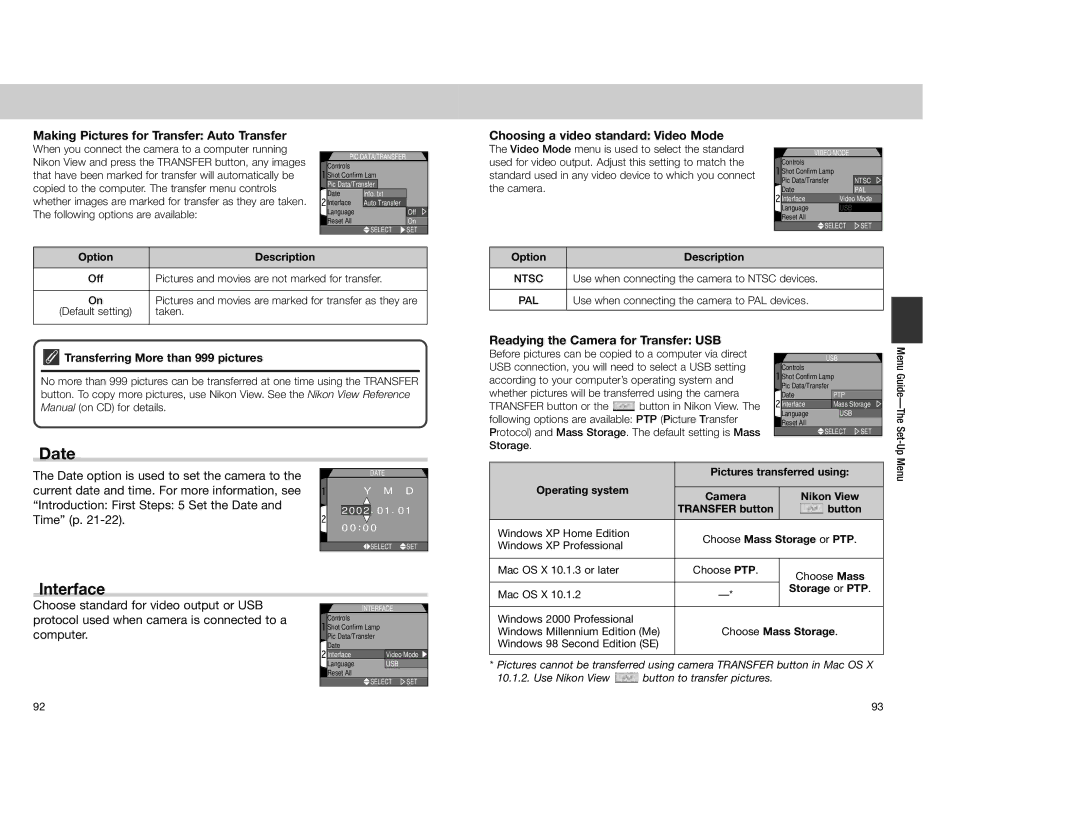Digital Camera
Thank you for your purchase of a COOLPIX4300 digital camera
Symbols
Do not look at the sun through the viewfinder
Transmitted, transcribed, stored in a
Trademark Information
Table of Contents
First Steps
Technical Notes Camera Care, Options and Resources
Parts
26, 46, 57
Parts of the COOLPIX4300
48/42
Viewfinder Lens
Mode Description
Monitor Mode dial
Attach the Camera Strap and Lens Cap
Insert the Battery
First Steps
Insert the memory card
Alternative Power Sources
Clock Battery
Insert the Memory Card
Set the Date and Time
Choose a Language
Taking Pictures Reviewing Your
Explore the creative possibilities of scene mode
Press to save changes to settings and return to SET-UP menu
This chapter is divided into three sections
Remove the lens cap
Ready the Camera a Mode
Turn the mode dial to a Turn the camera on
Taking Pictures
Frame your subject
Compose the Picture
Ready the camera
Take the picture
Focus and Shoot
Turn the Camera Off
COOLPIX4300 has a two-stage shutter release button Focus
Following operations can be performed
Reviewing Your Pictures
Quick Review
For more information on Playback P
Full-Screen Review Thumbnail Review
Slow
Getting Creative Select Scene Mode
Beach
Party
Noise Reduction
Shadow, or when your
Ft. from the lens
Fire automatically to fill in illuminate Shadows
Shooting-Mode Selection
Focus Mode
Mode When to Use It
Setting Description
Position the camera
Self-Timer
Start the timer
Select a self-timer mode
Focus Lock
Autofocus mode Continuous AF/Single AF
Check the autofocus lamp
Recompose the picture and shoot
Restrictions on Digital Zoom
Digital Zoom
Digital Zoom
Optical vs. Digital Zoom
Flash mode is controlled with the 3 button
Flash Mode
Flash mode can be chosen from the following five options
Press to start recording
Set the mode dial to m movie
Making Movies
Exposure Compensation
Keep or Delete Picture Review
Adjusting Sensitivity
Movie Playback
Manual Focus
Full-Screen Playback
Thumbnail Playback
Transfer
Full-Screen Playback
Menu
Function
Thumbnail Playback
Taking a Closer Look Playback Zoom
Use the T T button to zoom in on pictures
Restrictions on a Small Picture
About Small Picture
Operation Function
Movie Playback
Photo Information
5 focus confirmation
4 histogram
Mac OS
Transfer button
Completed will be displayed in the camera monitor
This chapter is divided into the following five sections
This menu is used for basic camera setup
Connect the video cable to the video device
Tune the television to the video channel Turn the camera on
USB
Setup
Index to Menu Options
NTSC/PAL
Off
Shooting Menu
Basic
Auto
All on
Playback Menu
Nikon
Transfer
Viewing the Menus
Using Camera Menus
Mode Menu Description
Making a Selection
SET-UP 1 menu
Accessing Multi-Page Menus
Set-Up Menu
To View the SET-UP menu
Image Quality
Making Effective Use of Memory Image Size & Quality Menu
Creating New Folders
Image Size Organizing Your Pictures The Folders Menu
Creating, Renaming and Deleting Folders Options
Hidden and Protected Images
Renaming Existing Folders Deleting Folders
Highlight Delete
Choosing a Folder
Controlling the Monitor Display Mode
Adjusting Monitor Brightness Brightness
Monitor Options
Option Description
Sleep Mode
Using an AC Adapter
Resetting File Numbering to
Recording Photo Information info. txt
CF Card Format Confirming Shutter Release Shot Confirm Lamp
Readying the Camera for Transfer USB
Choosing a video standard Video Mode
Date
Making Pictures for Transfer Auto Transfer
Language
Restoring Default Settings Reset All
Keeping Colors True White-Balance
Choosing a White Balance Setting
Fine-Tuning White Balance
Shooting Menu
Measuring Light Metering
Preset White Balance
Method How It Works When to Use It
Taking Pictures in a Sequence Continuous
Restrictions on BSS
Getting Sharper Pictures BSS Best-Shot Selector
Best Shot Selector BSS is recommended
Camera zooms out to widest angle
Option when no lens converter is attached
Distinct
Option Use with Description
Choosing an Aperture
Exposure Mode
Modifying Sensitivity from a Menu Sensitivity
Exposure Options
Shutter speed limitations
Choosing a Shutter Speed
Long-time exposure up to 60 sec
Taking Multiple Pictures with the Same Exposure AE Lock
Focus options sub-menu provides control over focus settings
Focus-Area Selection AF Area Mode
Focus Options
Spot AF Area Metering Option Description
Auto-Focus Mode
Focus Confirmation
Manual Focus-Area Selection
Restrictions on Bracketing
Auto Bracketing
WB Bracketing
Number of shots, compensated EV value
640
Playback Menu
Avoiding Grainy Photographs Noise Reduction
Managing the pictures on the memory card
To delete selected pictures and movies
Deleting Pictures and Print Orders Delete
Delete menu contains the following options
Deleting Selected pictures and Movies Selected Images
Hidden and Protected Pictures
Selecting a Folder for Playback Folders
Deleting the Current Print Order Print Set
Press
Starting a Slide Show
Automated Playback Slide Show
Changing the Display Interval
Press ≤/≥ to select image to be hidden
Press / to highlight desired thumbnail Highlight image
Press ≤/≥ to select image
Press Quick p button to complete operation
Deleting the Print Order
Ordering Prints Print-Set
Selecting Print Set from the playback menu
Printed directly from the card
Small Pic. sub-menu changes the size
Image size of the Small Pictures can be set to
480, 320 x 240, 160 x 120 or 96 x 72 pixels
Choosing a new Small Picture size from
Web Resources
Optional Accessories
Troubleshooting Specifications
Optional Accessories
Caring for the Camera and Battery
Avoid Contact with Liquid Crystal
Cleaning
Web Resources
For Product Information and Tips For Contact Information
Charging Message Memory Card is not
Troubleshooting
Problem Possible Cause
Monitor is blank Connected
Display Problem Solution
Error Messages
System, causing error
Error accessing memory Use approved memory 133
Insert new card Current settings
Playback mode turn Mode dial to another Setting
Specifications
147
Temperature 40C 32 104F Humidity Under 85% no condensation
149
Index
Zoom 26, 46-47 150
Nikon Corporation

![]() Shot Confirm Lam
Shot Confirm Lam![]() SELECT
SELECT ![]() SET
SET Transferring More than 999 pictures
Transferring More than 999 pictures![]() button in Nikon View. The following options are available: PTP (Picture Transfer Protocol) and Mass Storage. The default setting is Mass Storage.
button in Nikon View. The following options are available: PTP (Picture Transfer Protocol) and Mass Storage. The default setting is Mass Storage.![]()
![]() SELECT
SELECT ![]() SET
SET![]() button to transfer pictures.
button to transfer pictures.