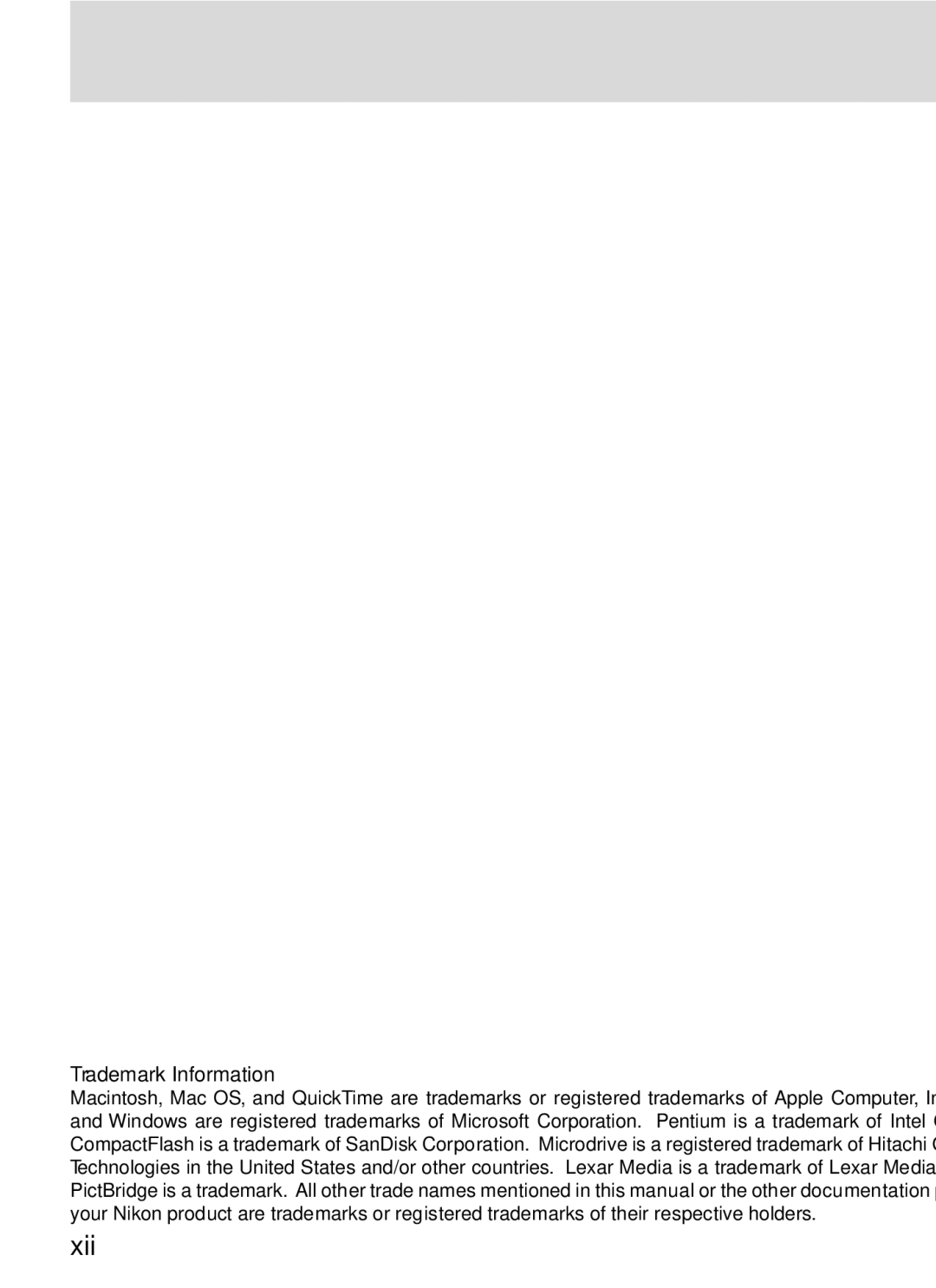Digital Camera
Guide to Digital Photography
Product Documentation
Quick Start Guide
How to Read This Manual
For Your Safety
Do not look at the sun through the view- finder
Iii
Do not immerse in or expose to water
Caring for the Camera and Battery
Keep dry
Batteries
D2X
Vii
Items prohibited by law from being copied or reproduced
Table of Contents
More About Playback 135
Voice Memos 145
153
174
Connections 229
Technical Notes 239
Xii
Trademark Information
Overview
Getting Started
This chapter is divided into the following sec- tions
Getting to Know the Camera
Take Test Shots
Overview
About This Manual
Life-Long Learning
Camera Controls and Displays
Getting to Know the Camera
Camera Body
LCD Illuminators
Camera Body
Speaker and Microphone
Top Control Panel
Number of intervals for
85-94
Number of shots in bracketing
124
Rear Control Panel
188
Voice memo recording indicator
179
147
Focusing Screens
Viewfinder Display
Focus indicator
Mm 0.31˝ reference circle for
White balance
Command Dials
Image quality and size
Sensitivity ISO equivalency
Exposure
Flash settings
Choose a flash sync mode for optional Speedlight
Multi Selector
Multi Selector
Multi selector is used for the following operations
Getting the Camera Ready for Use
First Steps
Attach the Camera Strap
EN-EL4 Rechargeable Li-ion Batteries
Insert the Battery
Removing the Battery
Basic Setup
Introduction-First Steps
Clock Battery
Attach a Lens
Protect the Camera from Dirt and Dust
Detaching the Lens
No Memory Card
Insert a Memory Card
Insert a memory card
Format
Memory Cards
Removing Memory Cards
Basic Playback
Basic Photography and Playback
Basic Photography
There are six basic steps to taking photographs
Basic Photography
Taking Your First Photographs
Ready the Camera
Charged Battery Partially Discharged
Battery Indicator
Icon Control View
Exposure-count display in the top con
That can be taken at current settings. When
Check the number of exposures remaining
This number reaches zero, Icon will
Control
Adjust Camera Settings
Option Default
Top control panel Panel
Single-area
Clicks into place pointing to
Frame a Photograph
Viewfinder Focus
Focus
Viewfinder display
Shutter Speed and Camera Shake
Indicator
Check Exposure
Rotate Tall
Take the Photograph
Do Not Photograph Strong Light Sources
Image Review
Viewing Additional Photographs
Basic Playback
Viewing Photographs
Delete
Page
Taking Photographs
Details
How will this photograph be used?
What is more important, shutter speed or aperture?
Will this be a single photo, or a series of photos?
What lighting is available?
Choosing a Menu
Using Camera Menus
Recent Settings
Basic Menu Operations
Exiting the Menus
To modify settings for an item in the current menu
Making a Selection
Hi-Speed Crop Menu
High-Speed Crop
High-Speed Frame Advance
Option
FUNC. Button
Busy
Mode
Choosing a Shooting Mode
Single Frame, Continuous, Self-Timer, or Mirror Up
Off
D2-Maximum Shots
Memory Buffer
Buffer Size
Making Effective Use of Memory
Image Quality and Size
Image Quality
Description
Rear panel Viewfinder
Image Quality Menu
Qual Button
Rear control panel
File Names
Jpeg Compression Menu
Quality varies with scene recorded
Following options are available for NEF RAW images
Image Size
Raw Compression Menu
Hi-speed crop Off Hi-speed crop On
Press the multi selector to
Image Size Menu
Highlight Image size in the shooting menu
Memory Card Capacity and Image Quality/Size
Number of Exposures Remaining
Large-Capacity Memory Cards
ISO Menu
Sensitivity ISO Equivalency
Reacting Faster to Light
ISO Button
B1-ISO Auto
HI-1/HI-2
High ISO NR
B2-ISO Step Value
Keeping Colors True
Approximate Color Option temperature Description
White Balance
Source before shooting. The following options are available
Studio Strobe Lighting
White Balance Menu
WB Button
E5-Auto BKT Set
Fine-Tuning White Balance
Color Temperature
Fine-Tuning and Color Temperature
Mired
Choosing a Color Temperature
Recording New Values with the Camera
Preset White Balance
White Balance Presets
Copying Values from Existing Photographs
Object. Use when subject is under same lighting as camera
Measuring a Value for White Balance
Exposure Mode
Rear control panel Viewfinder Top control panel
Selecting a White Balance Preset the WB Button
Selecting a White Balance Preset
To set white balance to a preset value
Entering a Comment
Taking Photographs-White Balance
Nikon Capture
Making Edges More Distinct Image Sharpening
Image Adjustment
Shooting Menu Settings
Option Description
Normal
Adjusting Contrast Tone Compensation
Best results, use a type G or D lens
Custom
SRGB
SRGB default
Suiting Colors to a Workflow Color Space
Color Space
Nikon Software
Matching Colors to the Subject Color Mode
Mode
Controlling Color Hue Adjustment
Hue
Controlling How the Camera Focuses
Focus Mode
Focus
Servo AF
AF-ON Buttons
A1-AF-C Mode Priority
A2-AF-S Mode Priority
Predictive Focus Tracking
Focus Area Selection
Focus Area Selection
High-Speed Crop
A7-Focus Area
F1-Center Button Shooting Mode
A6-Focus Area Illum
AF-Area Mode
Autofocus
Subject in selected focus area
Icon Description
Crop is on
Poorly lit. Single-area AF is recommended in these cases
Single-area AF Dynamic-area AF
Focus mode AF-area mode
Summary of Autofocus Options
Automatic Manual
How it works
Focus Lock
Continuous-servo AF
Recompose the photograph and shoot
Getting Good Results with Autofocus
AF-Assist Illuminators
Selection/Autofocus with Manual Priority
Manual Focus
Electronic Range Finder
Focal Plane Position
Metering
B6-Center Weight
Exposure
Controlling How the Camera Sets Exposure
Depth-of-Field Preview
Exposure Mode
CPU Lenses
B7-Fine-Tune Exposure
Exposure Warning
Programmed Auto
Non-CPU Lenses
Flexible Program
Exposure Program
Shutter-Priority Auto
Shutter-Speed Lock
F5-Command Dials Change Main/Sub
Changing from Manual to Shutter-Priority Auto
Long Exp. NR
Aperture-Priority Auto
F5-Command Dials
Aperture Lock
AF Micro Nikkor Lenses
Manual
Long Time-Exposures
Electronic Analog Exposure Displays
At 1/3 step
Aperture Lock
Shutter-Speed and Aperture Lock
Shutter-Speed Lock
Autoexposure Lock
C1-AE Lock
Adjusting Shutter Speed and Aperture
Metered Area
B4-Exposure Comp. EV
Exposure Compensation
Pressing the button Frame the photograph, focus, and shoot
B5-Exposure Comp
Bracketing
Exposure and Flash Bracketing
Shooting Mode
E8-Auto BKT Selection
Order EVs
100
Bracketing
101
Resuming Exposure or Flash Bracketing
E6-Manual Mode Bkting
102
Exposure Bracketing
White Balance Bracketing
Choose WB bracketing for Custom Setting e5 Auto BKT set
103
Color temp. or
104
White Balance Bracketing
Turning the Camera Off
105
106
Using Optional Speedlights
Flash Photography
Modeling Illumination
SB-800, SB-600 i-TTL Flash Control
TTL Flash Control
107
108
SB-80DX, SB-28DX, SB-50DX D-TTL Flash Control
109
SB-80DX Flash mode/feature SB-800
Compatible Speedlights
Following Speedlights support TTL flash control
110
Flash mode SB-26 1 SB-27 SB-25 SB-24 SB-29S SB-15 SB-14
Use Only Nikon Flash Accessories
SB-30 SB-22S SB-23 SB-29 SB-20 SB-28 SB-21B
111
112
Flash sync mode
Flash Sync Modes
D2X supports the following flash sync modes
E1-Flash Sync Speed
113
Shutter Speed and Aperture
E2-Flash Shutter Speed
To use FV lock
FV Lock
114
Metering
115
Are no longer displayed in the control panel and viewfinder
116
Flash Contacts and Indicators
Accessory Shoe
Sync Terminal
117
Overlay/Multiple Exposure
Image Overlay
Combining Multiple Exposures in a Single Frame
Image Overlay
118
Selecting Photographs for Image Overlay
To create a multiple exposure
Multiple Exposure
119
OptionDescription
120
121
122
Interval Timer Photography
Taking Photographs at Preset Intervals
Select Intvl*no. Shots Remaining Intvl*shots Start
123
Use of a tripod is recommended
During Shooting
124
During Shooting
Maximum shots
No Photograph
Pausing Interval Timer Photography
125
Multiple Exposure
Shooting Menu Banks
Interrupting Interval Timer Photography
126
C4-Self-timer
Self-Timer Mode
Delaying Shutter Release
127
128
Non-CPU Lenses
Specifying Lens Focal Length
Specifying Lens Data
Default Maximum Aperture
129
SB-800/SB-600
Specifying Maximum Aperture
130
Zoom Lenses
131
Recording GPS Data
Using a GPS Unit
132
Icon is
Fine tuning reset to Reset Shooting Menu
Two-Button Reset
Restoring Default Settings
Menu Reset
134
135
Playback Options
136
Using the Multi Selector
Single-Image Playback
C5-Monitor Off
↔ Page 8 ↔
Photo Information
137
3 Shooting Data
5 GPS Data
138
4 Shooting Data
6 Histogram
8 RGB Histogram
139
7 Highlights
Histograms
140
F1-Center Button Playback Mode
Viewing Multiple Images Thumbnail Playback
141
142
Cancel Resume zoom Select area Displayed
Taking a Closer Look Playback Zoom
ToTo Use
Removing Protection from All Images
Protecting Photographs from Deletion
143
Protected and Hidden Images
Deleting Individual Photographs
144
After Delete
145
Recording and Playback
146
Playback Mode
Recording Voice Memos
Dust Off Ref Photos
During Recording
147
Interrupting Recording
After Recording
Voice Memo
Voice Memo Recording Options
148
Voice Memo
Voice Memo Button
149
Voice Memo Overwrite
ToOption Description
Press Description
Playing Voice Memos
150
Interrupting Playback
OptionTo
Voice Memo Playback Options
151
Via Video
152
153
154
Playback Menu
Delete
Managing Images
155
Deleting Selected Photographs Selected
Deleting All Photographs All
Selecting a Folder for Storage
Playback Folder
156
Current
157
Slide Show
Starting the Slide Show Start
To To
158
Changing the Display Interval Frame Interval
Voice Memo Playback Options Audio Playback
159
Hide Image
Hiding Selected Photographs Select/Set
File Attributes for Hidden Images
Revealing All Photographs Deselect All
160
Print Set
161
Modifying the Print Order Select/Set
162
After Creating a Print Order
Removing All Images from the Print Order Deselect All
163
Exif version
164
Display Mode
Image Review
Data
165
After Delete
Rotate Tall
Frame will be displayed or highlighted
Shooting Options
Shooting Menu
166
Shooting menu contains three pages of options
Sensitivity ISO Equivalency
Shooting Menu Bank
167
Shooting Menu Bank
Following dialog will be displayed. low
168
Renaming Shooting Menu Banks
Enter a name as described be
169
Reset Shooting Menu
Following settings are affected
Number of Folders
Active Folder
170
Automatic Folder Creation
File Naming
171
Raw Compression
Hi-Speed Crop
Jpeg Compression
White Balance
173
Long Exp. NR
High ISO NR
On Normal
Tone Compensation
Color Mode
Image Sharpening
Color Space
Image Overlay
Hue Adjustment
Interval Timer Shooting
Multiple Exposure
176
Custom Settings
Fine-Tuning Camera Settings
Group
Options
Following Custom Settings are available
177
178
Custom Setting C Custom Setting Bank
179
Custom Settings Bank
Custom Setting R Reset CSM Menu
Two-Button Reset
180
Default settings are listed below
181
182
Custom Setting a1 AF-C Priority Selection
Custom Setting a2 AF-S Priority Selection
FPS rate
Pattern Center area
Custom Setting a3 Pattern Selection in Group Dynamic AF
183
Pattern
184
Left † Center Right † Center1 Center2 BottomBottom
185
Custom Setting a4 Focus Tracking with Lock-On
Custom Setting a5 AF Activation
186
Custom Setting a6 Focus Area Illumination
Continuous Mode When Selected
Manual
Wrap-around disabled
Custom Setting a7 Focus Area Select
Custom Setting a8 Vertical AF-ON Button Function
187
Bank Select
Custom Setting b1 ISO Auto Control
188
Ments equivalent to EV 1/3 step, the default
Custom Setting b2 ISO Step Value
Custom Setting b3 EV Steps for Exposure Control
189
190
Custom Setting b5 Easy Exposure Compensation
Main command dial
Fine-Tuning Exposure
Custom Setting b6 Center Weight Area
Custom Setting b7 Fine Tune Optimal Exposure
191
192
Custom Setting c1 AE Lock Buttons
Custom Setting c2 Assignment of AE-L/AF-L Button
Custom Setting c5 Monitor off Delay
Custom Setting c3 Auto Meter-off Delay
Custom Setting c4 Self-Timer Delay
193
Custom Setting d1 CL-Mode Shooting Speed
194
Custom Setting d3 Exposure Delay Mode
195
Tains no photographs, file numbering reset to
Custom Setting d4 File Number Sequence
Custom Setting d5 Control Panel/Viewfinder Display
196
Exposures
Custom Setting d6 LCD Illumination
197
Fixing Shutter Speed at the Flash Sync Speed Limit
Custom Setting e1 Flash Sync Speed Setting
198
199
Custom Setting e3 AA Flash Mode
Custom Setting e4 Preview Button Activates Modeling Flash
Custom Setting e5 Auto Bracketing Set
200
Ture and flash level Custom Setting e5 set to AE & flash
Custom Setting e6 Auto Bracketing in M Exposure Mode
Custom Setting e7 Auto Bracketing Order
201
Shooting Mode
Custom Setting e8 Auto Bracketing Selection Method
Custom Setting f1 Multi Selector Center Button
202
Thumbnail on/off
203
Illuminate AF Area Not used
Histogram on/off Zoom on/off
Autofocus
Custom Setting f2 When Multi Selector Is Pressed
204
Pressing multi selector activates exposure meters
Custom Setting f4 Assign FUNC. Button
205
206
Custom Setting f5 Customize Command Dials
Command dial controls shutter speed
Main
207
Menus Playback
208
Custom Setting f6 Setting Method for Buttons and Dials
Custom Setting f7 Disable Shutter If No CF Card
Setup menu contains three pages of options
Setup Menu
Camera Setup
209
Format
210
211
LCD Brightness
Mirror Lock-up
Language
Video Mode
World Time
212
Image Comment
213
Displayed in portrait orientation in camera monitor
Auto Image Rotation
214
Voice Memo Button
Voice Memo
Voice Memo Overwrite
Audio Output
USB
216
Image Dust Off
Dust Off Ref Photo
217
Image Dust Off Reference Data
218
With the lens ten centimeters four inches
219
Battery Info
Wireless LAN
Calibration Charging life
Settings for the WT-2/2A and WT-1/1A
Wireless LAN Options for the WT-2/2A
Settings
220
221
Wireless LAN system
Settings
Mode
Multi selector to the right
Wireless
222
Tions can be added to bank names as described on
Used when new folder is created or memory card inserted
Under this name when pairing begins
Default Photos are not deleted after transmission
223
224
Send both NEF and Jpeg files
Transceiver
Wireless LAN Options for the WT-1/1A
225
Status
Send File As
226
Delete After Send?
Send Folder
Firmware Version
Network Settings
Adjust settings for connection to wire- less network
227
228
Connecting to a Printer
Connecting to External Devices
Connecting to a Computer
229
Open the cover protecting the A/V-out
DC-in connectors
230
Use an AC Adapter
231
Connecting to a Computer
Before Connecting the Camera
Data Transfer and Camera Control
Turn the camera on. If Mass Storage is
Connecting the USB Cable
232
Do Not Turn the Camera Off
Disconnecting the Camera
233
Printing Photographs
Connecting to a Printer
234
Print Times
Choose page size. Press multi selector
235
Done
Size
Highlight Choose folder
Printing Selected Photographs
236
Highlight Print select . †
237
Printing the Current Print Order
238
239
Lenses for the D2X
Optional Accessories
Lenses and Other Accessories
240
Compatible Non-CPU Lenses
Incompatible Accessories and Non-CPU Lenses
241
Calculating Picture Angle
Picture Angle and Focal Length
242
243
Other Accessories
Use Only Nikon Brand Electronic Accessories
244
Eyepiece
245
246
D2X is equipped with a ten-pin remote
Terminal for remote control and automatic
247
Connects two cameras for simultaneous operation
Approved Memory Cards
248
Caring for the Camera
Cleaning
Storage and Maintenance
Storage
250
Replacing the Focusing Screen
Replacing Focusing Screens
Turn the camera off and remove the lens
251
Replacing the Clock Battery
Inserting the Clock Battery
Low-Pass Filter
252
253
Cleaning the Low-Pass Filter
Servicing the Camera and Accessories
Problem
Troubleshooting
Understanding Error Messages and Displays
254
Monitor panel
Problem Solution
255
256
Specifications
257
258
259
260
Battery Life
261
Index
262
Defaults, 180 menu banks
263
264
PTP
6MBA2111