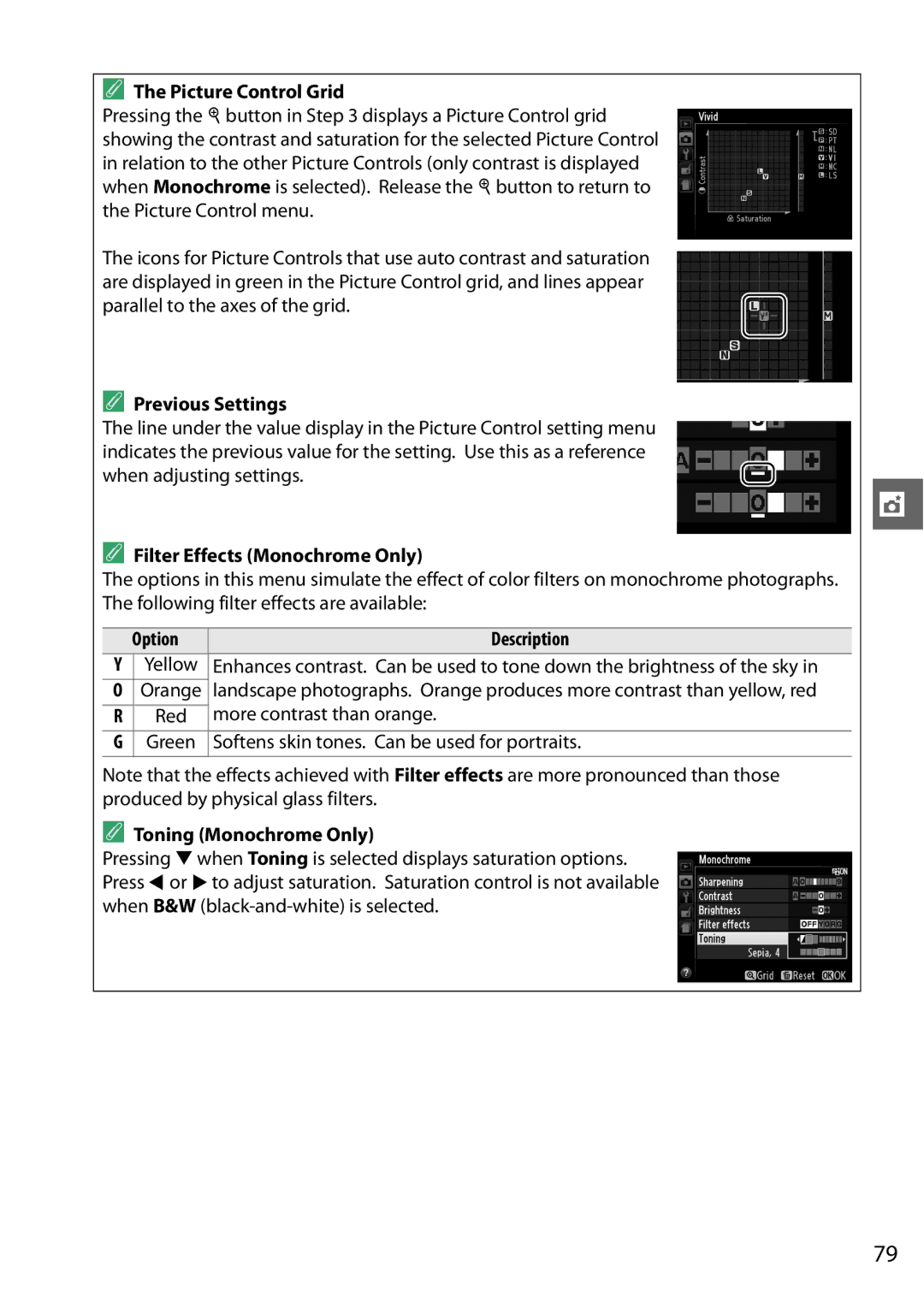Reference Manual
Digitutor
Symbols and Conventions
Camera Settings
Help
Find what you’re looking for from
Where to Find It
Viewing Photographs
Taking Photographs
Connections
Menus and Settings
Maintenance and Optional Accessories
Retouching Photographs
Table of Contents
Live View
More on Photography All Modes
A, and M Modes
Menu Guide 125
Recording and Viewing Movies
Playback and Deletion
Connections 111
Vii
Viii
Technical Notes 167
ADo not disassemble
For Your Safety
AKeep the sun out of the frame
AKeep out of reach of children
AAvoid contact with liquid crystal
AObserve caution when using the flash
AObserve proper precautions when handling batteries
AObserve proper precautions when handling the charger
Page
D3200
Battery Charger
Xii
Comply with copyright notices
Xiii
Items prohibited by law from being copied or reproduced
Before Taking Important Pictures
Use Only Nikon Brand Accessories
Servicing the Camera and Accessories
Xiv
Camera Body
Getting to Know the Camera
Microphone and Speaker
Power Switch
Rotate the power switch as shown to turn
Camera on Camera off
Mode Dial
Viewfinder
Viewfinder
Pbutton
Information Display
See Also
Hiding Shooting Information
Rotating the Camera
Shutter-Speed and Aperture Displays
Choose an aperture mode M
Command Dial
Choose a combination of aperture and shutter speed mode P 0
Choose an aperture mode a 0
Adjust flash compensation mode P, S, A, or M 0
Choose a flash mode 0
Camera Menus
Guide Mode
To display the on-screen guide, rotate the mode dial to g 0
Select a menu
Using Camera Menus
Display the menus
Highlight the icon for the current menu
Highlight an option
Position the cursor in the selected menu
Highlight a menu item
Display options
First Steps
Charge the Battery
Turn the camera off
Insert the Battery
Open the battery-chamber cover
Close the battery-chamber cover
Autofocus
Attach a Lens
Vibration Reduction
Vibration Reduction VR
Detaching the Lens
CPU Lenses with Aperture Rings
Basic Setup
Camera Clock
Clock Battery
Setup Menu
Slide the card slot cover out q and open the card slot w
Insert a Memory Card
Open the card slot cover
Insert the memory card
Press J
Format the Memory Card
Turn the camera on Display format options
Highlight Yes
Remove the lens cap Turn the camera on Focus the viewfinder
Adjust Viewfinder Focus
Adjusting Viewfinder Focus
Description
Battery Level and Card Capacity
Turn the camera on Check the battery level
Check the number of exposures remaining
Ready the camera
Select i or j mode
When framing photographs
Point-and-Shoot Photography i and j Modes
Press the shutter-release button halfway
Check the indicators in the viewfinder
In-focus indicator Description
Image Sensor Cleaning
Built-in Flash
Standby Timer
Shutter-Release Button
Creative Photography Scene Modes
Following scenes can be selected with the mode dial
MSports
Guide
Shoot View/delete Set up Take pictures
Change camera settings
Start Shooting
Guide Mode Menus
More Settings
Shoot
View/Delete
Set Up
Image quality Image size Auto off timers Print date
Use
Using the Guide
Press IE/#
Release Mode
Choose a release mode
List of release mode options will be displayed
Information Display
Continuous Release Mode
Memory Buffer
Buffer Size
Take the photograph
Select a release mode
Rest of the way down. The self-timer lamp will
Mount the camera on a tripod
Cover the Viewfinder
Before Using the Remote Control
Using the Built-in Flash
Place the cursor in the information display
Focus Mode
Choose a focus mode
Focus
Getting Good Results with Autofocus
Predictive Focus Tracking
Continuous-servo Autofocus
AF-Assist Illuminator
Display AF-area mode options
AF-Area Mode
3D-tracking 11 Points
Choose an AF-area mode
AF-Area Mode
Focus
Focus Point Selection
Focus Lock
A L Button
Lock focus
Recompose the photograph and shoot
Manual Focus
Set the lens focus-mode switch
If the lens is equipped with an A-M or M/A-M mode
Switch, slide the switch to M
Focal Plane Position
Exposure Indicator
Selecting Manual Focus with the Camera
Choose a file type
Image Quality and Size
Image Quality
Display image quality options
Shooting Menu
NEF RAW Images
NEF RAW + Jpeg Fine
Choose an image size
Image Size
Display image size options
Choose a flash mode 0 Take pictures
Using the Built-in Flash
Using the Built-in Flash i, k, p, n, and oModes
Using the Built-in Flash P, S, A, and M Modes
Flash modes available vary with shooting mode
Flash Mode
Display flash mode options
Choose a flash mode
Front-curtain sync
Flash Modes
Approximate range
Mode Shutter speed
Shutter Speeds Available with the Built-in Flash
Aperture, Sensitivity, and Flash Range
Choose an ISO sensitivity
Mode ISO sensitivity
ISO Sensitivity
Display ISO sensitivity options
Auto
Shutter Speed and Aperture
Shutter Speed and Aperture
Lens Aperture Rings
Flexible Program
Mode P Programmed Auto
Frame a photograph, focus, and shoot
To take photographs in shutter-priority auto
Mode S Shutter-Priority Auto
Choose a shutter speed
To take photographs in aperture-priority auto
Mode a Aperture-Priority Auto
Choose an aperture
Choose aperture and shutter speed
Mode M Manual
Long Time-Exposures M Mode Only
Close the shutter
Open the shutter
Choose a metering method
Exposure
Metering
Display metering options
Recompose the photograph
Autoexposure Lock
Meter exposure
Lock exposure
Mode Setting
Adjusting Shutter Speed and Aperture
Choose a value
Exposure Compensation
Display exposure compensation options
E N Button
Mode M
Using a Flash
Display flash compensation options
Flash Compensation
Optional Flash Units
M Y and E N Buttons
Button
Choose an option
Preserving Detail in Highlights and Shadows
Active D-Lighting
Display Active D-Lighting options
Active D-Lighting Versus D-Lighting
Active D-Lighting
Option Description Auto
White Balance
Display white balance options
Choose a white balance option
Iday white fluorescent 5,000 K Mshade 8,000 K Fn Button
Color Temperature
Save changes and exit
Fine-Tuning White Balance
Select a white balance option
Fine-tune white balance
Select Measure
Preset Manual
Measuring a Value for Preset White Balance
Light a reference object
Check the results
Measure white balance
Studio Settings
Measuring Preset White Balance
Preset White Balance
Other Methods for Measuring Preset White Balance
Copying White Balance from a Photograph
Choose a Picture Control
Picture Controls
Selecting a Picture Control
Display Picture Controls
Select a Picture Control
Adjust settings
Modifying Picture Controls
Display the Picture Control menu
Picture Control Settings
Option Description Yellow
Previous Settings
Picture Control Grid
Filter Effects Monochrome Only
Take the picture
Framing Photographs in the Monitor
Press the a button
Position the focus point
Choose a focus option
Focusing in Live View
Choosing a Focus Mode
Display focus options
Display AF-area modes
Choosing an AF-Area Mode
Place the cursor in the information
Display
Subject Tracking
Choosing the Focus Point
Live View Display
Auto flash off listed above Exposure
Live View/Movie Recording Display Options
Automatic Scene Selection Scene Auto Selector
Count Down Display
Shooting in Live View Mode
Manual Focus
Using Autofocus in Live View
0Icon
Movies can be recorded in live view mode
Recording Movies
Start recording
Recording Movies
End recording
Taking Photographs During Movie Recording
Maximum Length
Hdmi and Other Video Devices
Movie Settings
Count-Down Display
Select Movie settings
Using an External Microphone
Choose movie options
2Icon
Viewing Movies
Following operations can be performed
Choose a starting or end point
Editing Movies
Trimming Movies
Display a movie full frame
Save the copy
Command dial. To switch the current
Select Choose start/end point
Delete frames
Retouch Menu
Trimming Movies
Create a still copy
Saving Selected Frames
View the movie and choose a frame
Choose Save selected frame
Full-Frame Playback
Highlights
Photo Information
File Information
Histograms
RGB Histogram
Playback Zoom
100
Shooting Data
Data for movies are for start of recording
Overview Data
GPS Data
101
Use Description
Thumbnail Playback
102
103
Calendar Playback
104
Taking a Closer Look Playback Zoom
105
Protecting Photographs from Deletion
Select an image
Press the a L button
Press the O button again
Deleting Photographs
Full-Frame, Thumbnail, and Calendar Playback
Press the O button
Selected Deleting Selected Photographs
Playback Menu
Select the highlighted date
Select Date Deleting Photographs Taken on a Selected Date
Choose Select Date
Highlight a date
109
Adjust slide show settings
Slide Shows
Select Slide show
110
Start the side show
Supported Operating Systems
Connecting to a Computer
Before Connecting the Camera
Supplied Software
Turn the camera on Start Nikon Transfer
Connecting the Camera
Turn the camera off Turn the computer on
Connect the USB cable
113
Click Start Transfer
114
Connecting the Printer
Printing Photographs
Turn the camera off Connect the USB cable
115
Printing Pictures One at a Time
Select a picture
Display printing options
Press 1 or 3 to highlight an option and press 2 to select
Adjust printing options
Start printing
116
117
Printing Multiple Pictures
Display the PictBridge menu
118
Select pictures or choose a date
119
120
Creating a Dpof Print Order Print Set
Select pictures
Display imprint options
Highlight Done and press J to complete the print order
Select imprint options
Complete the print order
121
122
Viewing Photographs on TV
Standard Definition Devices
Connect the A/V cable as shown
123
Close the Connector Cover
High-Definition Devices
Connect the Hdmi cable as shown
124
Output Resolution
Hdmi Options
Device Control
Playback menu contains the following options
Playback Folder
125
126
Playback Display Options
Image Review
Rotate Tall
127
Option Default
Reset Shooting Menu
Select Yes to reset shooting menu settings
Reset Shooting Options
129
ISO Sensitivity Settings
Adjust ISO sensitivity 0
Auto ISO Sensitivity control
130
Auto Distortion Control
Color Space
131
When the viewfinder is used in AF-Amode
Noise Reduction
Built-in AF-assist Illuminator
SB-400
Flash Cntrl for Built-in Flash
132
Manual
133
BThe Setup Menu Camera Setup
Setup menu contains the following options
Select a format
Reset Setup Options
Monitor Brightness
Info Display Format
Classic display is shown below
135
Flicker Reduction
Video Mode
Manual movie settings 0 91 in mode M
Auto Info Display
Choose a language for camera menus and messages
Time Zone and Date
Language
137
138
Image Comment
Auto Image Rotation
Acquire Image Dust Off reference data
Frame a featureless white object in the viewfinder
Image Dust Off Ref Photo
Choose a start option
140
Auto off Timers
141
Self-Timer
Remote on Duration
Beep
142
Rangefinder
File Number Sequence
143
Buttons
Assign Fn button
Assign AE-L/AF-L button
144
Shutter-release button AE-L
Slot Empty Release Lock
Print Date
145
Date Counter
Folder Names
Storage Folder
Naming and Renaming Folders
146
Coordinated Universal Time UTC
Reduces the drain on the battery
147
Exposure meters do not turn off while the GP-1 is connected
View the current camera firmware version
Eye-Fi Upload
Firmware Version
148
149
NThe Retouch Menu
Create a retouched copy
Creating Retouched Copies
Display retouch options
Select retouch options
151
Lighting
Red-Eye Correction
Trim Image Quality and Size
Trim
Monochrome
152
Intensifier , or blues Blue intensifier . Press 1 to
Filter Effects
153
Zoom
Color Balance
154
155
Image Overlay
Select Image overlay
Select the first image
Save the overlay
Adjust gain
Select the second image
Preview the overlay
Select a photograph
Adjust NEF RAW processing settings
NEF RAW Processing
Select NEF RAW processing
Choose pictures
Resize
Select Resize
Choose a size
159
Quick Retouch
Straighten
Distortion Control
160
Fisheye
Color Outline
Color Sketch
161
Perspective Control
162
Miniature Effect
Create a copy in which only selected hues appear in color
Selective Color
Select Selective color
163
Press J to copy the photograph
Choose the color range
Save the edited copy
164
165
Side-by-side Comparison
Select Side-by-side comparison
Compare the copy with the original
166
MRecent Settings
Removing Items from the Recent Settings Menu
IX Nikkor Lenses
Compatible Lenses
Compatible CPU Lenses
167
Identifying CPU and Type G and D Lenses
168
169
Incompatible Accessories and Non-CPU Lenses
Compatible Non-CPU Lenses
Lens
170
Calculating Angle of View
171
AF-Assist Illumination
AS-15 Sync Terminal Adapter
Use Only Nikon Flash Accessories
Optional Flash Units Speedlights
172
Guide Number
Nikon Creative Lighting System CLS
CLS-Compatible Flash Units
173
174
Other Flash Units
175
176
Other Accessories
177
Approved Memory Cards
Connect the AC adapter
Attaching a Power Connector and AC Adapter
Insert the EP-5A power connector
Open the battery-chamber q and power connector w covers
179
Cleaning
Caring for the Camera
Storage
Low-Pass Filter
Clean Now
Select Clean image sensor in the setup Menu
Select Clean now
181
Clean at Startup/Shutdown
Select Clean at startup/shutdown
Select an option
Manual Cleaning
Under no circumstances should you touch or wipe the filter
Clean the filter
Use a Reliable Power Source
183
184
Caring for the Camera and Battery Cautions
Caring for the Camera
185
Caring for the Battery
186
187
Available Settings
File Names
Memory Card Capacity
188
189
Troubleshooting
Display
Shooting All Modes
Beep does not sound
190
191
Shooting P, S, A, M
Playback
Picture is not displayed on TV
Miscellaneous
192
Can not change print order
193
Error Messages
194
195
196
Specifications
Nikon D3200 Digital Camera
197
198
199
200
201
MH-24 battery charger
EN-EL14 rechargeable Li-ion battery
AF-S DX Nikkor 18-55mm f/3.5-5.6G VR lens
Camera
Keep the CPU contacts clean
AF-S DX Nikkor 18-55mm f/3.5-5.6G VR
202
Subject does not fill the focus point
Supplied Accessories
Optional Accessories
203
Trademark Information
Supported Standards
204
Every other shot. Live view not used
Battery Life
205
206
Index
53, 60, 61
207
Warm filter Filter effects
208
209
210
Page
SB2C0111