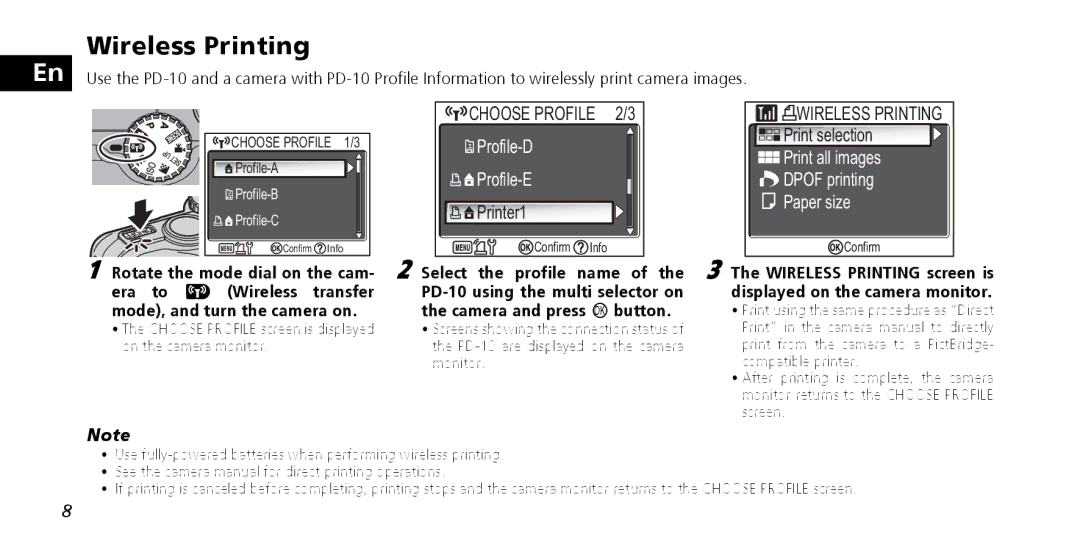Wireless Printing
En Use the
CHOOSE PROFILE | 1/3 | |
|
| |
|
| |
|
| |
Confirm | Info |
|
1 Rotate the mode dial on the cam- era to Y (Wireless transfer mode), and turn the camera on.
•The CHOOSE PROFILE screen is displayed on the camera monitor.
CHOOSE PROFILE | 2/3 | |
|
|
|
|
|
|
Printer1 |
|
|
Confirm | Info |
|
2 Select the profile name of the
•Screens showing the connection status of the

 WIRELESS PRINTING
WIRELESS PRINTING

 Print selection
Print selection


 Print all images
Print all images
 DPOF printing
DPOF printing
 Paper size
Paper size
![]() Confirm Info
Confirm Info
3 The WIRELESS PRINTING screen is displayed on the camera monitor.
•Print using the same procedure as “Direct Print” in the camera manual to directly print from the camera to a PictBridge- compatible printer.
•After printing is complete, the camera monitor returns to the CHOOSE PROFILE screen.
Note
•Use
•See the camera manual for direct printing operations.
•If printing is canceled before completing, printing stops and the camera monitor returns to the CHOOSE PROFILE screen.
8