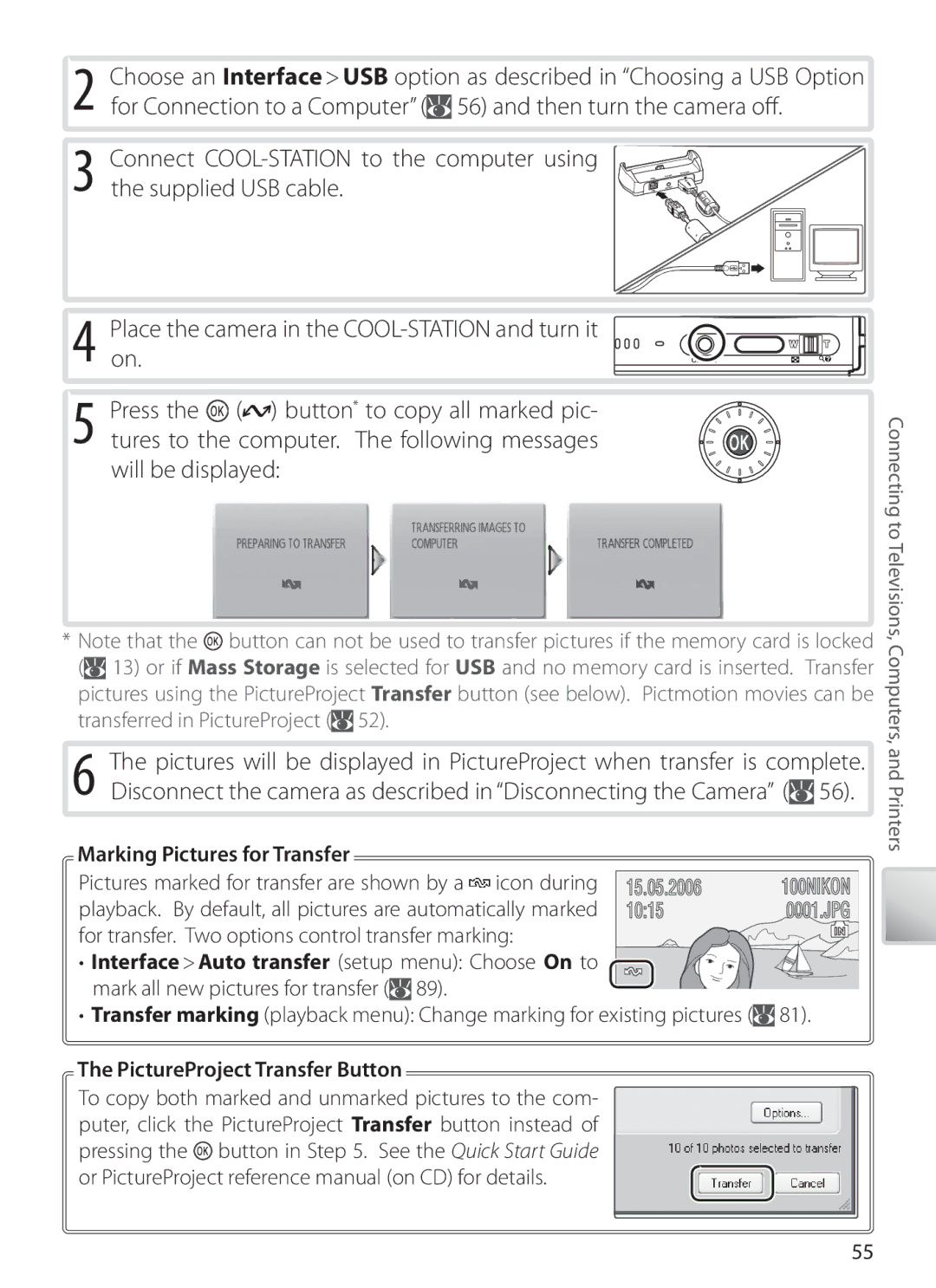$4!, #!-%2
Trademark Information
Introduction First Steps Camera Operations
Wireless Transfer and Printing
Menu Guide Technical Notes
Basic Photography and Playback
Turn off in the event of malfunction
For Your Safety
Use only adapters designated for use with this product
Iii
Coolpix S6
RSS-GEN Exposure of Humans to RF Fields
Table of Contents
Wireless Transfer and Printing
Connecting to Televisions, Computers, and Printers
Menu Guide
Vii
EN-EL8 rechargeable battery
Use Only Nikon Brand Electronic Accessories
Technical Notes
Viii
Life-Long Learning
Introduction
Before Taking Important Pictures
Parts of the Camera
Attach the strap as Shown at right
Monitor 17, 74, 80
Attaching the Camera Strap
Rotate highlight Press center select
Rotary Multi Selector
Press up or down
Menu Help
Playback Modes
Mode Button
Shooting Modes
Playback
Monitor
Current frame number
Number of exposures
103
COOL-STATION and AC Adapter
USB connector
COOL-STATION
Supplied MV-15 COOL-STATION can be used to
Camera
AC Adapter
Closecover the battery-chamber/memory card slot
Inserting the Battery
Removing the Battery
First Steps
MH-62 Battery Charger
Charging the Battery
Inserting Memory Cards
Inserting Memory Cards
Removing Memory Cards
Write Protect Switch
Be formatted when this switch is in the lock position
Auto Power off Stand-by Mode
Turning the Camera on Playback Mode
Camera Operations
Turning the Camera on and Off
Digital Zoom
Zoom
Digital zoom is in effect
During Recording
Focus and Shutter Release
Highlight mode
Using Menus
Highlight menu item
Highlight option
Mode
Basic Photography and Playback
Turn the camera on
Holding the Camera
Viewing Pictures
Press the button again to return to shooting mode
Deleting Unwanted Pictures
Deleting the Last Shot
Flash Lamp
Using the Flash
Mode Description
Red-eye Reduction
When Lighting Is Poor AF-assist illuminator may light
Blur warning may be displayed
About twenty seconds, the picture will be recorded auto
Highlight option Use to reduce blur Use for self-portraits
Taking Pictures with the Self-Timer
Display self-timer menu
Button is pressed halfway to lock focus
Macro Close-up Mode
Focuses continuously until shutter-release
Press Button Icon is displayed
One-Touch Portrait Mode
Take picture
Face-Priority AF
Option Description
One-Touch Portrait Menu
Exp. +
Pictures, positive values brighter pictures
Scene and Scene Assist Modes
Scene Mode
Scene mode The following scenes are available
Following scenes are available
Setting Icons
Party/Indoor
Beach/Snow
Night Landscape
Dusk/Dawn
Close Up
Museum
Panorama Assist
Taking Pictures for a Panorama
Right Bottom To top To left
Left to
Panorama Assist
Display scene menu Highlight Exp. +
Using Exposure Compensation in Scene Mode
Display shooting mode menu Highlight , , , or
Scene Assist Mode
Feature a landmark in the background
AF-assist available
Night Portrait mode
Night Portrait Assist Use for a natural balance between
Recording Movies
Movies
Recording Movies
More on Movies
Movie Options
Movie Menu
Following options are available
Option
Choose how the camera focuses in movie mode
Auto-focus Mode
Electronic VR
Single AF
Control
Movie Playback
Full-frame playback 43, movies are indicated by a icon
Making a Voice Recording
Voice Recordings
File number
Cording will end automatically after five
Voice Recordings
Voice Recording Menu
Select High for high quality, Normal for reduced fi le size
Progress indicator
Volume †
Playing Voice Recordings
Highlight
Copying Voice Recordings
Viewing Multiple Pictures Thumbnail Playback
Viewing Pictures on the Camera
Deleting Pictures
Press
Creating a Cropped Copy
Taking a Closer Look Playback Zoom
Playback zoom display Picture in 3 ×
Cropped Copies
Confirmation dialog displayed Highlight OK Create copy
Enhancing Contrast D-Lighting
Lighting
See the Appendix for more information on D-Lighting copies
Recording Voice Memos
Voice Memos Recording and Playback
Playing Voice Memos
Deleting Voice Memos
Calendar/List by Date
Viewing Pictures by Date
Display playback mode menu
List-by-Date Mode Choose a date from a list
Highlight List By Date
Print set Slide show Delete Protect
Viewing Pictures
Calendar mode
View other pictures taken View playback menu
Small pic
Creating a Pictmotion Movie
Pictmotion by muvee
View Pictmotion
Highlight All images
All images Confirm off
To create a custom Pictmotion movie
Choose date Confirm on
Yes
PictureProject
Other Options Steps 1 and 7 on
Pictmotion
Highlight movie
Viewing Pictmotion Movies
Start a computer to which PictureProject has been installed
Connecting to Televisions, Computers, and Printers
Viewing Pictures on TV
Viewing Pictures on a Computer
PictureProject Transfer Button
Marking Pictures for Transfer
PictureProject Button
Disconnecting the Camera
Choosing a USB Option for Connection to a Computer
Other Ways to Print Pictures
Printing Pictures Via USB
Printing the Date of Recording on Pictures
Print set Date
Tor
Connecting the Printer
Paper Size
Printing Pictures One at a Time
Highlight option and press
Printing Selected Pictures
Printing Multiple Pictures
Choosing Print selection displays the menu shown in Step
Dpof printing
Print Set
Creating a Dpof Print Order Print Set
Highlight Print selected
ImageLink
ImageLink
Connecting to a Wireless Network
Wireless Transfer and Printing
Ad-hoc peer-to-peer network
Channel
Configuring the Camera
Settings
Choose one of the following options
Ing
Dialog at right will be displayed click Next
If the Wireless Camera Setup Utility Is Not Installed
Setup type
Ning Windows XP Service Pack 1, the dialog
On. Click Next to proceed
Ration
Profiles
Ad-hoc Mode
Windows Select a printer from the pull-down down menu
Enter TCP/IP settings 69 and click Next
Port Numbers
Wireless Network Settings
MAC Address Filtering
Display shooting mode menu
Connecting to the Network
Auto Power Off
Display profile list Highlight
Wireless Transfer
Button
Camera off or press the button and select another mode
Wireless Status LED
PD-10 Wireless Printer Adapter
Wireless Printing
Saving Pictures Directly to the Computer Shoot & Transfer
Pressing
Current setting is shown by an icon in the display
Image Mode
Shooting Menu Settings
Menu Guide
Highlight White bal. preset
Preset White Balance
Preset White Balance
White Balance
Continuous
Exp. +
Single
Multi-shot
Interval Timer Photography
Interval Timer Photography
Sensitivity
Best Shot Selector BSS
Choose where the camera focuses
AF Area Mode
Color Options
Make colors more vivid or record pictures in monochrome
Print Set
Playback Options The Playback Menu
Print set
Complete operation. Confirmation Message may be displayed
Delete
Slide Show
Protect
Transfer Marking
Copy
Small Pic
Suited to television playback
Suited to display on web pages
Default Settings
Basic Camera Setup The Setup Menu
Menus
Choose how menus are displayed
Welcome Screen
Clock Battery
Date
Set camera clock to current date and time see below
To change the home time zone, select in and follow Steps
Photo Info
Monitor Settings
Following display options are available
Display
Imprint date information on pictures as they are taken
Date Imprint
Date Counter
Sample date counter time stamps are shown below
Adjust the following sound settings
Sound Settings
AF Assist
Blur Warning
Format Memory/ Format Card
Reset all
Language
Interface
Technical Notes
Optional Accessories
Approved Memory Cards
ImageLink-compatible printer adapter PV-11 Dock Insert
Handle the lens and all moving parts with care
Caring for the Camera
Do not use alcohol, thinner, or other volatile chemicals
Cleaning
Storage
Error Messages
Display Problem Solution
But
Not
Format Camera Replace card
Cording picture Card Insert new memory card
No wireless Profi les Create profi le
Lens error
Ing Off and reconnecting cable
Computer or access point
Electronically Controlled Cameras
Troubleshooting
Problem Solution
Use fl ash
Using fl ash
White balance does not match light source
Mode
For Continuous
Adapter or access point
Mode Check that correct profi le is selected
Choose correct video mode
USB cable is not correctly connected
Supported Standards
Appendix
Time Zones
100
Default
Restrictions on Camera Settings
Image Mode 74, Movie Options 36, and Sound Quality
Setting
Originals Identifier
Image File and Folder Names
Copies Identifier
Copies 44, 45
Specifications
Access protocols
Wireless Standards
Power sources
Battery life
Rated capacity
Rated input
Rated output
Length of cord
107
Index
108
Monitor settings
������ �-!�����

![]() 56) and then turn the camera off.
56) and then turn the camera off.![]() (
(![]() ) button* to copy all marked pic- tures to the computer. The following messages will be displayed:
) button* to copy all marked pic- tures to the computer. The following messages will be displayed:![]() button can not be used to transfer pictures if the memory card is locked (
button can not be used to transfer pictures if the memory card is locked (![]() 13) or if Mass Storage is selected for USB and no memory card is inserted. Transfer pictures using the PictureProject Transfer button (see below). Pictmotion movies can be transferred in PictureProject (
13) or if Mass Storage is selected for USB and no memory card is inserted. Transfer pictures using the PictureProject Transfer button (see below). Pictmotion movies can be transferred in PictureProject (![]() 52).
52).![]() 56).
56).![]() icon during playback. By default, all pictures are automatically marked for transfer. Two options control transfer marking:
icon during playback. By default, all pictures are automatically marked for transfer. Two options control transfer marking:![]() 89).
89).![]() 81).
81).![]() button in Step 5. See the Quick Start Guide or PictureProject reference manual (on CD) for details.
button in Step 5. See the Quick Start Guide or PictureProject reference manual (on CD) for details.