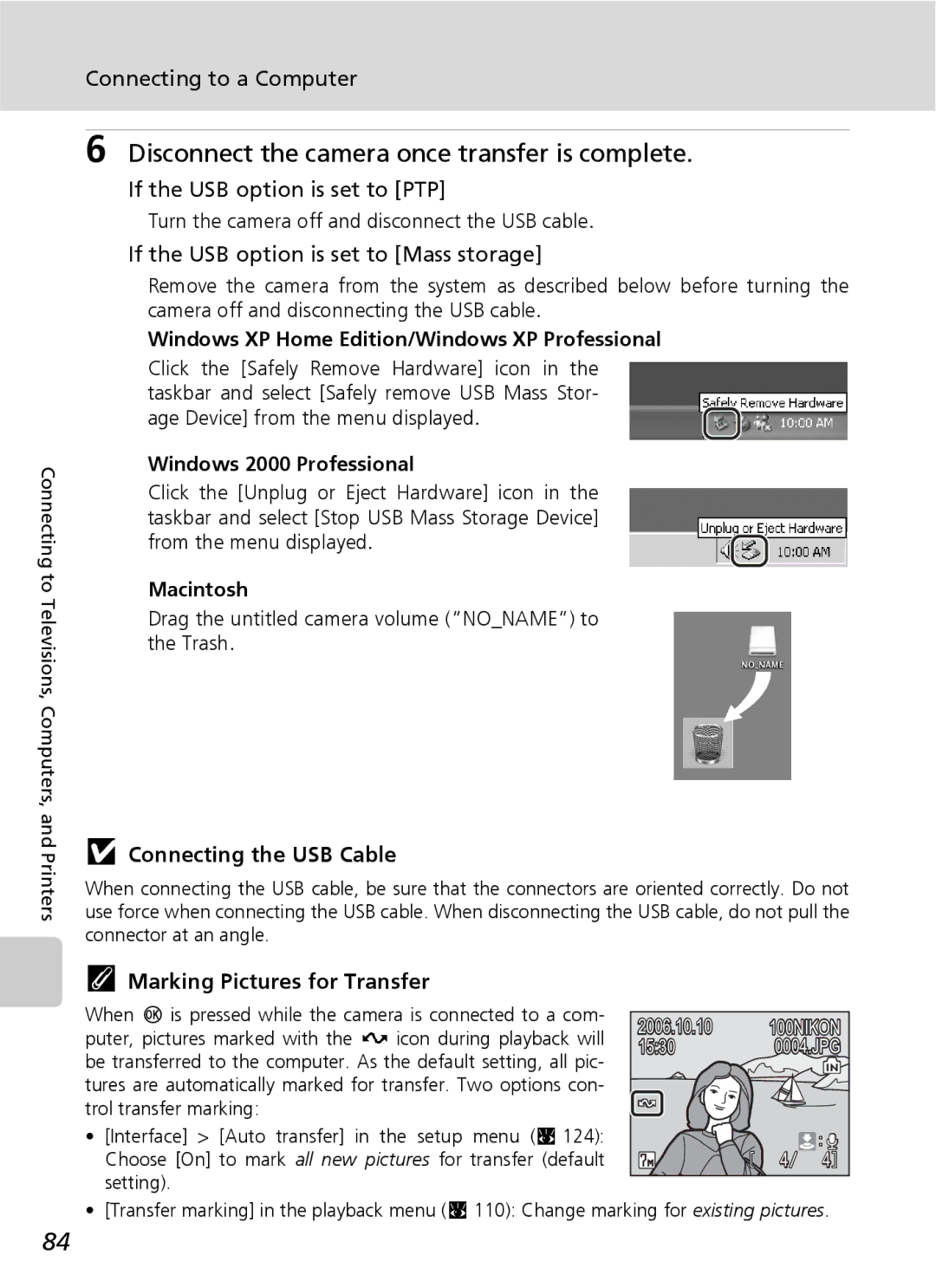Digital Camera
Trademark Information
Page
For Your Safety
Turn off in the event of mal- function
Do not disassemble
Handle the camera strap with care
For Your Safety
Observe caution when han- dling the battery
Iii
Observe caution when using the flash
Use appropriate cables
Handle moving parts with care
CD-ROMs
Modifications
Interface Cables
Tel
Symbol for Separate Collec- tion in European Countries
Table of Contents
Table of Contents
Anti-shake Mode
One-Touch Portrait Mode
Viii
Connecting to Televisions, Computers, and Printers
128
About This Manual
Information and Precautions
Use Only Nikon Brand Electronic Accessories
Life-Long Learning
Before Taking Important Pictures
Information and Precautions
Disposing of Data Storage Devices
Parts of the Camera
Attaching the Camera Strap
Lens cover Closed
Parts of the Camera
Monitor
Shooting
Playback
Monitor
Internal memory/memory card
D mode Button
Basic Operations
O shooting/playback Button
Shooting Modes
Displayed when there are one or more menu items
M Button
Basic Operations
Rotary Multi Selector
For the Mode-selection Menu
For the Menu Screen
Help Displays
COOL-STATION and AC Adapter
COOL-STATION
Connecting the AC adapter
AC Adapter
Plug the adapter
COOL-STATION and AC Adapter
Inserting the Battery
Open the battery-chamber/memory card slot cover
Insert the battery
Close the battery-chamber/memory card slot cover
Removing the Battery
Inserting the Battery
Turning On and Off the Camera
Charging the Battery
Charging the Battery
Charging Without the COOL-STATION
Setting Display Language, Date, and Time
Press the power switch to turn on the camera
Choose Yes and press d
Press d
Setting Display Language, Date, and Time
Edit the month M and press d
Daylight Saving Time
Inserting Memory Cards
Insert the memory card
Inserting Memory Cards
Write Protect Switch
Removing Memory Cards
Inserting Memory Cards
Formatting Memory Cards
Turn the Camera On and Select L Auto Mode
Press the power switch
Check the battery level and number
Press D Use the rotary multi selector to choose
Indicators Displayed in L Auto Mode
Turn the Camera On and Select L Auto Mode
Available Functions in L Auto Mode
Auto Power Off in L Auto Mode Standby Mode
Using the Zoom
Frame a Picture
Ready the camera
Frame the picture
High-sensitivity Shooting Mode
Anti-shake Mode
Electronic VR
Frame a Picture
Focus and Shoot
Press the shutter-release button halfway
Press the shutter-release button the rest of the way down
Shutter-Release Button
Focus and Shoot
During Recording
Focus Lock
Viewing and Deleting Pictures
Full-Frame Playback
Deleting Pictures
Press o
Full-Frame Playback Mode
Viewing and Deleting Pictures
Viewing Pictures
Using the Flash
Press J flash mode
Flash menu is displayed
Using the Flash
B Off Indicator
AF-assist Illuminator
Flash Lamp
Taking Pictures with the Self-Timer
Press H self-timer
Press the shutter-release button fully
Macro Close-up Mode
Press L macro mode
Macro Close-up Mode
Use the rotary multi selector to choose on and press d
High-sensitivity Shooting Mode
Menus for High-sensitivity Shooting
Image Mode and Exposure Compensation
Assist Modes and Scene Modes
Assist Modes Four Options
Scene Modes Eleven Options
Enter scene mode by pressing D
Assist Modes
Taking Pictures in Assist Modes
Portrait Assist
Assist Modes
AF-Assist Illumination
Focusing at Infinity
Landscape Assist
Sports Assist
Sports Assist
Night Portrait Assist
Enter scene mode by pressing
Scene Modes
Taking Pictures in Scene Modes
Frame the subject and take the picture
Features
Off1 Auto Other settings can be selected
Scene Modes
Night landscape
Fireworks show
Taking Pictures for a Panorama
Choose the direction and press d
Take the second picture
Panorama Assist
Exposure Lock
Camera returns to step
Shooting in Anti-shake Mode
Image Mode and Exposure Compensation in Anti-shake Mode
Press d F anti-shake
Taking Pictures in the One-Touch Portrait Mode
Press m one-touch portrait mode
Frame a picture using the K guide
Yellow K guide is displayed
Settings for One-Touch Portrait Mode
One-Touch Portrait Menu
Face-Priority AF
Cancel thumb
Viewing Multiple Pictures Thumbnail Playback
Nail playback Screen playback Lighting
Tions of pictures Delete picture
Taking a Closer Look Playback Zoom
Editing Pictures
Picture Editing
Restrictions on Picture Editing
Original Pictures and Edited
Creating a Cropped Copy Crop
Press the shutter-release button
Use the rotary multi selector to choose Yes and press d
Editing Pictures
Enhancing Brightness and Contrast D-Lighting
Use the rotary multi selector to choose OK and press d
Compensating Blurred Images Electronic VR
Choose the desired image in full-frame playback c
Resizing Pictures Small Picture
Small pic. and press d
Choose the desired copy size and press d
Voice Memos Recording and Playback
Recording Voice Memos
Playing Voice Memos
Deleting Voice Memos
Selecting a Date in Calendar Mode
Viewing Pictures by Date
Choose a date and press d
Selecting a Date in List-by-Date Mode
Enter list-by-date mode by
Choose date and press d
Viewing Pictures by Date
Using Calendar Mode and List-by-Date Mode
Description Select date
Frame playback Date
Using Quick Playback Zoom
Calendar Mode and List-by-Date Mode Menus
Calendar mode List-by-date mode
Print Set and Transfer Marking
Full-Frame Playback
Pictmotion by muvee
Creating a Pictmotion Movie
Choose M and press d Choose All images and press d
Creating a Custom Pictmotion Movie
Choose All images or Choose date and press d
Select a date and press the shutter- release button
Select pictures and press the shutter- release button
PictureProject Windows only
Deleting Pictmotion Movies
Other Options for Pictmotion Movies
Enter Pictmotion playback mode
Viewing Pictmotion Movies
Choose End and press d
Press d
Changing Movie Settings
Recording Movies
Press the shutter-release button fully to start recording
Recording Movies
Press m in movie mode to display the movie menu
Movie Menu
Selecting Movie Options
Movie Menu
Movie menu offers the options shown below
Camera returns to shooting mode
Time-Lapse Movies
Choose Time-lapse movieA and press
Choose the interval between shots
Recording automatically ends when 1,800 pictures are taken
Stop-Motion Movies
Press the shutter-release button to record the second frame
Press d to end recording
Auto-Focus Mode
Choose how the camera focuses in movie mode
Default Way and locks at this position during shooting
Movie File Names and Folder Names
Movie Playback
Deleting Movie Files
Display without deleting the movie
Making Voice Recordings
Operations During Recording
Changing the Sound Quality
Sound Quality
Choose the sound quality for the recording
Playing Voice Recordings
Choose the desired file and press d
Operations During Playback
Playing Voice Recordings
Deleting Sound Files
Is paused
Copying Voice Recordings
Option and press d
Choose the copy option and press d
Copying starts
Connecting to a TV
Connecting an A/V Cable
Video Mode
Yellow White
Connecting to a Computer
Before Connecting the Camera
Installing PictureProject
Confirming USB Option
Setting the USB Option
Connecting to a Computer
Choose Interface and press d
Choose USB and press d
Transfer using PictureProject
Transfer using the camera’s d E button
Transferring Pictures to a Computer
Turn the camera on after placing it
Connecting the USB Cable
Disconnect the camera once transfer is complete
If the USB option is set to PTP
If the USB option is set to Mass storage
Connecting to a Printer
Before Connecting the Camera
Printing Pictures
ImageLink-compatible Printers
Connecting the Camera and Printer
Connecting to a Printer
Turn on the printer. Check printer settings
Set the USB option c 82 to PTP
Printing Pictures One at a Time
Choose Copies and press d
Choose number of copies up to 9 and press d
Choose Paper size and press d
Press m when a picture is displayed
Printing Multiple Pictures
Choose Start print and press d
Printing starts
Press d when setting is complete
When printing is complete
Check the selected pictures you wish to print and press d
Paper Size
Monitor display returns to the print menu step
Press m in playback mode
Creating a Dpof Print Order Print Set
Current picture is shown at the center of the display
Creating a Dpof Print Order Print Set
Print Set
Deleting All Print Orders
Differences Between Print Set and Date Imprint
Connecting to a ImageLink-compatible Printer
Place your thumbs where indicated, press, and lift
Follow the procedures described in the printer manual
Removing the Dock Insert
Shooting Options The Shooting Menu
BSS1
Image Mode
Displaying the Shooting Menu and High-sensitivity Menu
Shooting Options The Shooting Menu
Image Mode and the Number of Exposures Remaining
Image Mode
Normal2592
Flash Mode
White Balance
Preset White Balance
White bal. preset in the white balance
Menu, and press d
Choose Measure
Exp. +
Continuous
100
Single
Interval Timer Photography
Choose interval between shots and press d
101
Best Shot Selector BSS
102
Color Options
103
Make colors more vivid or record pictures in mono- chrome
AF Area Mode
Use this option to determine where the camera focuses
Restrictions on Camera Settings
Restrictions apply to the following settings in L auto mode
Flash mode
105
Playback Options The Playback Menu
106
Displaying the Playback Menu
Playback menu contains the following options
Setting is enabled
Print Set
Selecting Multiple Pictures
107
Slide Show
Slide show begins
Press d to pause the slide show
More information on using this function
Delete
Protect
109
Transfer Marking
Rotate Image
Rotate Counterclockwise
Rotate Clockwise
Copy
111
File Names of Copied Pictures
Copies
Basic Camera Setup The Setup Menu
Setup menu contains the following options
112
Displaying the Setup Menu
Basic Camera Setup The Setup Menu
Menus
113
When Select an image is Selected
Quick Startup
Welcome Screen
114
Setting Travel Destination Time Zone
Date
Choose Y and press d
Press J
Clock Battery
Choose the travel destination time zone and press d
116
Home Time Zone
117
Time Zones c
GMT + Location
Monitor Settings
118
Photo Info
Date Imprint
119
Date Imprint
Date Imprint and Print Set
Date Counter
120
Sample date counter time stamps are shown below
Sound Settings
Adjust the following sound settings
AF Assist
121
Record Orientation
Auto Off
Choose whether or not to record the orientation
Pictures taken in tall orientation
Format Memory/O Format Card
Formatting the Internal Memory
Formatting a Memory Card
123
Adjust settings for connection to a computer or television
Language
Interface
124
Reset All
125
Setup menu
126
Shooting menu
Others
Firmware Version
127
View the current camera firmware version
Optional Accessories
Approved Memory Cards
128
Image File and Folder Names
129
DS CN 000 1.J PG
130
Caring for the Camera
131
Battery
132
Caring for the Camera
AF-Assist Illuminator LED
Cleaning
Storage
133
Do not use alcohol, thinner, or other volatile chemicals
Error Messages
134
Error Messages
135
136
137
Troubleshooting
Display, Settings and Power Supply
138
Troubleshooting
Electronically Controlled Cameras
Shooting
139
Use tripod and self-timer
Selected for Continuous Image mode not available
140
Continuous, or option other than
Problem Cause/Solution File cannot be played back
Playback
141
Set to a auto with red-eye
142
Supported Standards
143
Specifications
144
Nikon Coolpix S7/COOLPIX S8 Digital Camera
Specifications
145
PV-11 Dock Insert Coolpix S7
PV-10 Dock Insert Coolpix S8
146
EN-EL8 Rechargeable Li-ion Battery Coolpix S7/COOLPIX S8
Specifications
EH-64 AC Adapter Coolpix S7/COOLPIX S8
147
Symbols
Index
148
149
150
Menu 76 Playing WAV Welcome screen
151
Nikon Corporation