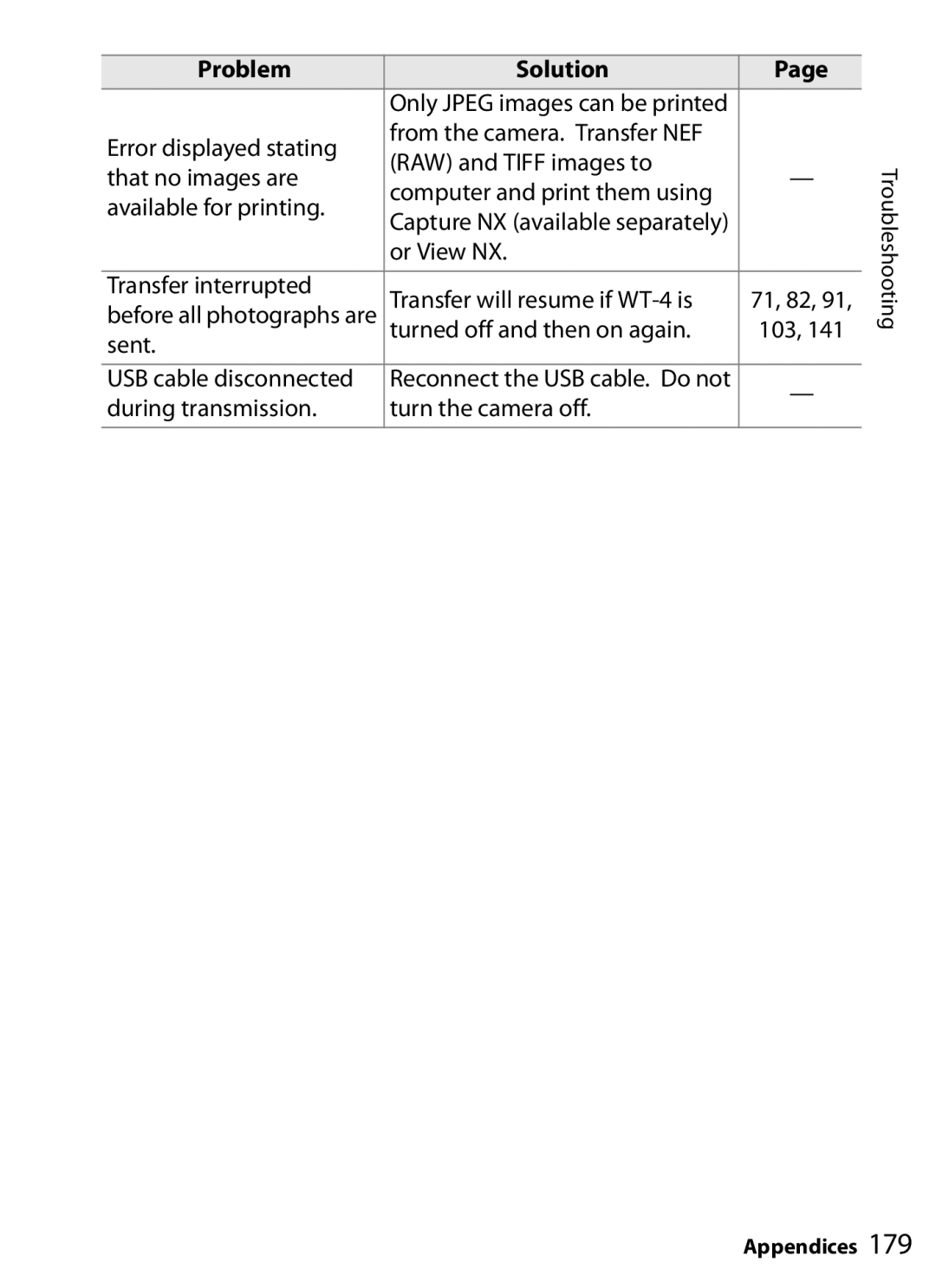Contents
Wireless Transmitter
Apple Public Source License
Trademark Information
For Your Safety
Observe proper precautions when handling batteries
Iii
Modifications
Co-location
IC RSS-GEN Exposure of Humans to RF Fields
Symbol for Separate Collection in European Countries
Table of Contents
Appendices 175
107
Menu Guide 151
Life-Long Learning
Background Knowledge
Illustrations
Introduction
Parts of the WT-4
Power switch Eyelet for strap
Connector cover
DC-IN connector Power green/yellow Ethernet connector
USB Cable Clips for D3 and D300 Cameras
Power LED
Supplied Accessories
Antenna
Supported Modes
Mode Host Description See
Routers
Firewall Settings
FTP Servers
Ethernet Connection
Uploading Images to an ftp Server pp
Configuring the Network pp
Workflow
Choosing MTP/PTP
Preparing the Camera
Attach the Antenna
Inserting the Battery
Preparing the WT-4
EH-6 AC Adapter
Removing the Battery
Stand-By Mode
Battery Level
Installing Software
Supported
System Requirements
Link to Nikon
Windows Vista/Windows XP
Windows Vista
If the Language Selection Dialog Is Not Displayed
Introduction
Mac OS
WT-3 Setup Utility
Point
Configuring the Network
Connecting to Existing Wireless LANs
WT-4 Wireless Host
Creating an Ad Hoc Network
Windows Vista
Click Next
Introduction
Click Close
Configuring the Wireless LAN Access Point
Connecting to an Infrastructure Network
Select Manually connect to a wireless network and click Next
None open system None
Click Connect to…
Introduction
Windows XP
Introduction
Click the Wireless Networks tab
Click Add
Introduction
Introduction
Connecting to an Infrastructure Network
Introduction
Click the Wireless Networks tab
Click Add
WPA, WPA-PSK TKIP, AES
Introduction
Macintosh
Introduction
Introduction
Introduction
Connecting to an Infrastructure Network
Introduction
Choose AirPort from the Show menu
WEP 40/128 bit Ascii Enter a five- or thirteen-character key
Click Apply Now
Using theWT-4 with a Computer
Ad Hoc Networks
Copying Network Profiles to the Camera
Copying Network Profiles to the Camera / Ad Hoc Networks
Select Action Dialog
Copying Network Profiles to the Camera / Ad Hoc Networks
Select Manual setup and click Next
Automatic Setup
WEP 64-bit
Communication mode Select Ad hoc
Using the WT-4 with a Computer
Select Obtain IP address automatically and click Next
Using the WT-4 with a Computer
Using the WT-4 with a Computer
Infrastructure Networks
Macintosh Click the WT-4WirelessSetup icon in the Dock
Dialog shown below will be displayed click Next
Select Action Dialog
Select Add new profile and click Next
Select Manual setup and click Next
Automatic Setup
WPA2-PSK AES
Using the WT-4 with a Computer
Choosing an IP Address
Confirm that settings are correct and click Next
Using the WT-4 with a Computer
Upload pictures to a host computer
Connecting the WT-4
Power switch
Ad-hoc Networks Windows Vista
Enter the network security key and click Connect Click Close
D300 Retouch Options
Uploading Images
Voice Memos
Loss of Signal
Interrupting Transmission
During Upload
Removing the Send, Sending, and Sent Icons
Transfer Status
Status
Network Status
Status LEDs
Status Display
Battery level a five
Example
Thumbnail Select Mode
Internal Memory
Thumbnail Selector
Front
Thumbnail Select Mode / Connecting the WT-4
Ad-hoc Networks Windows Vista
Enter the network security key and click Connect
Camera Clock
Source Panel Thumbnail area Starting Thumbnail Selector
Using the WT-4 with a Computer
Thumbnail Select Mode / Uploading Images
Link Error
Number of shots that have yet to be copied to the WT-4
Connecting to the Computer
PC Mode
Turn on the WT-4
Ad-hoc Networks Windows Vista
Enter the network security key and click Connect
Controlling the Camera
Wireless Networks
Wireless Networks Loss of Signal During Transfer
Blinks PC Mode / Controlling the Camera
Status Display
Configuring the Printer
Print Mode
Select Setup wireless printer and click Next
Print Mode / Configuring the Printer
Macintosh Click Select Printer…
Printer setup is now complete
Printing Pictures
Print Mode / Printing Pictures
Power Link Error
Print Mode
Ad-hoc Networks Windows Vista
Enter the network security key and click Connect
Uploading Images to an ftp Server
Creating an ftp Server
User Account Control dialog will be displayed click Allow
Uploading Images to an ftp Server
Creating an ftp Server / Windows Vista
Uploading Images to an ftp Server
Creating an ftp Server / Windows Vista
Creating an ftp Server / Windows XP
Creating an ftp Server / Windows XP
Uploading Images to an ftp Server
Creating an ftp Server / Macintosh
Click Show All to return to the System Preferences dialog
Copying Network Profiles to the Camera
Dialog shown below will be displayed click Next
Copying Network Profiles to the Camera / Ad Hoc Networks
Select Manual setup and click Next
WEP 64-bit WEP 128-bit
Uploading Images to an ftp Server
Enter the following information and click Next
Uploading Images to an ftp Server
Copying Network Profiles to the Camera / Ad Hoc Networks
Turn the camera off and disconnect the USB cable
Infrastructure Networks
Select Add/Edit profile and click Next
Uploading Images to an ftp Server
Select Manual setup and click Next
Automatic Setup
TKIP, AES
Uploading Images to an ftp Server
Enter the following information and click Next
Uploading Images to an ftp Server
Confirm that settings are correct and click Next
Turn the camera off and disconnect the USB cable
Connecting to the ftp Server
Connecting to the ftp Server
Click the Start orb and select Connect To
Select the network name Ssid for the WT-4 and click Connect
Click Close
Uploading Images
File Names
Transfer Status
Power LED lights when the WT-4 is on
Status Display
Uploading Images to an ftp Server
Device Settings
Menu item Mode
Transfer Settings Transfer Mode Only
Print Print Mode Only Device Info
Profile name pp , 62, 121, 131
Mode
Choose Profile
Text Entry
FTP Registration for Connection to ftp Servers Only
Editing ftp Profiles
Ethernet Networks
Wireless
Option Description
Channel
Shared WEP
Encryption
Menu Guide
TCP/IP
Menu Guide
TCP/IP Menu, Page 2/2
Menu Guide
FTP
Menu Guide
Enter edit mode
FTP Menu, Page 2/3
Highlight Password
FTP Menu, Page 3/3
Highlight Port
Delete After Send?
Auto Send
Files. Jpeg files are sent first
Send File As
Send Folder
Deselect All?
Print Print Mode Only
Firmware Version
Battery Info
Device Info
MAC Address
Format Transmitter’s Memory
Device Settings
Auto Power Off
Device Settings
Editing Existing ftp Profiles
Creating ftp Profiles Using Camera Menus
Using the Menus
Firewalls
Profiles if necessary, delete a profile using the O button
Or Ethernet
Errors
Problem Solution
Troubleshooting
Transfer will resume if WT-4 is
Glossary
Appendices
Appendices
Specifications
Ethernet Standards
Power source
Weight
Battery Life
Index
Symbols
186
SB7I0111 6MWA0111-01