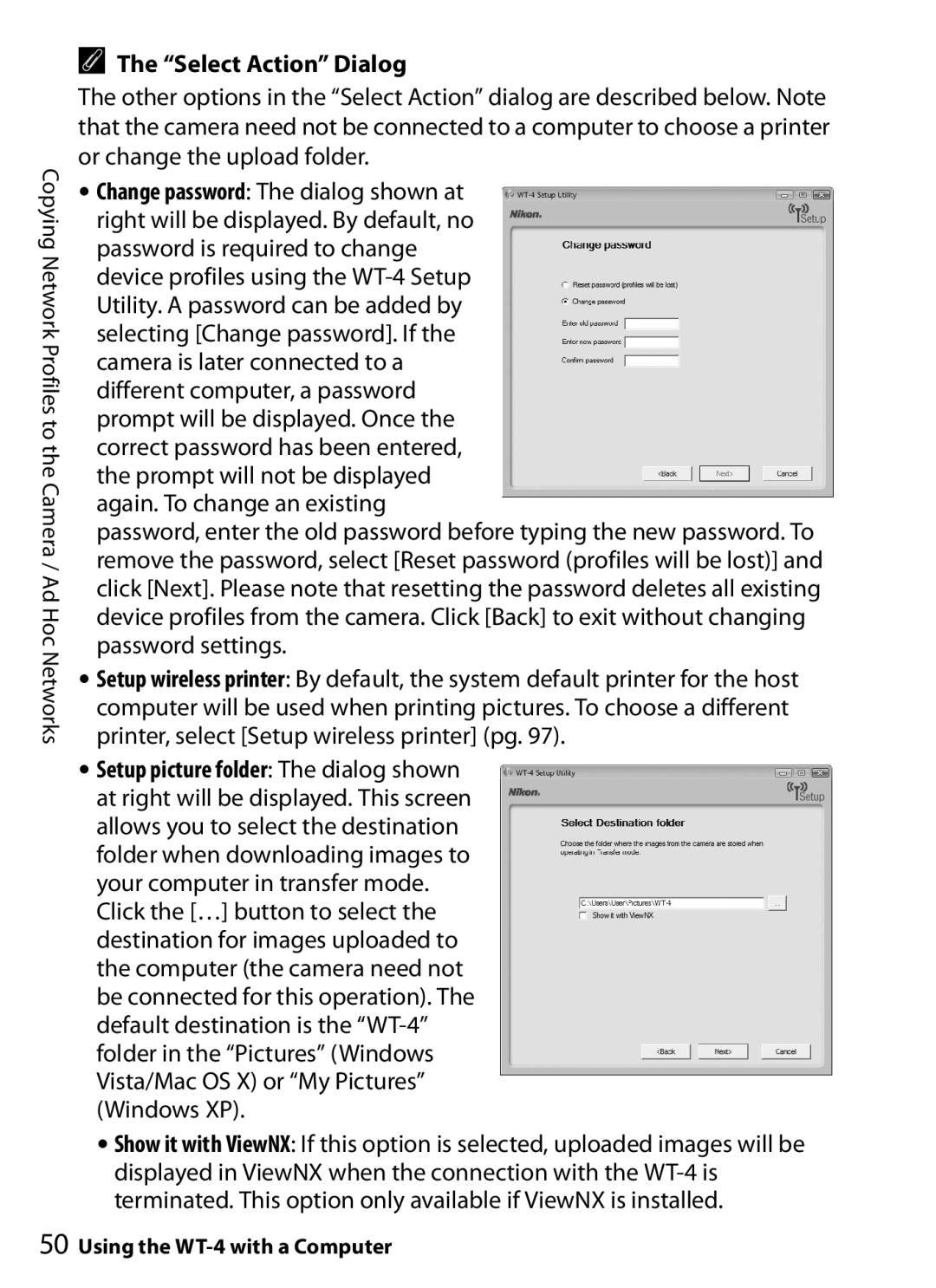WT-4 specifications
The Nikon WT-4 is a powerful wireless transmitter designed specifically for use with Nikon professional DSLRs. It provides photographers with enhanced connectivity options, allowing them to transfer images quickly and efficiently, making it an essential tool for photographers who require seamless communication and robust performance.The WT-4 supports both wireless and wired transfer capabilities, allowing users to tailor their setup to suit various shooting environments. With support for IEEE 802.11b/g wireless standards, the WT-4 can connect to standard Wi-Fi networks, enabling easy image transfer to a computer or directly to the internet. This feature is particularly useful for event photographers and those working in remote locations who need to deliver images promptly.
One of the standout features of the WT-4 is its ability to connect multiple cameras simultaneously. Users can set up a network of cameras, which can be useful for multi-camera shoots or events where images need to be captured from various angles. This capability enhances workflow efficiency and allows for a more synchronized photography experience.
The transmitter also features a USB port for direct wired connection to a computer. This provides an alternative transfer method, ensuring versatility depending on the photographer's needs. The WT-4 includes a built-in web server, allowing users to control the camera remotely via a web browser, which can be particularly helpful for capturing wildlife or candid moments without being present.
With its robust design, the WT-4 is built to withstand the rigors of professional use. It is constructed to provide durability while remaining lightweight, ensuring it does not add unnecessary bulk to the camera setup. The device is compatible with various Nikon cameras, making it a valuable addition for photographers who rely on Nikon's ecosystem.
In terms of power, the WT-4 is equipped with an internal rechargeable battery, providing a convenient solution for extended shooting sessions. The battery life is optimized to ensure that photographers can focus on their work without worrying about frequent recharges.
Overall, the Nikon WT-4 is an essential accessory for professional photographers looking for reliable wireless connectivity. Its combination of ease of use, dual transfer methods, and advanced features make it an indispensable tool for capturing and sharing high-quality images in real-time. Whether you're shooting a wedding, a wildlife documentary, or an art project, the WT-4 enhances your ability to streamline the photography process.